DbSchema Interface
This is a quick tour of the DbSchema window. Everything you see is saved in a single .dbs project file (XML format), so you can work offline and collaborate using Git.
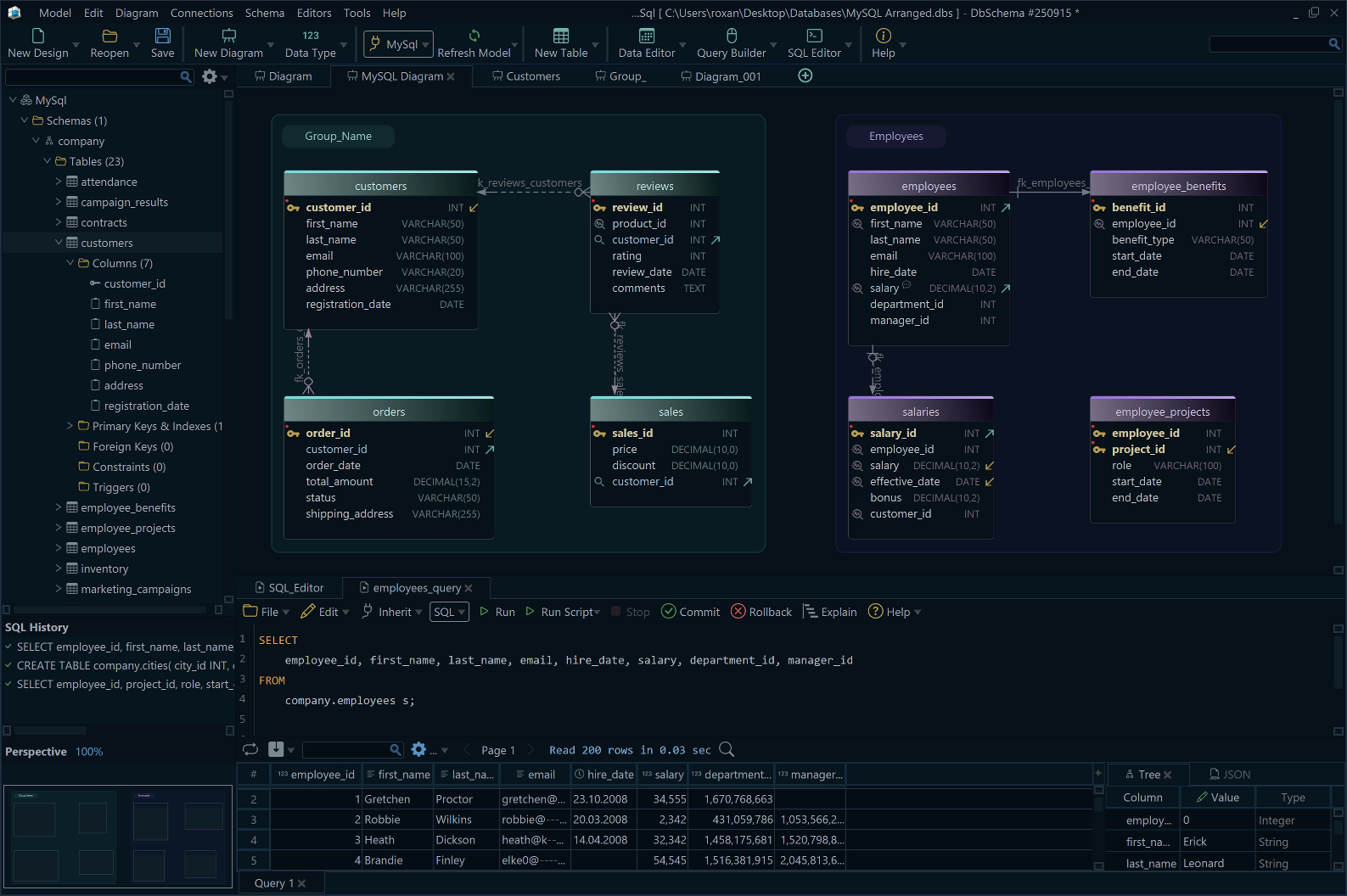
Project Structure
Create Diagram
focused on a specific part of the schema;they will be saved to the design model file
Data & Query Editors
are part of the diagramand will be saved to the design model file
SQL History
Menu Bar
The Menu Bar groups commands by task.
- Model - New Design, Open/Reopen, Save project, Recent Files.
- Edit - Undo/Redo, Cut/Copy/Paste, Delete, Rename, Select.
- Diagram - Add tables, set keys/relationships, groups/colors, auto-layout, print/export.
- Connections - Drivers and connections, SSH/SSL, reconnect/disconnect, active database.
- Schema - Reverse engineer, generate vendor SQL, compare & synchronize.
- Editors - Open Data Editor, Query Builder, SQL/CSV editors.
- Tools - Import/Export, Data Generator, documentation, utilities.
- Help - Docs, shortcuts, license, updates.
Toolbar
The toolbar provides one-click access to common actions. Buttons are always available.
- Project (.dbs) - New, Open/Reopen, Save.
- Design - New Diagram, New Table, Data Type.
- Connection & Sync - Pick database, Refresh Model.
- Editors - Data Editor, Query Builder, SQL Editor.
Workspace
The workspace is the whole DbSchema window you arrange: navigation, diagram, and editors.
Your design is saved in a .dbs project (XML), independent of the database. Read more about the model file.
Project Structure
Browse schemas, tables, views, procedures, indexes, constraints, and your saved diagrams. Right-click objects to open data, edit structure, or add them to a diagram.
Diagram
Visual canvas for tables and relationships. Create multiple diagrams and organize with groups. Learn more: Interactive Diagrams.
Data & Query Editors
Work with data and SQL in dedicated editors:
- Relational Data Editor - View and edit related rows across tables; follow foreign keys, filter/sort, and commit changes.
- Visual Query Builder - Drag tables to define joins, filters, grouping, and ordering; run or export the generated SQL.
- SQL Editor - Write and execute SQL with auto-complete and parameters; inspect results in a grid.
- CSV Editor - Preview and import/export CSV with delimiter/encoding detection and column mapping.
SQL History
When connected to a database, this panel shows the SQL generated by your actions and executed queries. If you design offline (model only), it stays empty.