Relational Data Editor
Use the Relational Data Editor to visualize and editing data from multiple tables based on the foreign keys. If no foreign keys are defined, create virtual foreign keys in the diagram. The Data Editor will open inside the diagram and will be saved to the model file.
How to Access the Relational Data Editor
- From the menu
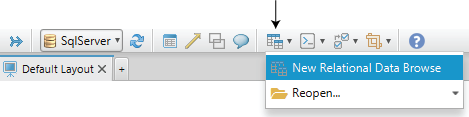
- From the table header
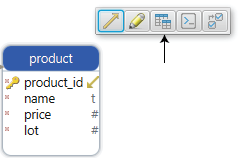
Relational Data Editor will open on the Tools bottom part of your screen. To descend into further tables, press the foreign key button found on the table header.
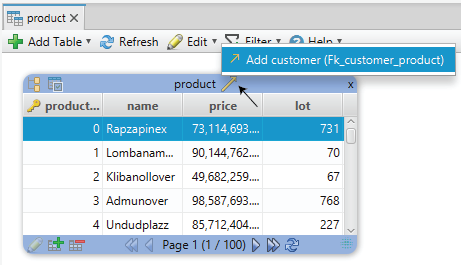
Filter Data
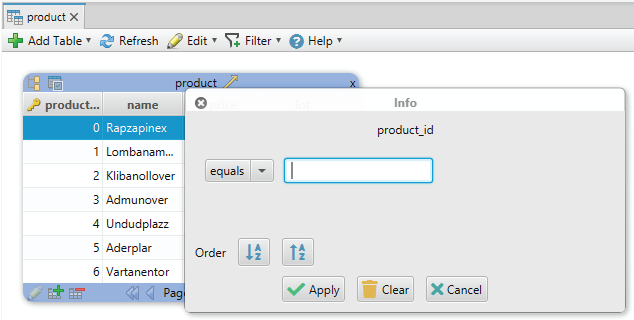
Insert or Edit Data Records
- To insert data in the table, click on the insert button in the table footer.
- To edit data in the table, click on the edit button. You can also edit data by double-clicking on the cell.
- To remove any data from the table, click on the delete button.
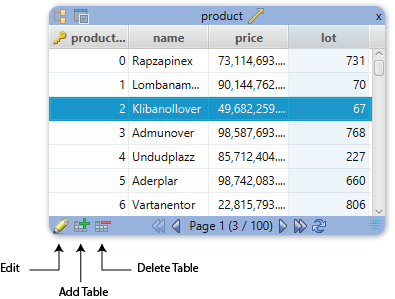
View or Upload Images and Blob Data
Relational Data Editor is used for viewing images from the database, blob data, etc. Right-click the column in the browse scene and choose the option to view data. You can view data using external applications like Word, Excel, etc. as well. You have to enter the file extension to save the content. The correct extension will open the application registered in Windows as the default application for this extension.
Dropping Data Editors
The Data Editor editor can be dropped by right-clicking the editor in the structure tree, under the 'Diagrams'.
When closing an Data Editor editor, DbSchema will ask if you wish to preserve the editor in the design model ( close the editor but keep a copy in the design model, so it can be reopen at any time ), or close and drop from the design model as well.
