DbSchema's Welcome Screen
Welcome to DbSchema! This screen is your starting point - whether you're exploring data, building a new model, or connecting to a database, each option below guides you into a different way of working with your schema.
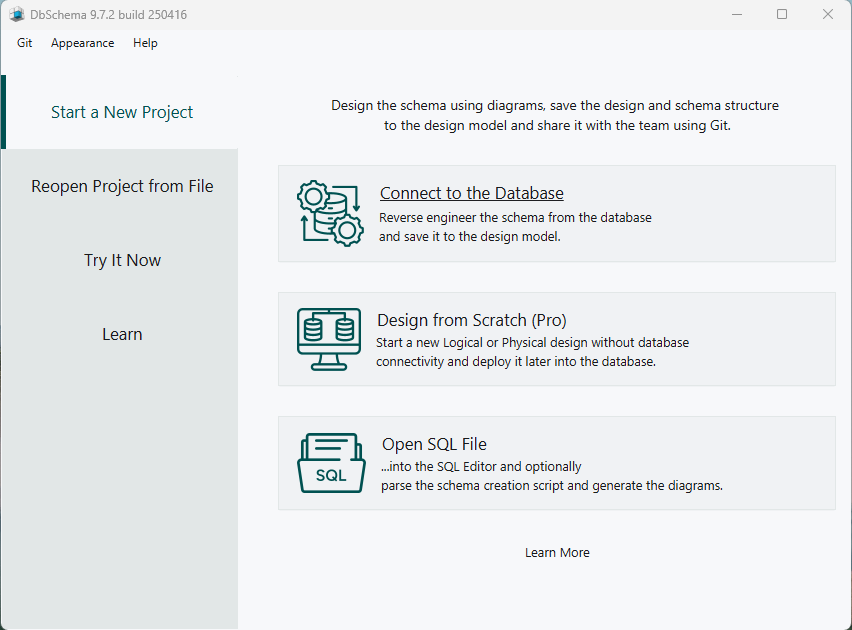
Start a New Project
Connect to the Database
Start by choosing from over 80+ supported SQL and NoSQL databases - whether they're hosted locally, remotely, or in the cloud.
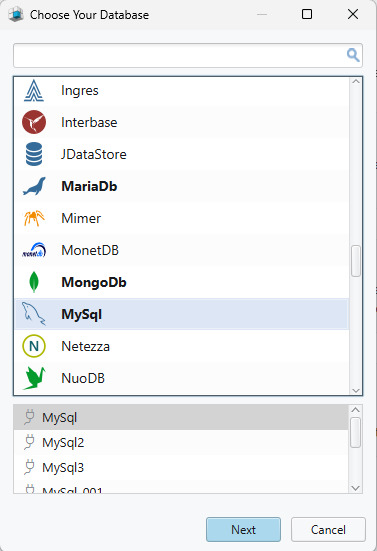
Once connected, DbSchema will read your schema and generate a visual design model you can work with. This model can be saved as a .dbs file - a flexible, XML-based file that’s fully independent of your database.
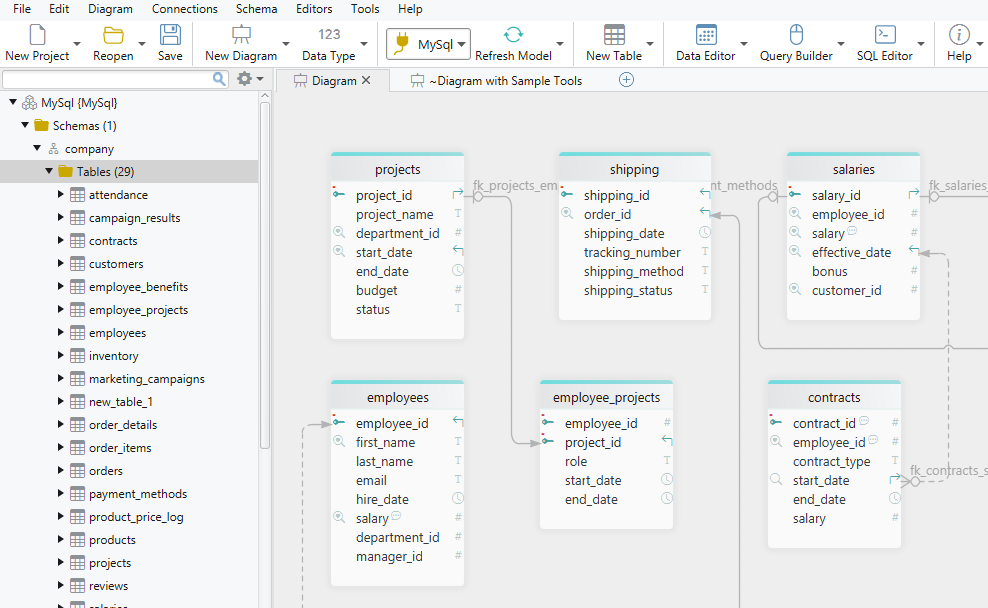
While connected, DbSchema allows for two-way sync - meaning changes in your live database appear in the model, and changes you make in the model can be applied back to the database. You can also go offline and continue designing independently. When you're ready, reconnect, refresh the model, and review all differences in the synchronozation dialog before updating the database.
Use this if: You already have a working database and want to create diagrams, documentation, or collaborate using Git.
Learn more about setting up connections here.
Design from Scratch (Pro)
Start a new database structure without needing a connection to a real database.
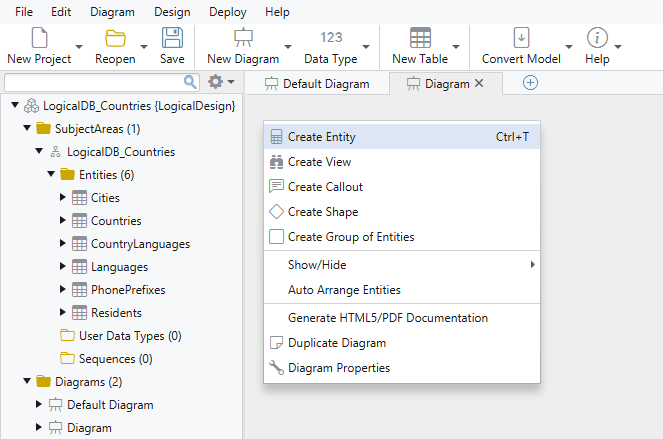
Use this if: You are planning a new project or testing ideas before building the actual database.
You can work completely offline. When ready, you can export the model to databases like MySQL, PostgreSQL, SQL Server, and others.
In this mode, you can create tables (entities), add columns (attributes), and connect them with relations (foreign keys) to show how data is linked.
You can also follow good design rules like normalization, use your own naming rules, and apply conversion settings when switching between database types.
Your work is saved as a .dbs design model - an XML file that can be versioned and shared using Git for team collaboration.
Learn more about logical design here.
Open SQL File
Import an existing SQL file into the SQL Editor. You can choose to parse the file into a visual diagram, or simply open it for manual editing and execution.
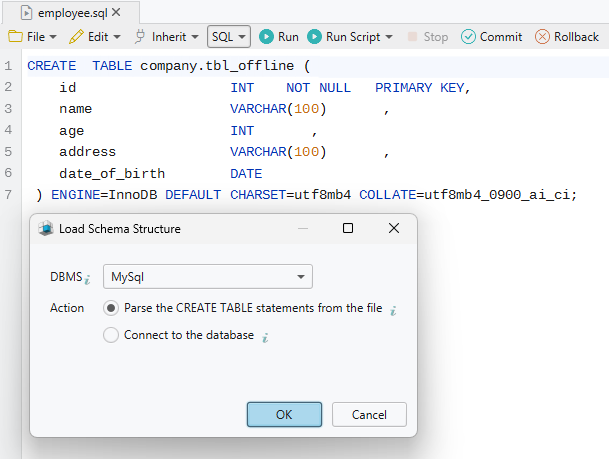
Use this if: You have a database script and want to visualize the structure, edit the SQL, or run it directly without a connected database.
Parsing is optional - DbSchema can extract the schema definitions (tables, columns, foreign keys, etc.) and display them as diagrams.
Reopen Project from File
Continue to work on a saved .dbs project file containing your schema structure, diagrams, and editors, right where you left off.
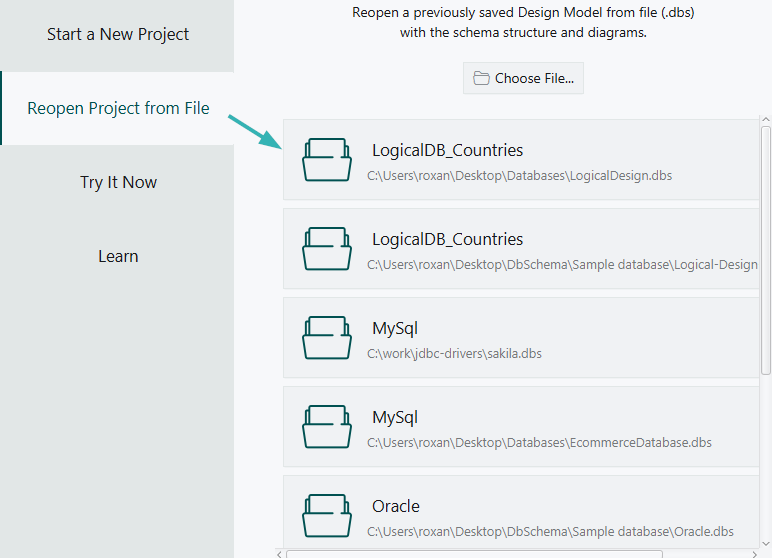
Try It Now
Test the application by opening sample models to explore how DbSchema works. View diagrams, explore related data, use the Query Builder, and try other features - all without needing a real database.
One of the sample models includes a larger database so you can see how diagrams look at scale. You can also use an SQLite database (which doesn’t require any connection setup) to test all PRO features during your free trial.
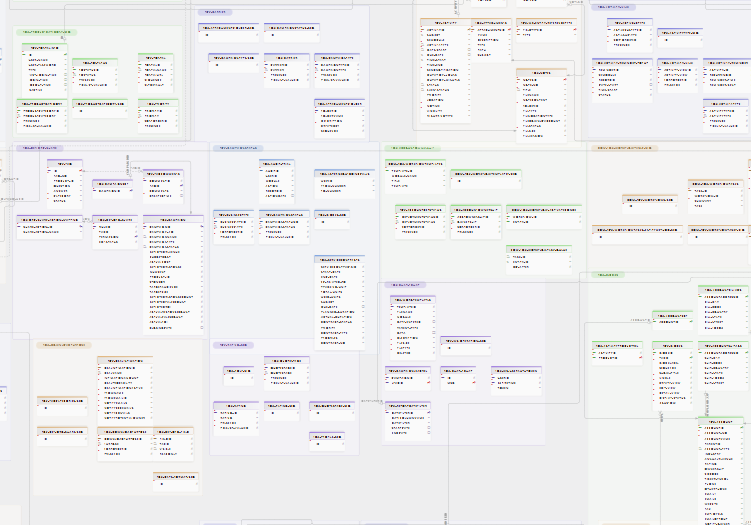
Quick Tour
Take a guided walkthrough of DbSchema's key features - including schema design, working with the design model, exploring data, building queries, and generating documentation.
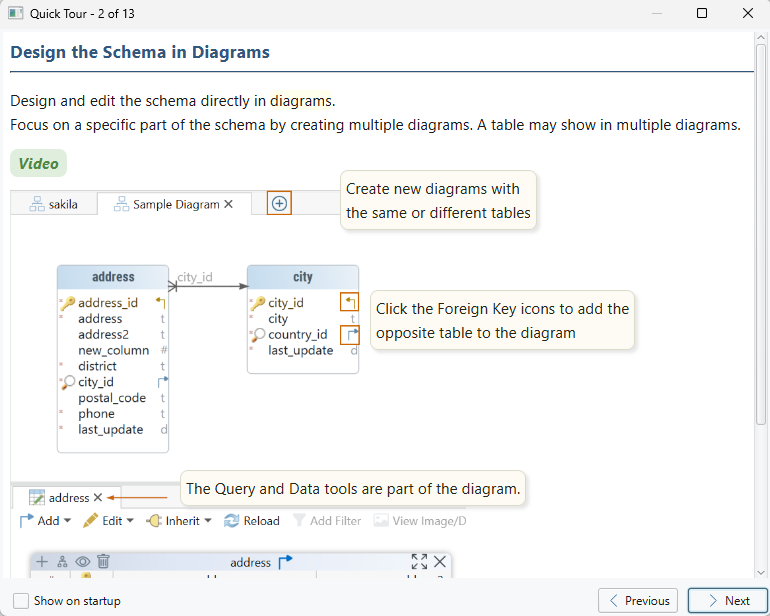
Use this if: You’re new to DbSchema and want a fast overview of what it can do, with interactive examples and tips.
Documentation
You’re currently on the main documentation page. If you want to learn how to use different features in DbSchema, fix issues, or find practical guides - just keep reading below.
Need help or have questions? Visit our Support Page where you can:
- Manage your License, Invoices & Subscriptions.
- Get Technical Support.
- Report Issues by email or using the built-in Help / Support system in DbSchema.
- Extend your Evaluation Period with another 2 weeks.
For more helpful information:
- Visit our FAQ for quick answers.
- Read our End User License Agreement (EULA).
- Review our Privacy Policy to see how we handle your data.
Watch Videos
Explore detailed videos tutorials that show how to use DbSchema’s features, connect to databases, learn SQL, and more.
Use this if: You prefer learning by watching and want quick, visual explanations.
Ready to Upgrade?
Check out our pricing plans and choose the one that fits your project best.
View Pricing