Data Importer
Use the Data Importer for uploading data into the database. It can upload:
- Delimited text files
- XML files
- Excel ( XLS and XLSX )
Access the Data Importer
Data Importer can be accessed in two ways:
- From the Application Menu > Data Tools > Import Data From File
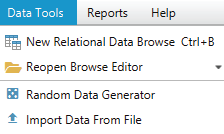
- From the right-click table pop-up choose 'Import Data From File'
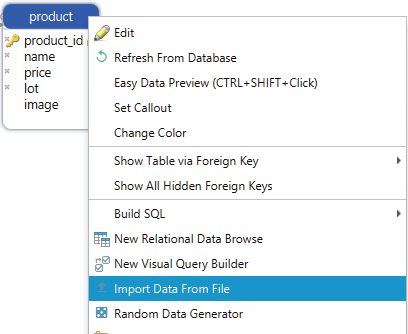
Data Loader
In the Data Loader dialog:
- Choose the file path and the type of character;
- Select the schema;
- Choose whether you want to import data in an existing table or create a new one.
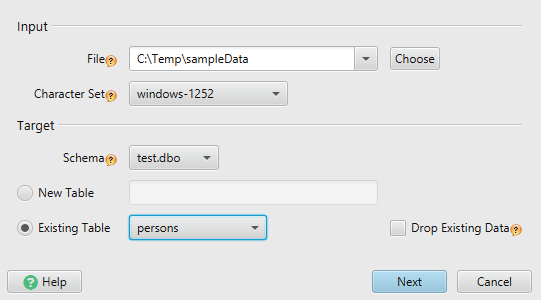
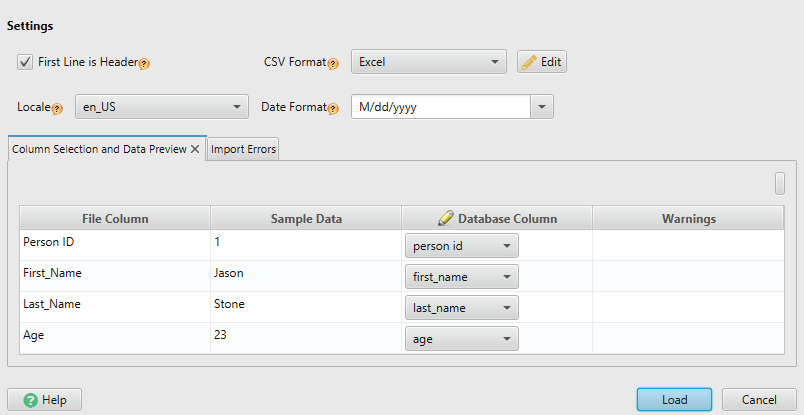
Using the Settings dialog, if the table already exists, you can match the file columns with the database columns, or if not, you can edit the column definition.
Other settings:
- The First Line is the Header - If yes, the first line data won't be imported and used for setting the initial column names.
- Use the Edit button to:
- Edit the separator character - is the character separating data values inside one record. This is usually comma ',' tab \t ; or |. DbSchema tries to detect this character, but this may be wrong.
- Edit the quote char - some values may contain a comma. For example, using quotes, "Andre, Mike" will be a single filed.
- Edit the escape character - quote characters have to be escaped. "Andre,\"Mike" is a valid construct, as the " is escaped.
- Date format and locale - if the data contains dates, time, or timestamp fields, this is the date, time, or timestamp format. Hover the label tip icon to see few examples. Search in Google for 'SimpleDateFormat Tutorial' for details. The combo box is editable.
If you choose to import data into an existing table, changing the column definition will modify the database (if you work online - connected to the database).
After starting the load operation, the load errors and the line numbers will show in the Error pane.