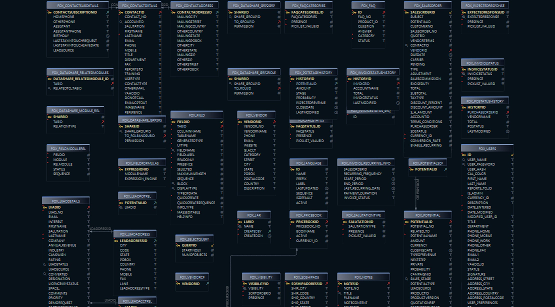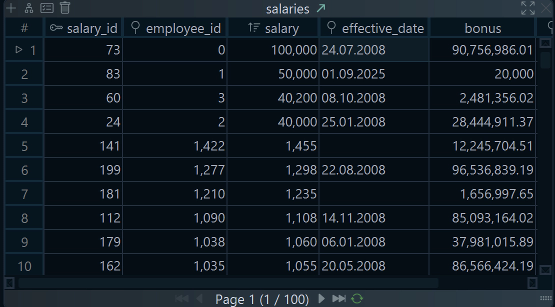DbSchema PRO Features
Tutorials
Connect to Any Database
DbSchema works with 70+ SQL and NoSQL databases. Connect locally, in the cloud, or on remote servers - all through JDBC drivers.
Visual Database Design
Interactive Diagrams
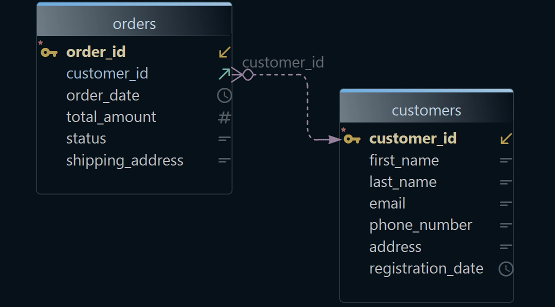
✓ Design tables and relationships visually.
✓ Keep even complex schemas easy to understand.
Logical & Physical Design
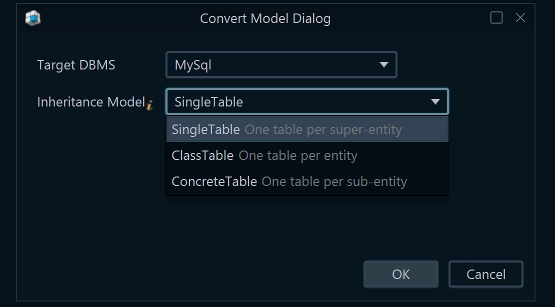
✓ Start with a high-level model, deploy anywhere.
✓ Stay flexible across any database engine.
Import DDL Scripts
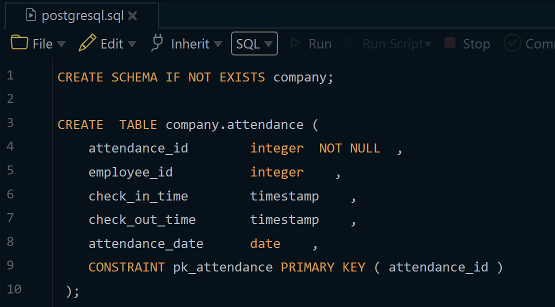
✓ Turn SQL scripts into diagrams instantly.
✓ Edit visually, then export back to your database.
Enterprise-ready

Built for massive databases, secure by default, and made for teams. Scale to 10k+ tables, connect via SSL/SSH, and collaborate with Git.
Large Databases
✓ Built to handle massive databases, even with 10.000+ tables.
✓ Navigate complex models without slowdown.
Highly Secure

✓ SSL/TLS & SSH Tunnel for secure connections.
✓ Keep your data local - nothing leaves your machine.
Built for Teams
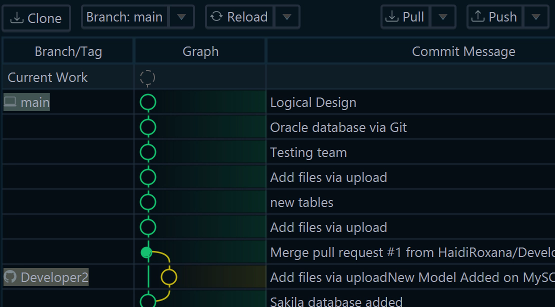
✓ Review schema diffs and work in branches with Git.
✓ Share HTML/PDF docs so everyone reads the same model.
Team Work
Compare schema changes visually, generate interactive documentation, and keep everything versioned with built-in Git.
Schema Documentation
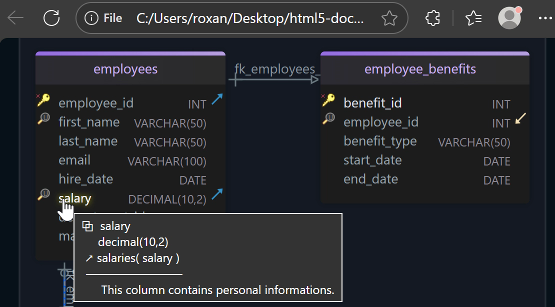
✓ Generate HTML5 docs with diagrams and schema details.
✓ Open in any browser and share easily with your team.
Git Integration
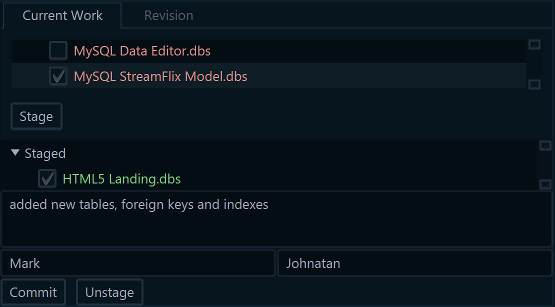
✓ Commit and push schema changes directly from DbSchema.
✓ Collaborate in branches and keep your model in sync.
Floating License Server
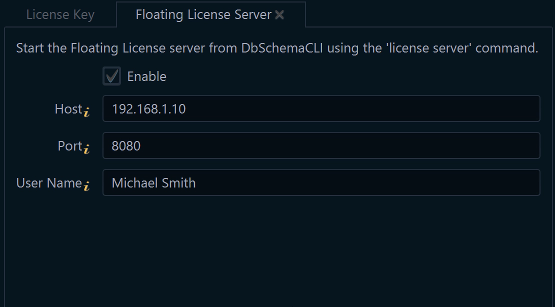
✓ Run it inside your network (on-prem/VM).
✓ One license, many installs - one active user at a time.
Manage Your Data Easily
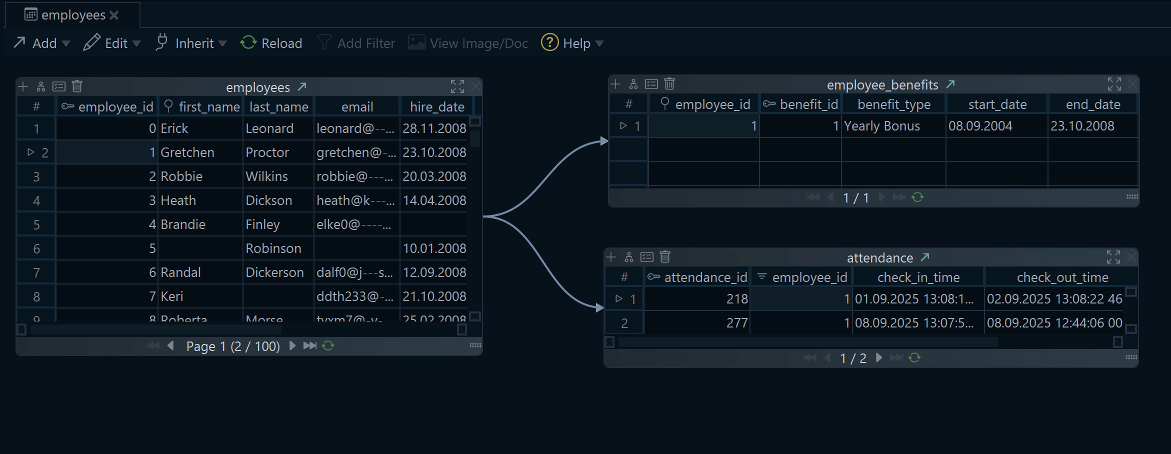
Browse Data Visually
Open tables and explore rows without writing SQL.Browse and edit data with multi-level master-detail views, write queries in a smart SQL editor, or build them visually with drag-and-drop.
Explore Your Data Easily
✓ Browse/edit tables with instant filters and sorting.
✓ Follow relationships via multi-level master-detail.
Simple SQL Coding
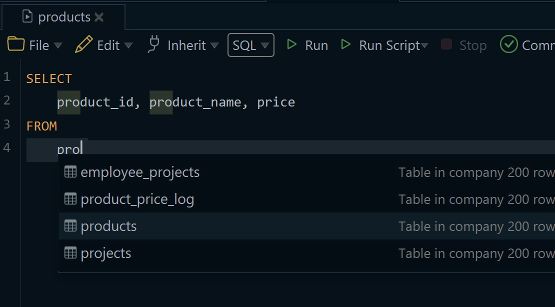
✓ Write & run SQL with autocomplete and syntax highlighting.
✓ Edit data inline and export results to CSV, Excel, or JSON.
Build Queries Visually
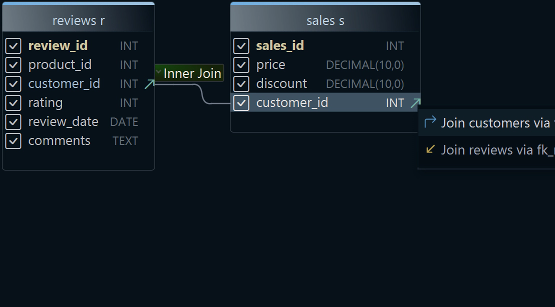
✓ Build queries visually - drag tables, columns, and conditions.
✓ Preview the generated SQL and run it instantly to see results.
Compare Model and Database
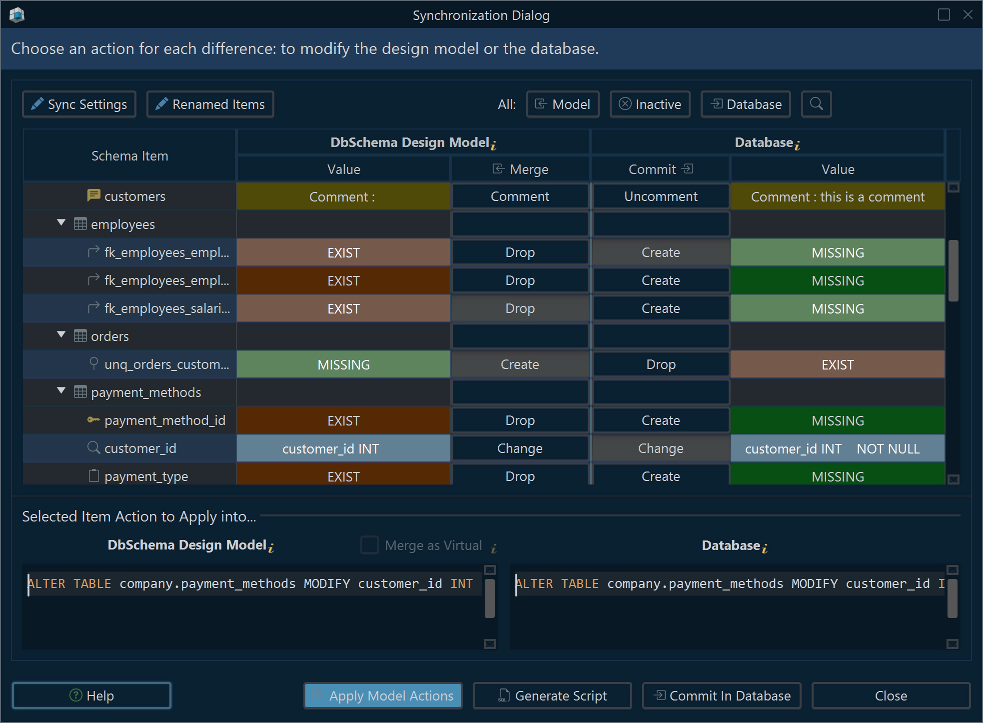
Exists in the Model
Missing in the Database
Optionally review differences and choose to update the model, commit to the database, or generate scripts.
Schema Compare & Deploy
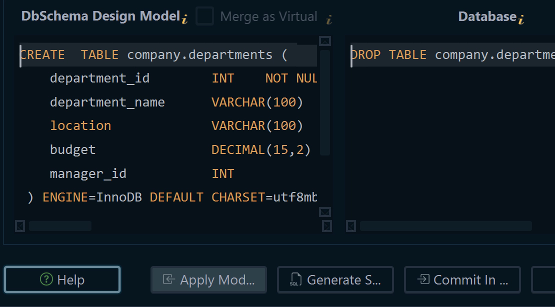
✓ See model vs. database differences.
✓ Apply changes to the model or commit to the database.
Development → Test → Production
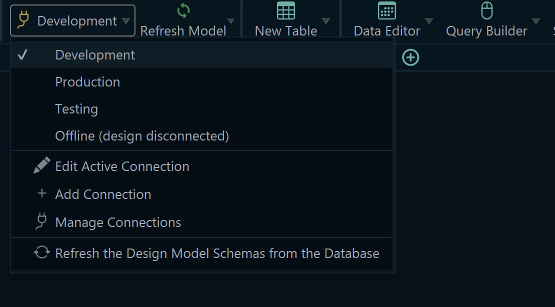
✓ Move updates from dev to test to prod.
✓ Check before applying and keep a rollback.
Generate Migration Scripts
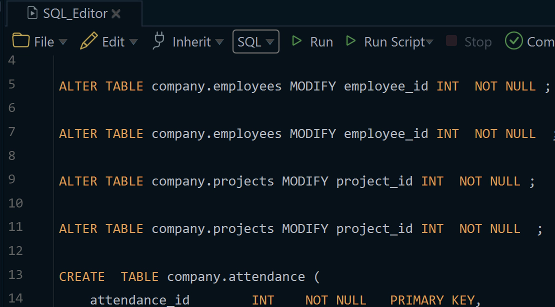
✓ Move your schema across engines (MySQL → Oracle).
✓ DbSchema creates specific SQL-review diffs and deploy.
Advanced When You Need It
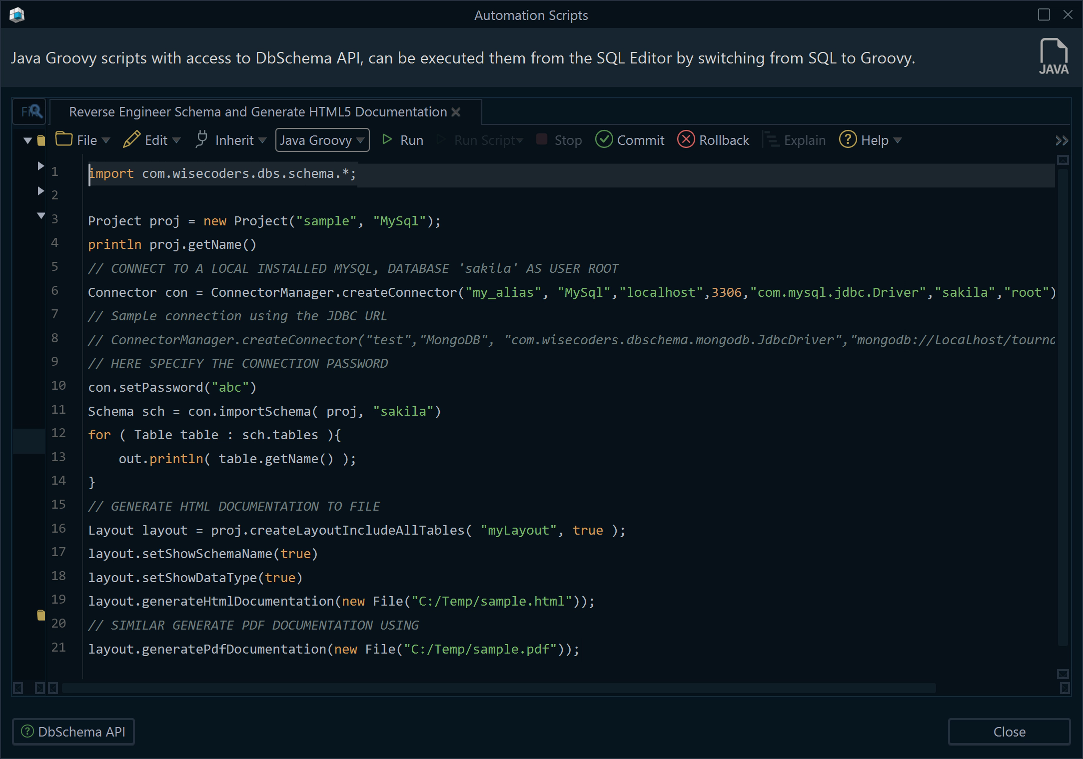
Advanced Tools
Generate test data, automate tasks, and manage your DBTurn on advanced tools only when you need them - generate realistic test data, automate workflows, and manage/monitor your databases without leaving DbSchema.
Generate Test Data
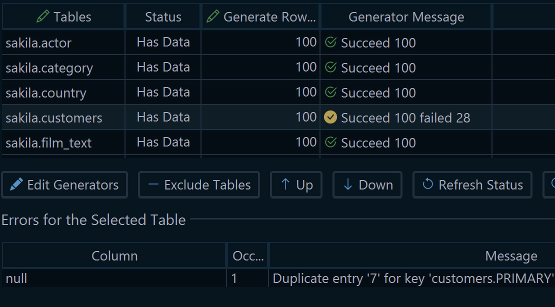
✓ Populate tables with sample data for development or demos.
✓ Use patterns, regex, and custom lists; save generators.
Automate with Scripts
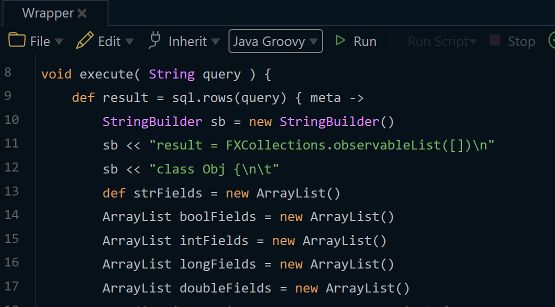
✓ Run Groovy scripts to automate repeatable jobs.
✓ Generate docs, import/export data, or schedule nightly tasks.
Manage Your Database
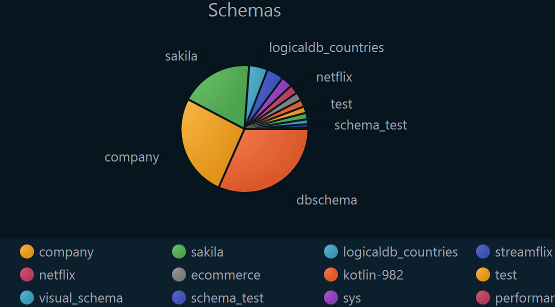
✓ Monitor disk usage, sessions, locks, and user activity.
✓ Optimize roles and resources to improve performance.