GIT Basics: Key Features and Advantages for Teams
Main Topics:
- What is GIT?
- What Makes GIT Essential for Teams?
- GIT Fundamentals: Key Points to Remember
- Tips for Managing a GIT Repository
- Conclusions
What is GIT?
Git is a powerful distributed version control system designed to facilitate collaboration among teams by tracking changes in a repository (a structured collection of files and directories). It meticulously logs the history of all modifications made, enabling users to review alterations, revert to previous states, and manage the contributions of multiple team members effectively.
What Makes GIT Essential for Teams?
GIT Operations
- Branching: Start by creating a branch to work on a new feature or bug fix, which keeps changes isolated from the main codebase.
- Staging: Before saving changes as a commit, GIT allows you to stage them. The staging area acts as a holding space where you can select which changes to include in your next commit.
- Commit: After staging, commit the changes with a descriptive message. This saves a snapshot of your changes to your local repository.
- Push: After making and committing changes, you can push them to a remote repository,making them accessible to the entire team for the latest updates.
- Pull: Download the latest changes from the remote repository to your local copy.
- Merge: When branches are combined, Git automatically merges changes and can flag conflicts for manual resolution, ensuring a smooth integration of different contributions.

GIT Commands
- git clone: Copy the remote repository to your local machine, including all files and history.
- git branch: Create, list, rename, or delete branches within the repository, supporting concurrent development.
- git add: Move changes from the working directory to the staging area, selecting files or folders for the next commit.
- git commit: Capture a snapshot of the staged changes, creating a new commit in the repository history.
- git push: Upload your local commits to the remote repository, sharing your changes with the team.
- git pull: Download and integrate changes from the remote repository into your local repository.
- git merge: Combine changes from a different branch into the current branch.

GIT Fundamentals: Key Points to Remember
Git is widely used in software development for tracking changes in source code, allowing multiple developers to work simultaneously without interfering with each other's contributions. Git’s versioning capabilities enable easy rollback to previous states in case of errors.
While GIT can be used directly from the command line, many developers prefer to use tools that integrate with GIT. for ease of use and productivity:
- GitHub - a platform with a user-friendly interface and powerful collaboration tools.
- GitLab - a complete DevOps platform with tools for every stage of the software development lifecycle.
- Bitbucket - integrates seamlessly with other Atlassian products like Jira and Confluence.
GIT Workflow

Understanding GIT Structure
- Workspace: This is the local folder where the actual project files are stored. Any modifications made here are considered untracked until they are intentionally staged for a commit.
- Staging Area:The staging area serves as a bridge between the workspace and the local repository. Files placed in this area are staged and prepared for the next commit.
- Local Repository: This is your personal repository on your computer. It contains all your project files and the complete history of changes. When you commit changes, they are saved here.
- Remote Repository: A hosted provider space where project updates are stored and shared, allowing team members to push and pull changes while maintaining a synchronized workflow across the team.
Tips for Managing a GIT Repository
To begin, you'll need a repository URL from a remote hosting provider (like GitHub, Bitbucket, GitLab, or a corporate GIT server).
- Organize Your Repository: Create separate folders for each database and a SHARED folder for files you wish to share with teammates. This keeps each person’s database isolated, minimizing accidental modifications.
- Use Subfolders for Shared Files: Inside each database folder, set up a subfolder (e.g.,
/shared) for shared tables. Team members can place their shared tables here, clearly labeled with the table name and version. - Staging, Committing, and Pushing Changes: When a coworker updates a shared table, they stage and commit their changes from their
/sharedfolder, then push them to the repository. - Pulling Updates for Shared Tables: Team members can pull from the repository to obtain the latest changes, updating their own databases along with shared tables.
- Using Branches for Specific Changes: For larger or experimental changes to shared tables, coworkers can create branches for updates. Once tested, they can merge the branch back into the main branch with a pull request, preserving a clean history and reducing conflicts.
- Resolving Conflicts: If two team members edit the same shared table, Git will flag a merge conflict. They should collaborate to resolve the conflict, selecting the appropriate changes before committing the final version.
- Incorporating Shared Tables Locally: After pulling updates, coworkers can import shared tables into their databases, enabling continued work with the latest versions while maintaining their individual projects.
Example:
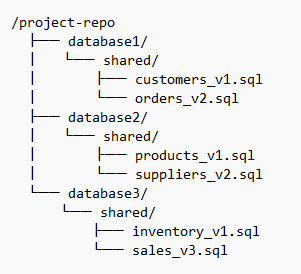
Conclusions
GIT is more than just a version control system; it’s a powerful tool that enhances collaboration, streamlines project management, and safeguards the history of a project. By mastering GIT commands, operations, and best practices, teams can work together seamlessly, avoid conflicts, and maintain a clear project history. Whether you’re tracking changes, managing branches, or resolving merge conflicts, GIT’s features provide the flexibility and control necessary for today’s collaborative workflows.
With a solid understanding of these GIT fundamentals, your team is equipped to handle projects of any scale confidently. Start applying these practices to boost productivity and bring your collaborative development to the next level.