DbSchema Diagrams
What is a Diagram?
In the DbSchema tool, the diagram is the visual canvas of your project: tables and their relationships, arranged the way you want, with optional notes and callouts. The same table can appear in more than one diagram.
Everything you see is saved in a single .dbs project file (XML format), which you can reopen anytime.
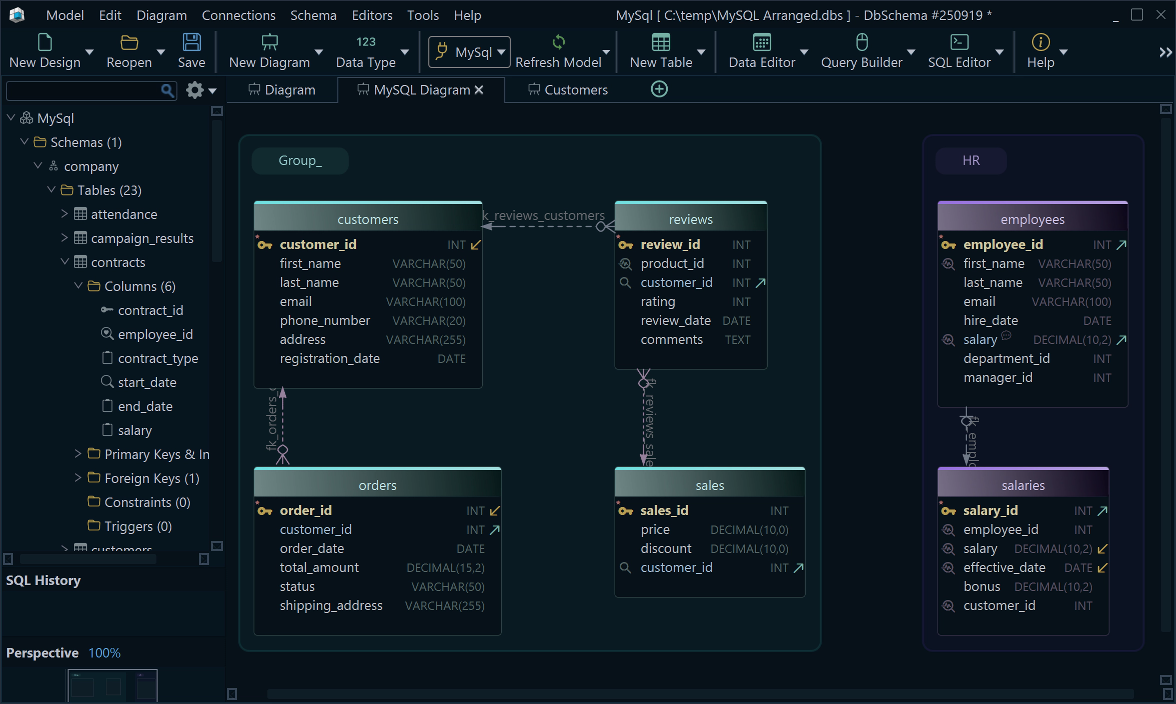
Get Your First Diagram
Connect to reverse engineer an initial diagram (tables + foreign keys), or start offline and sync later.
Read more → Reverse engineer
Tables
Design tables visually: create from the canvas/toolbar, drag from the tree, and edit inline. Show columns, primary keys, and (optionally) data types right in the box.
Read more → Tables
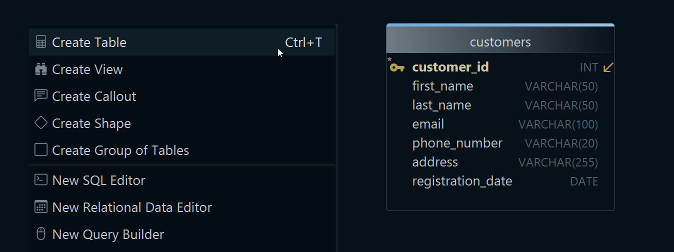
Relationships
Link tables with foreign keys so the model reflects real data links. Create by dragging from a child column to a parent key or from table properties.
Read more → Foreign keys
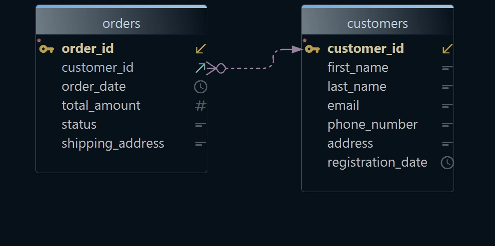
Virtual foreign keys: add relationships only in the project even if the database doesn’t declare them. They improve readability and joins, without changing the physical schema.
Read more → Virtual FKs
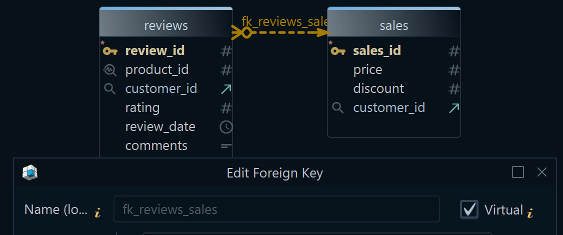
Fast Browse Table Data
Preview rows without leaving the diagram: hold SHIFT + CTRL and click the table header to open the Relational Data Editor.
Read more → Relational Data Editor
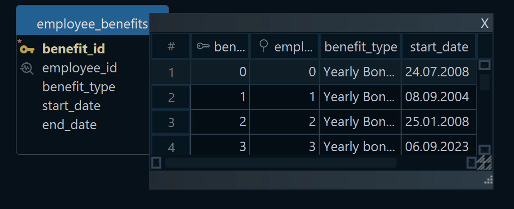
Grouping
Cluster related tables (for example, those sharing foreign keys) into named, colored groups you can move as a unit.
Read more → Grouping
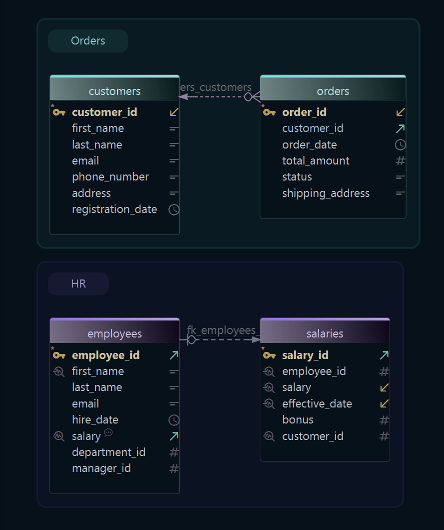
Arrange
Drag to reposition, use snap/align guides, or run auto-arrange - especially handy right after reverse engineering.
Read more → Arrange
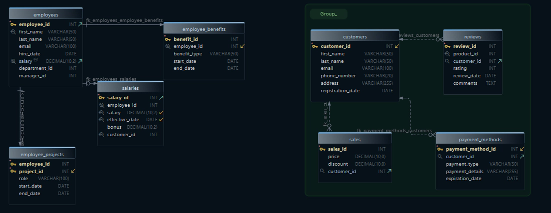
Multiple Diagrams per Project
Keep separate views for different areas (Orders, Customers, Reporting). Each diagram keeps its own positions and visibility.
Read more → Views
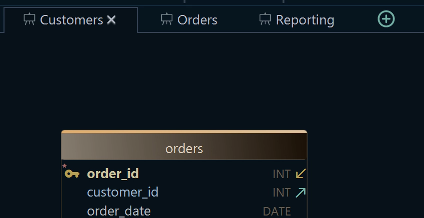
Notes & Callouts
Add short explanations next to the design; they’re saved with the project and appear in generated docs.
Read more → Documentation
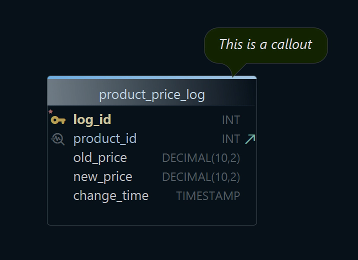
Export & Share
Export diagrams as image or PDF, publish interactive HTML5 docs, or generate Markdown. Share the project via Git with your team.
Read more → Export
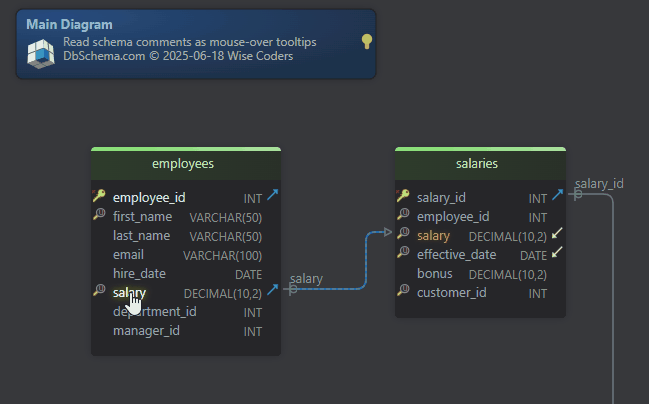
Good to know
Diagrams are a visual layer over your schema: arrange, group, and annotate freely without changing the database.
Virtual foreign keys and notes live in the .dbs project (XML) - great for clarity and team reviews.
You can design offline and sync later; the same table can appear in multiple diagrams for different audiences.