Design and Manage IBM Db2 Databases Visually with DbSchema
DbSchema lets you design, manage, and document IBM Db2 databases. Create ER diagrams, define tables and columns, and generate SQL scripts - with or without a live database connection.
Use Git to share the design, compare it with the IBM Db2 database, and deploy changes. DbSchema also includes a data editor, query builder, and HTML5 documentation - everything you need in one tool.

How to Connect to IBM Db2 Database
- Open DbSchema
After launching DbSchema, you’ll see the welcome screen. Click on “Connect to the Database” and choose IBM Db2 to start.

- Access the Connection Dialog
DbSchema includes the required JDBC driver: db2jcc.jar and db2jcc_license_cu.jar.
For AS400 / iSeries, you can use the open-source jtopen driver: http://jt400.sourceforge.net/
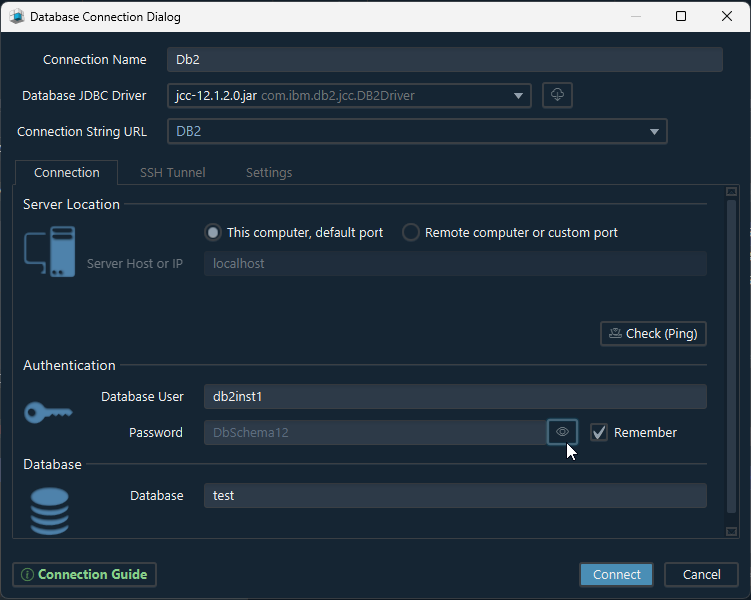
- User: db2inst1
- Password: DbSchema12
- Database: test
If you want to quickly test DbSchema without installing or configuring anything complex, the fastest option is to run Db2 using Docker.
Option 1: Run Db2 in Docker
IBM offers an official Docker image for Db2. You can start a fresh Db2 instance with one command:
You can run Db2 using the official Docker image from IBM:
https://hub.docker.com/r/ibmcom/db2
Create the container with:
docker run -itd --name db2 --privileged=true -p 50000:50000 -e LICENSE=accept -e DB2INST1_PASSWORD=DbSchema12 -e DBNAME=test ibmcom/db2
Then connect using:
If you can’t connect, a firewall or antivirus might be blocking the request. See the guide on Firewall Connections.
 Firewalls or antivirus software may block database connections. Make sure DbSchema is allowed through.
Firewalls or antivirus software may block database connections. Make sure DbSchema is allowed through.
Option 2. Install Db2 Community Edition
You can download Db2 Express from: IBM Db2 Community Edition
After installation, you can connect using the user db2admin and the password you set during install.
To check available databases, open the Db2 Command Line window and run:
db2 list db directoryYou can connect to the sample database with:
db2 connect to sample
Create a New Database
To create a new database from the CLI, run:
create database test;

Connect from DbSchema using:
- User: db2admin
- Password: your install password
- Database: test

Installing Db2 on Windows (Quick Guide)
Download Db2 Community Edition from https://www.ibm.com/products/db2
During the install, you’ll be asked to set the password for the main user db2admin.

When asked to choose a DB2 instance, just confirm the default. This step defines how many instances of Db2 run on your system — not relevant for DbSchema.

Installing Db2 on Ubuntu Linux
This is a simplified version of our experience installing Db2 on Ubuntu 10.6.
- Install Java:
- Enable third-party software in the package manager
sudo apt-get updatesudo apt-get install sun-java6-jdk
- Install required packages:
sudo apt-get install libstdc++5sudo apt-get install libaio1
- Download and unpack Db2, then run:
Install to:./db2_install/opt/db2 - Create users:
useradd -m -U -s /bin/bash db2inst1 useradd -m -U -s /bin/bash db2fenc1 useradd -m -U -s /bin/bash dasusr1 passwd db2inst1 passwd db2fenc1 passwd dasusr1 - Create an instance and admin server:
cd /opt/db2/instance ./db2icrt -p 50000 -u db2fenc1 db2inst1 ./db2dascrt -u dasusr1 - Add to /etc/services:
DB2_TMINST 50000/tcp - Configure and start:
su - db2inst1 db2 update dbm cfg using svcename 50000 db2set DB2COMM=tcpip db2start