Design and Manage ClickHouse Databases Visually with DbSchema
DbSchema lets you design, manage, and document ClickHouse databases. Create ER diagrams, define tables and columns, and generate SQL scripts - with or without a live database connection.
Use Git to share the design, compare it with the ClickHouse database, and deploy changes. DbSchema also includes a data editor, query builder, and HTML5 documentation - everything you need in one tool.

How to Connect to ClickHouse Database
Open DbSchema, then click "Connect to Database" on the Main Screen and choose your database system.
DbSchema will automatically download the required JDBC driver.
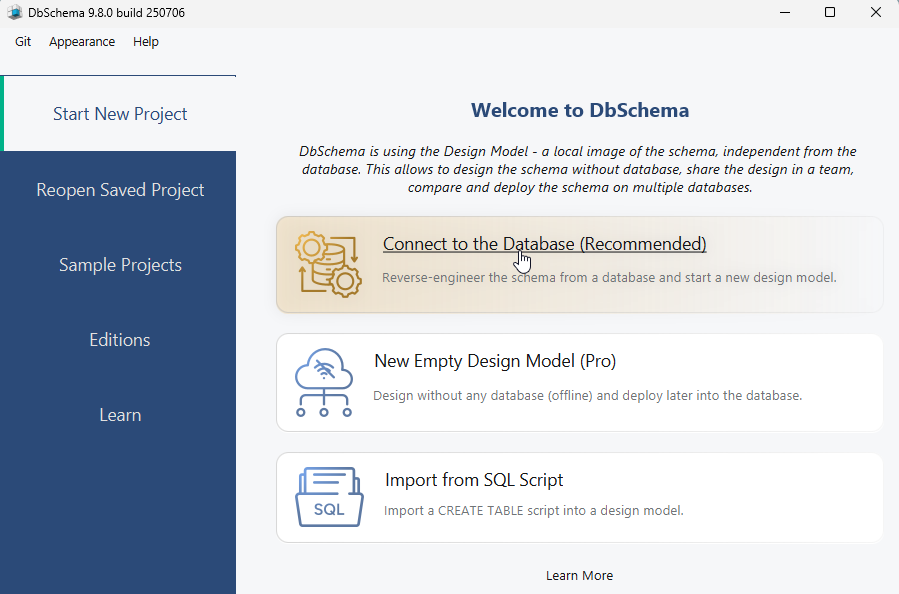
I. Configure the Local Connection in DbSchema
- Select 'Using Authentication' from the JDBC URL
- Test the connection by pressing the 'Ping' button to see if the port 8123 is reachable.
- Enter the database user (no password is nedeed), then click 'Connect'.

For more details, read the Connection Dialog page.
Running a ClickHouse Server with Docker
The following command is used to start a ClickHouse server container using Docker. Here's what each part of the command does:
docker run -d --name clickhouse --ulimit nofile=262144:262144 -p 8123:8123 -p 9000:9000 -p 443:443 yandex/clickhouse-server- docker run: Starts a new container from the specified image.
- -d: Runs the container in detached mode, allowing it to run in the background.
- --name clickhouse: Assigns the name
clickhouseto the container for easier reference. - --ulimit nofile=262144:262144: Sets the maximum number of open file descriptors to
262144, which is important for ClickHouse's performance. - -p 8123:8123: Maps port
8123on the host machine to port8123in the container for HTTP interface access. - -p 9000:9000: Maps port
9000on the host to port9000in the container for native client connections. - -p 443:443: Maps port
443on the host to port443in the container for secure HTTPS connections. - yandex/clickhouse-server: Specifies the image of the ClickHouse server to use.
After running this command, the ClickHouse server will be accessible through the mapped ports for interacting with databases using the HTTP, native client, or HTTPS interfaces.
 Firewalls & anti-viruses may block database connections.
Firewalls & anti-viruses may block database connections.