Design and Manage Firebird Databases Visually with DbSchema
DbSchema lets you design, manage, and document Firebird databases. Create ER diagrams, define tables and columns, and generate SQL scripts - with or without a live database connection.
Use Git to share the design, compare it with the Firebird database, and deploy changes. DbSchema also includes a data editor, query builder, and HTML5 documentation - everything you need in one tool.

- Access the Connection Dialog
Choose "Connect to the database" or "New Model Connected to the Database" will let you select your database and open the Connection Dialog.
DbSchema automatically downloads the JDBC driver to connect to your database.
- Configure the Connection
- Troubleshoot Firewall Issues If you encounter connection issues, it may be due to firewall settings. Read how to enable Firewall Connections.
In the Connection Dialog window, choose the Connection Mode. If your database is running in the cloud, select Paste JDBC URL and copy the JDBC URL from the cloud console.
Enter the host name, the authentication details, select your database as described in the Connection Dialog page.
 Firewalls & anti-viruses may block database connections.
Firewalls & anti-viruses may block database connections.
Connect to a Cloud Firebird
All cloud providers, like AWS, Oracle or Google allows to get the JDBC URL in the cloud console. In DbSchema Connection Dialog choose 'Manually Edit the JDBC URL' and copy the URL.
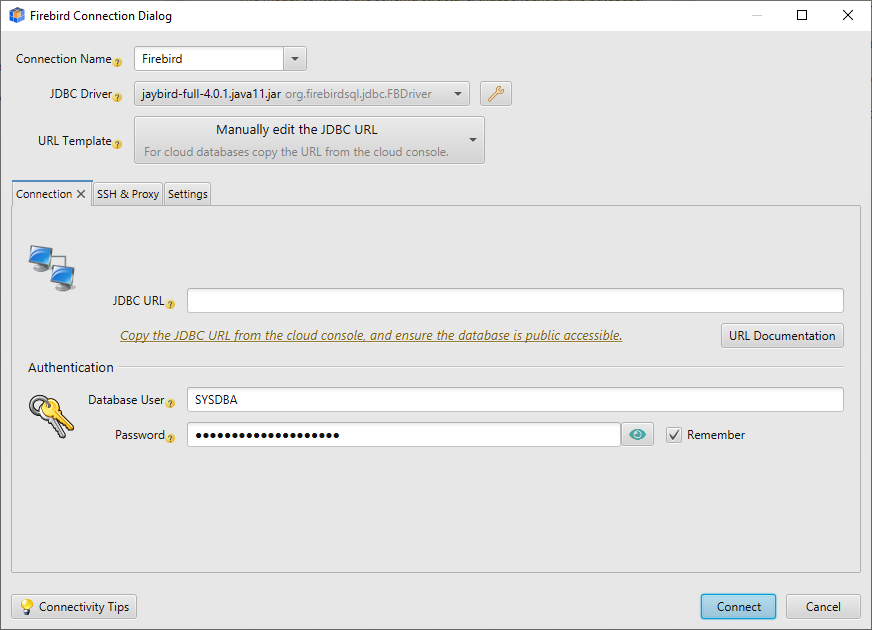
Connect to a Firebird Server
The connection dialog is explained here.
Connect from DbSchema using the default user SYSDBA with password masterkey,
and the 'C:\dbtest.dbf' in the Database field.
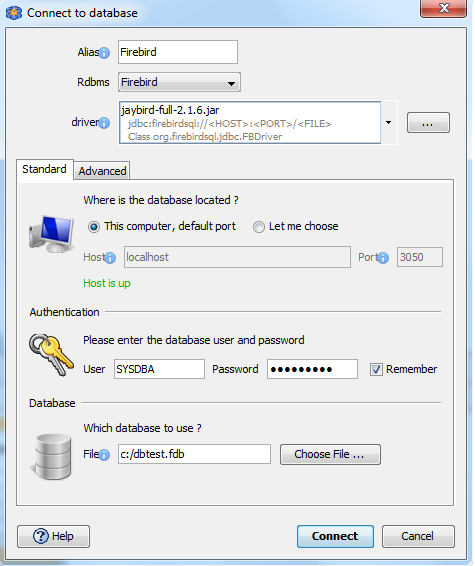
Guided Installation Tutorial
Download Firebird Sql from: https://firebirdsql.org
Select the components
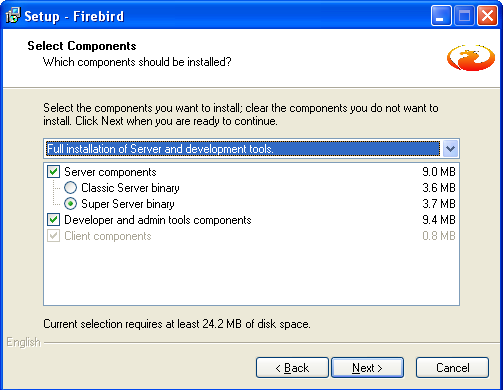
Create or don't create start-up folders....Select Additional tasks:
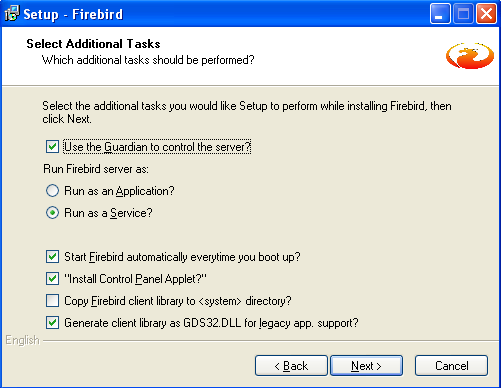
You may manage also the way Firebird is running using a tool you can download afterwards from 'https://firebirdsql.org'.
Before connecting to Firebird create a database in Firebird by launching ISQL and execute
create database 'c:/dbtest.dbf' user 'SYSDBA' password 'masterkey';
commit;
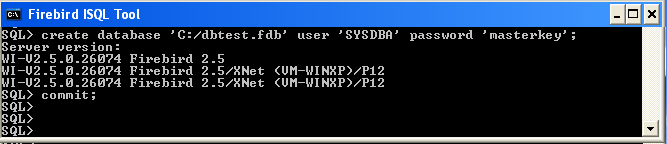
Fix Encryption Errors in Jaybird 3
As to the "Incompatible wire encryption levels" error, Firebird 3 by default requires wire protocol encryption, which Jaybird 3 doesn't support (it will be available in Jaybird 4). You need to configure Firebird (in firebird.conf) by setting WireCrypt to Enabled as documented:- https://firebirdsql.org - https://github.com/FirebirdSQL/jaybird/wiki/Jaybird-and-Firebird-3