DbSchema for Azure Synapse Databases
DbSchema is a powerful database management and design tool for Azure Synapse. It offers features such as visual schema design, team collaboration with GIT, schema deployment and HTML schema documentation.
How to Connect to Azure Synapse Database
Watch the step-by-step video tutorial below:
For written documentation, please continue reading...
Open DbSchema, then click "Connect to Database" on the Main Screen and choose your database system. DbSchema will automatically download the required JDBC driver.

DbSchema automatically downloads the JDBC driver to ensure a smooth connection to Amazon Athena.
Configure the Remote Connection in DbSchema
First, you will need the Dedicated SQL endpoint from your Synapse workspace.
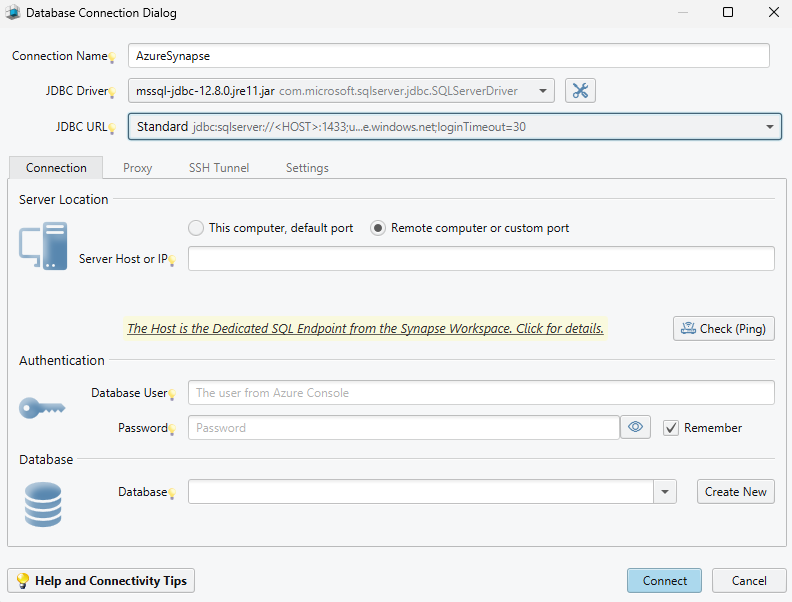
Step 1: Obtain the Dedicated SQL endpoint
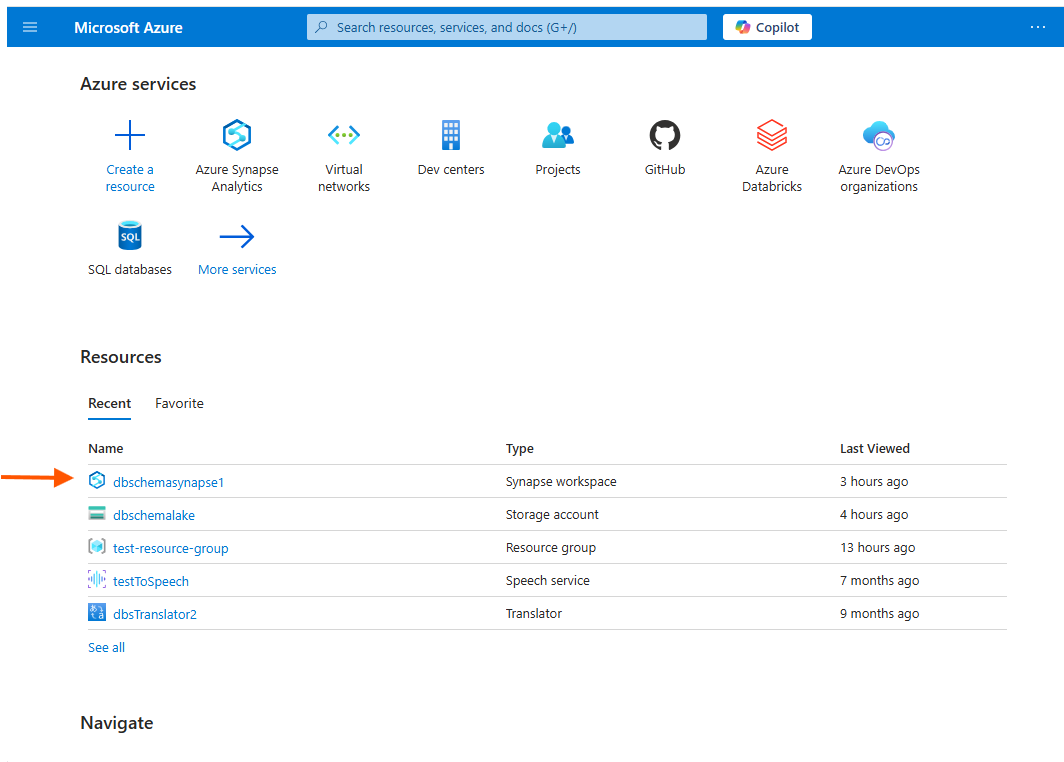
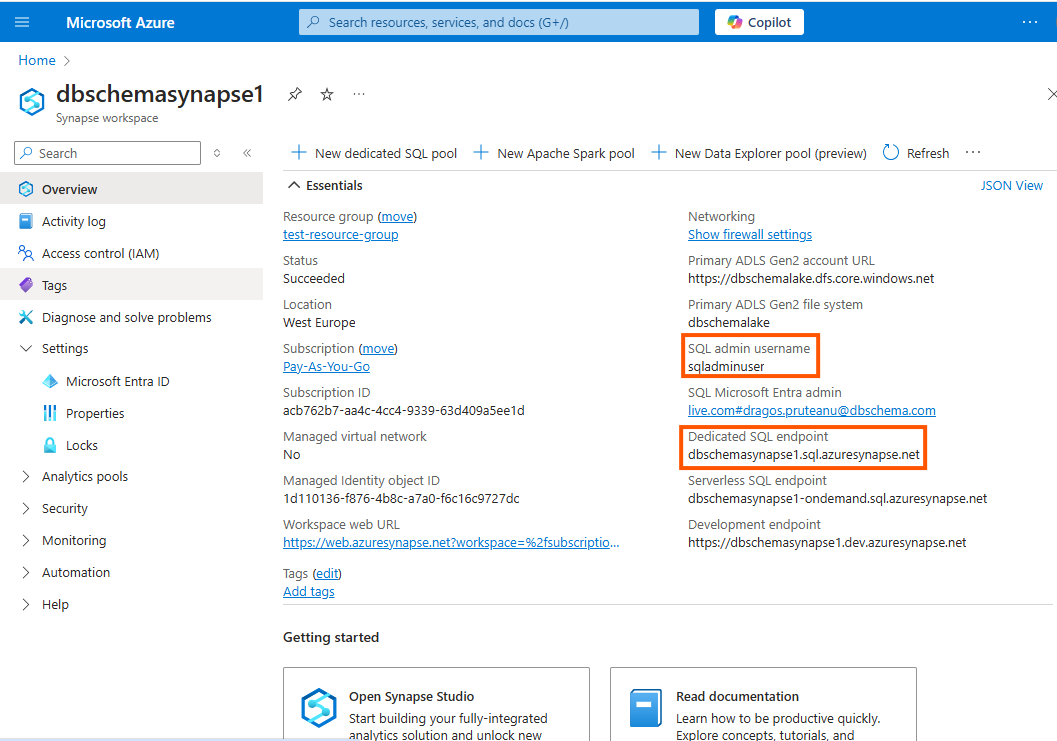
Step 2: Configure the Connection in DbSchema
- Choose the "Standard" connection option.
- Paste the Dedicated SQL endpoint you copied earlier into the Server Host or IP field.(e.g., dbschemasynapse1.sql.azuresynapse.net)
- Enter your SQL admin user and password, then click "Connect."
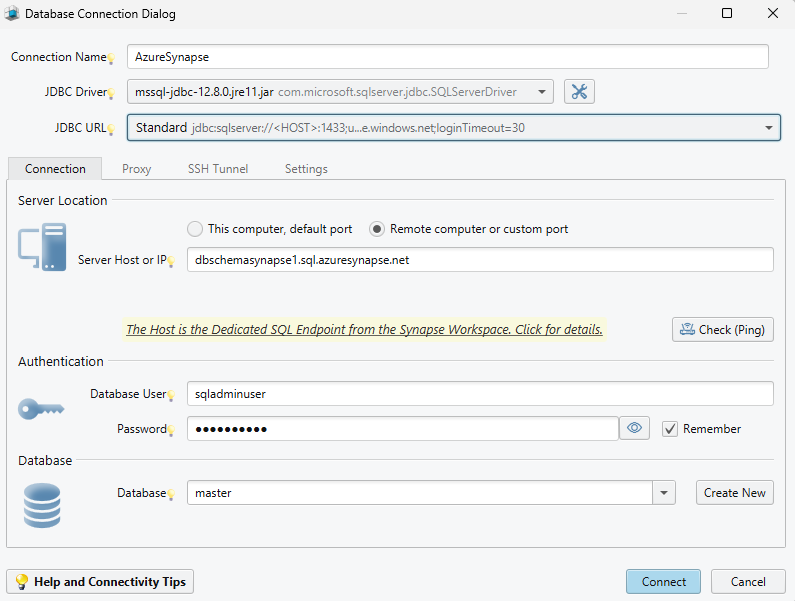
Once connected, DbSchema will reverse-engineer your database schema, creating a visual layout of your tables and relationships.
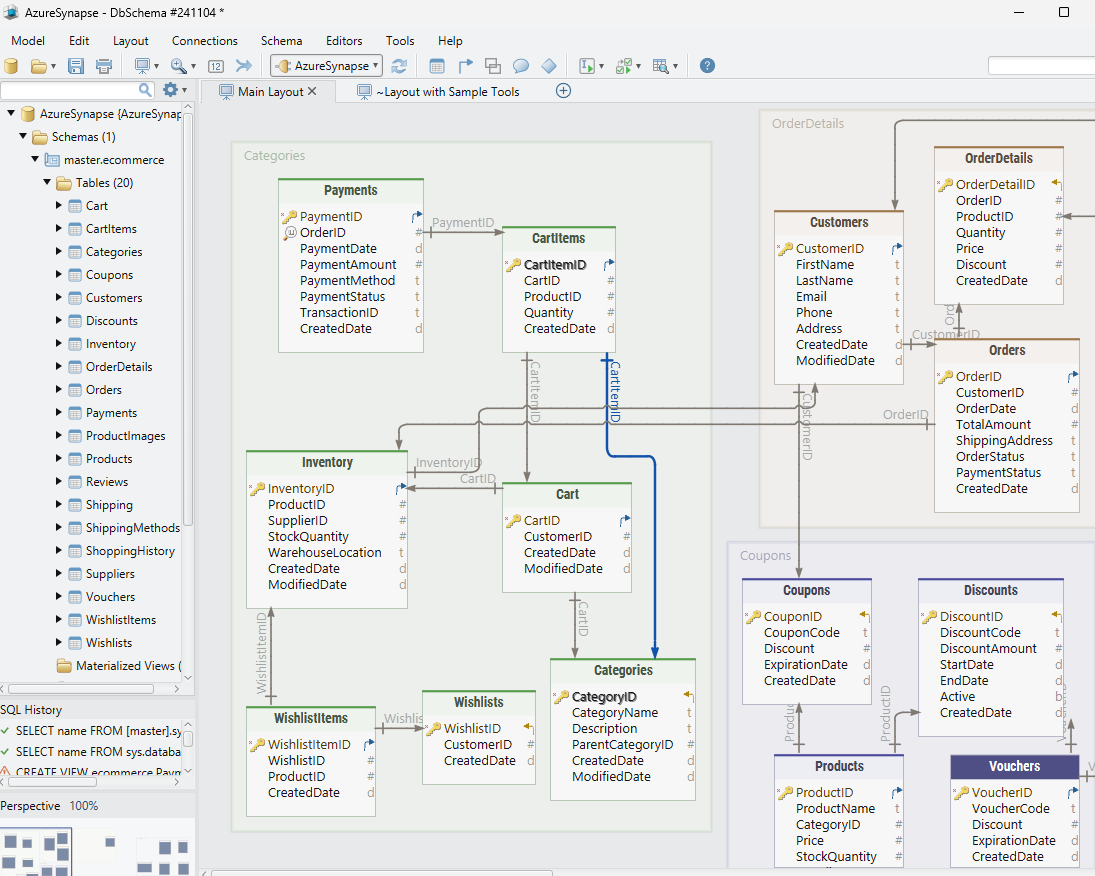
If you need more detailed connection information, read the Connection Dialog
Troubleshoot Firewall Issues
If you experience connection problems, check your firewall and antivirus settings, as they might be blocking the connection. More information on enabling Firewall Connections is available if needed.
 Note: Firewalls and antivirus software may block database connections.
Note: Firewalls and antivirus software may block database connections.
If you encounter connection errors, enable logging for diagnostics by following the instructions here.