DbSchema for Snowflake Databases
DbSchema is a powerful database management and design tool for Snowflake. It offers features such as visual schema design, team collaboration with GIT, schema deployment and HTML schema documentation.
How to Connect to a Snowflake Database
Watch the step-by-step video tutorial below:
For written documentation, please continue reading...
Open DbSchema, then click "Connect to Database" on the Main Screen and choose your database system. DbSchema will automatically download the required JDBC driver.

Configure the Remote Connection in DbSchema
In DbSchema's connection dialog, you can choose "Standard" for a simplified setup, or "Edit Manually" to customize the JDBC URL.
Step 1: Obtain Your Account URL
To connect DbSchema to your Snowflake database, begin by obtaining your account URL from the Snowflake Console , as shown below
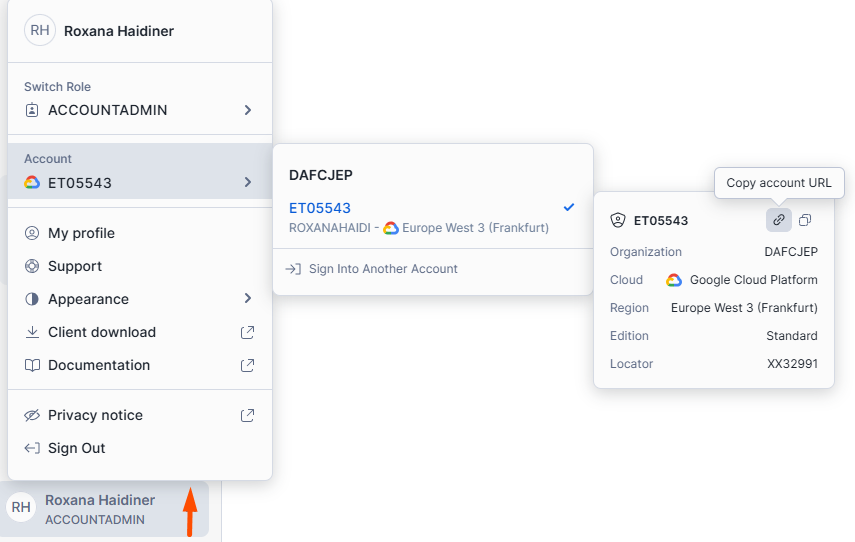
Step 2: Configure the Connection in DbSchema
Option 1: Standard Connection
If you choose the "Standard" connection option:
- Copy your account URL from the Snowflake Console (e.g., https://xx32991.europe-west3.gcp.snowflakecomputing.com .
- Paste the URL into the "Server Host or IP" field in DbSchema, but remove the "https://" prefix.
- Enter your Snowflake username and password, then click "Connect."
- Once connected, DbSchema will reverse-engineer your database schema, creating a visual layout of your tables and relationships.
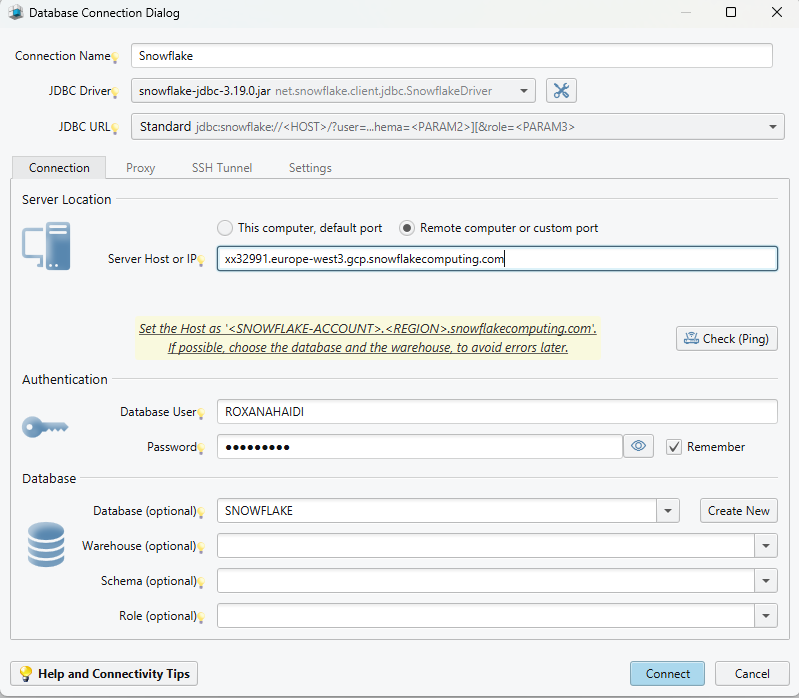
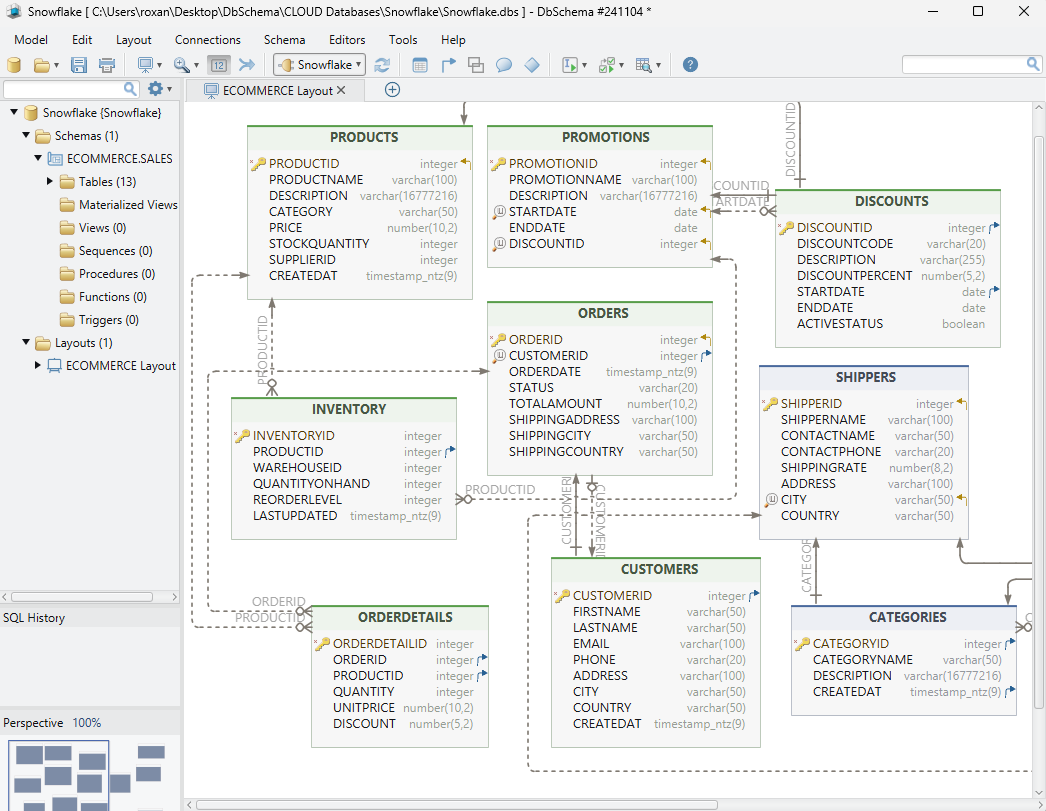
Option 2: Edit Manually
- If you select "Edit Manually," enter the JDBC URL using this format:
- Replace your_account_URL with your Snowflake account URL. Next, enter your Snowflake username and password, and click "Connect."
- Once connected, DbSchema will reverse-engineer your database schema, creating a visual layout of your tables and relationships.
jdbc:snowflake:// your_account_URL ?client_metadata_request_use_connection_ctx=true
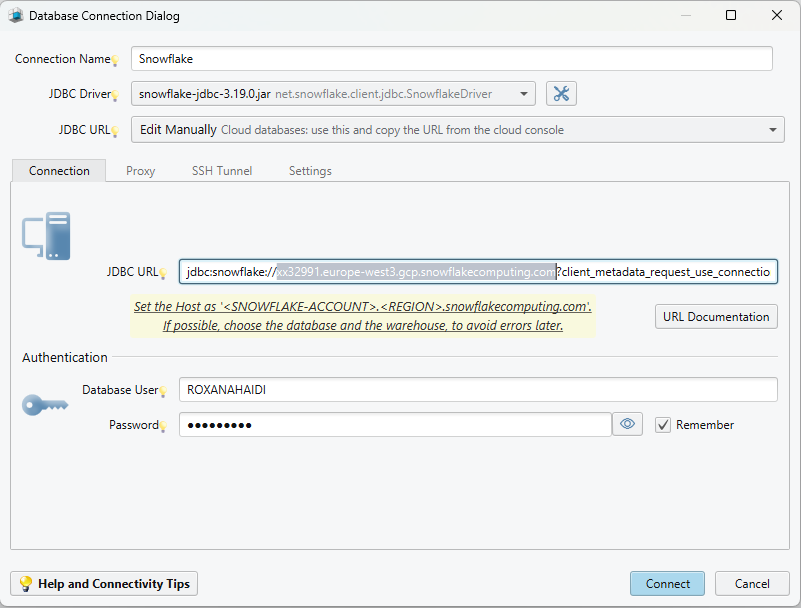
If you need more detailed connection information, read the Connection Dialog
Troubleshoot Firewall Issues
If you experience connection problems, check your firewall and antivirus settings, as they might be blocking the connection. More information on enabling Firewall Connections is available if needed.
 Note: Firewalls and antivirus software may block database connections.
Note: Firewalls and antivirus software may block database connections.
If you encounter connection errors, enable logging for diagnostics by following the instructions here.