DbSchema ScyllaDB ER Diagram Designer
DbSchema is a ScyllaDB ER diagram database designer and query tool. Using DbSchema, you can design and document ScyllaDB databases while connected to the database server or without a connection.
Next, you can share the design with the team using Git. The design model loaded in DbSchema can be compared with the database, synchronization scripts can be generated, and the schema can be deployed to any database server.

How to Connect to ScyllaDB Database
- Access the Connection Dialog
Choose "Connect to the database" or "New Model Connected to the Database" will let you select your database and open the Connection Dialog.
DbSchema automatically downloads the JDBC driver to connect to your database.
- Configure the Connection
- Troubleshoot Firewall Issues If you encounter connection issues, it may be due to firewall settings. Read how to enable Firewall Connections.
In the Connection Dialog window, select the JDBC URL you want to connect with. If your database is running in the cloud, choose Edit Manually and insert the JDBC URL from the cloud console.
Enter the host name, the authentication details, select your database as described in the Connection Dialog page.
 Firewalls & anti-viruses may block database connections.
Firewalls & anti-viruses may block database connections.
- Connect using SSL
- Enable Remote Connections in ScyllaDB
- How to enable Firewall connections
- How to Install ScyllaDB on Windows
How to Configure the ScyllaDB JDBC URL
DbSchema connects to ScyllaDB using its own JDBC driver which calls the native ScyllaDB driver. The DbSchema driver is open source and can be found at /jdbc-driver/ScyllaDB.html.The default DbSchema connection dialog shows an option to connect only to a single host. To connect to multiple hosts use the 'JDBC URL' tab and edit a string like here:
jdbc:scylladb://host1[:port1][,host2[:port2],...[,hostN[:portN]]][/[keyspace];[dataCenter][&options]]
Find the DataCenter using 'nodetool status' or 'nodetool -h ::FFFF:127.0.0.1 status'.
This will be translate an URL like jdbc:scylladb://192.168.0.1:9042/mykeyspace into:
Cluster cluster = Cluster.builder().addContactPoint("192.168.0.1").withPort(9042).build();
Session session = cluster.connect("mykeyspace");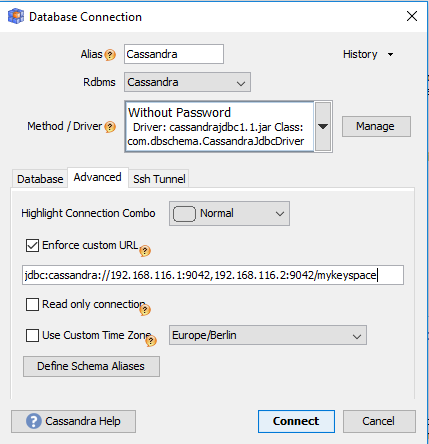
Connect using SSL
Edit the DbSchema.vmoptions file (in the DbSchema installation folder or ./DbSchema.app/Contents/vmoptions.txt on Mac OS) and add this parameters: |
How to Enable Remote Connections for ScyllaDB on Windows
To enable remote connections you will have to edit the cassandra.yaml file from C:\Program Files\DataStax Community\apache-cassandra\conf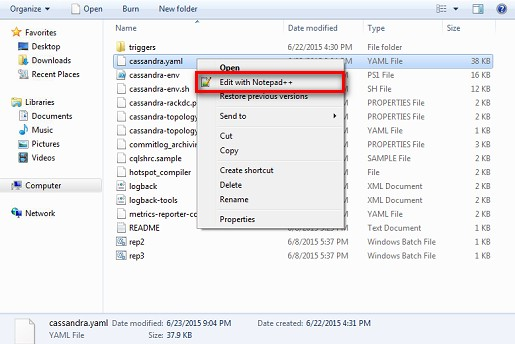
set the
- start_rpc: true
- rpc_address: your_ip
- cdc_raw_directory: "C:/Program Files/DataStax-DDC/data/cdc_raw"
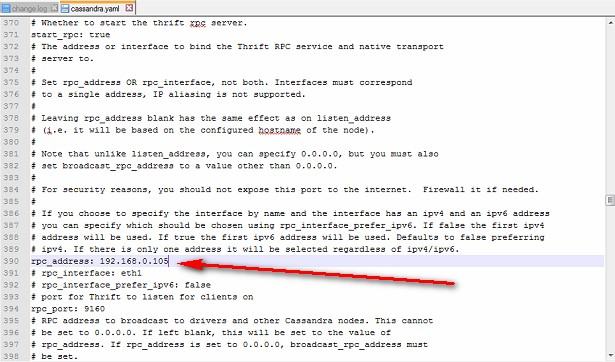
Go to -> Control Panel\System and Security\Administrative Tools -> Services -> Restart service. DataStax DDC Server 3.9.0 .
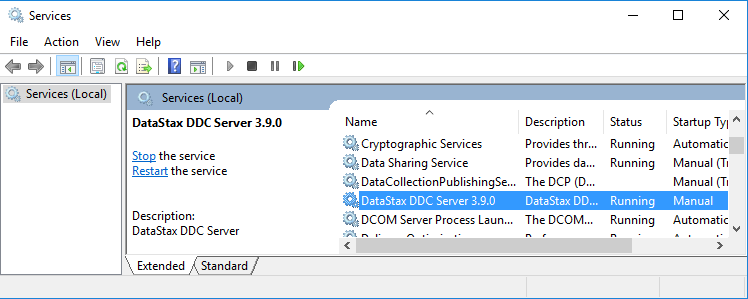
- 9042 ScyllaDB client port.
- 9160 ScyllaDB client port (Thrift).
How to Install ScyllaDB on Windows
ScyllaDB can be installed on Windows from https://academy.datastax.com/planet-cassandra//cassandra. After installation go to installation folder: C:\Program Files\DataStax Community\apache-cassandra\conf and enable remote connections as in the previous chapter.
From Windows menu you can start DataStax Dev Center and connect to the installed ScyllaDB:
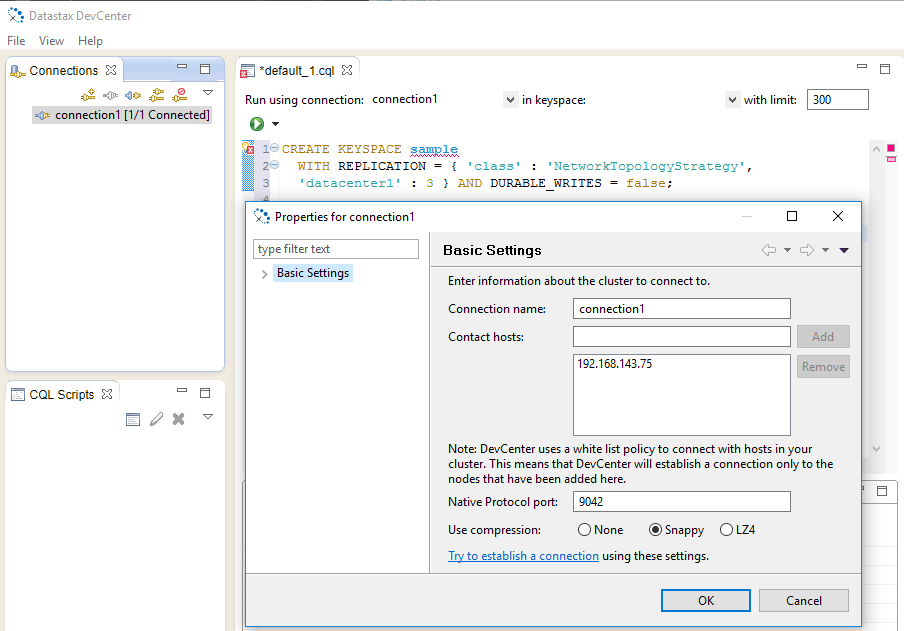
To execute a command select first a connection in the top menu.
|