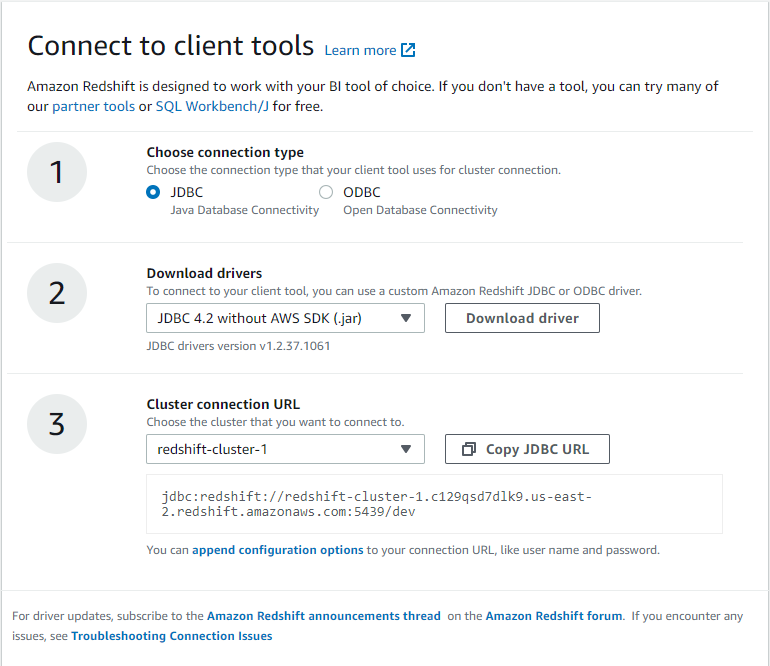DbSchema Redshift ER Diagram Designer
DbSchema is a Redshift ER diagram database designer and query tool. Using DbSchema, you can design and document Redshift databases while connected to the database server or without a connection.
Next, you can share the design with the team using Git. The design model loaded in DbSchema can be compared with the database, synchronization scripts can be generated, and the schema can be deployed to any database server.

How to Connect to Redshift Database
- Access the Connection Dialog
Choose "Connect to the database" or "New Model Connected to the Database" will let you select your database and open the Connection Dialog.
DbSchema automatically downloads the JDBC driver to connect to your database.
- Configure the Connection
- Troubleshoot Firewall Issues If you encounter connection issues, it may be due to firewall settings. Read how to enable Firewall Connections.
In the Connection Dialog window, select the JDBC URL you want to connect with. If your database is running in the cloud, choose Edit Manually and insert the JDBC URL from the cloud console.
Enter the host name, the authentication details, select your database as described in the Connection Dialog page.
 Firewalls & anti-viruses may block database connections.
Firewalls & anti-viruses may block database connections.
In the AWS Console, go on Redshift Cluster / Configuration. There you can get the JDBC connection string.
Copy the JDBC URL in DbSchema 'JDBC URL' field, after ticking the 'Edit the JDBC URL' checkbox.
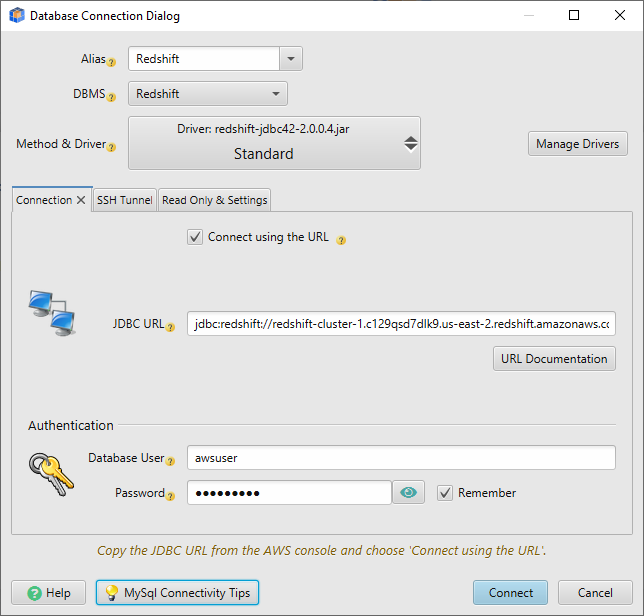
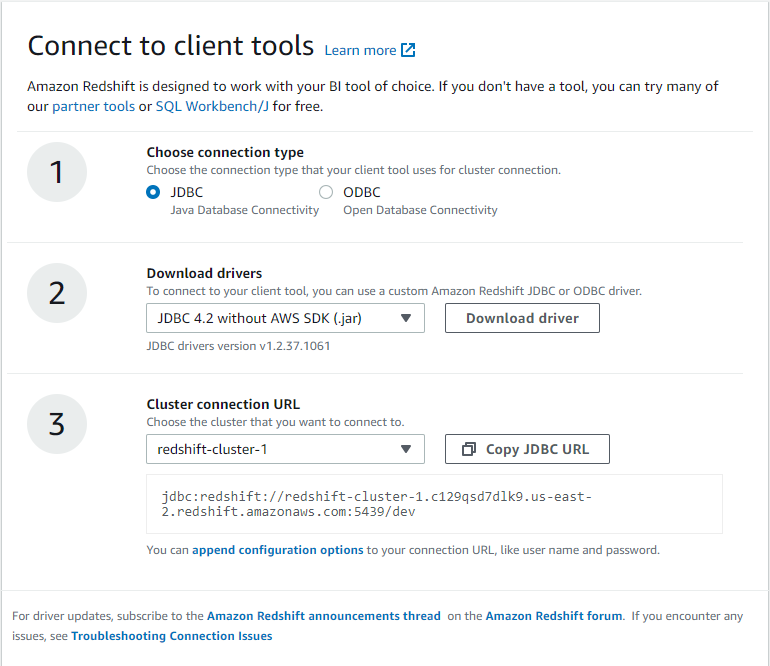
 The Redshift cluster has to be create with PUBLIC access and using a public accessible Security group.
The Redshift cluster has to be create with PUBLIC access and using a public accessible Security group.
How to Create A RedShift Cluster
To be able to connect to the Redshift database in the cloud, is very important to make it public accessible and add it to a subnet with INBOUND access to the database port. Read below to understand how to set it.
Key Concepts
- EC2 - is the computing infrastructure. Here you will find all resources related to security (firewalls).
- S3 - is a storage infrastructure, but on a key-value principle
- Security Group for setting firewall rules. This is available under EC2 / Network / Security groups. Each database, web server or other resource is created in a default security group. If two resources ( database and webserver ) are in the same security group, they will be able to communicate one with another. For communication with public internet, you need to create a new security group and add Inbound rule for connecting from the public IP. Outbound rules are set by default.
- Elastic IP - is a fixed IP you can use for your resource. If for example you integrate an AWS Redshift database with another external application, you may need an Elastic IP for setting a stable internet connection. Testing Redshift you don't need this. This service costs.
Create the Security Group
Search first for VPS in ASW console. There look for Security Groups . Create a new security group and add inbound rule for the Redshift database port. There is no need to create an outbound rule, as this is enabled by default.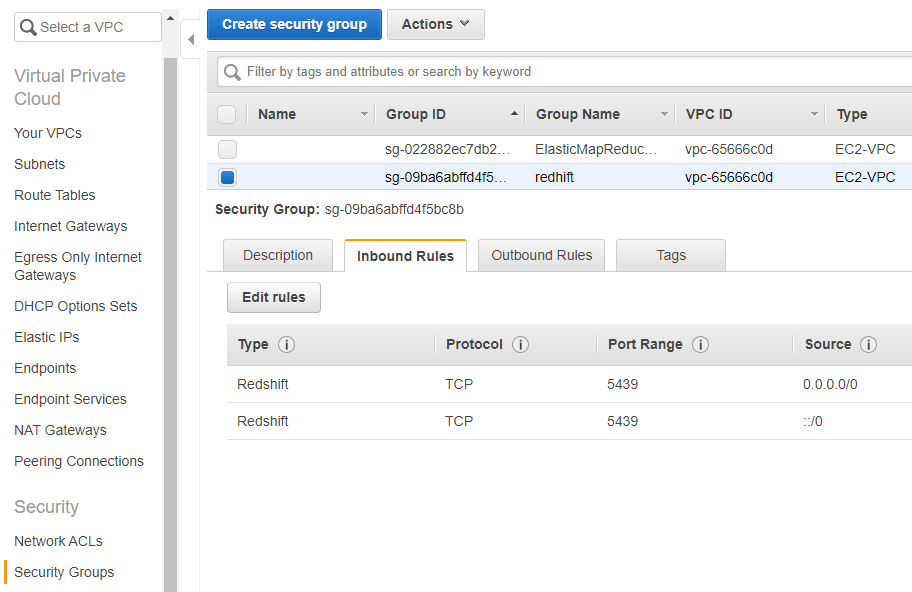
Create the Redshift Cluster
Choose Redshift / Quick Launch Cluster / Switch to Advanced Settings
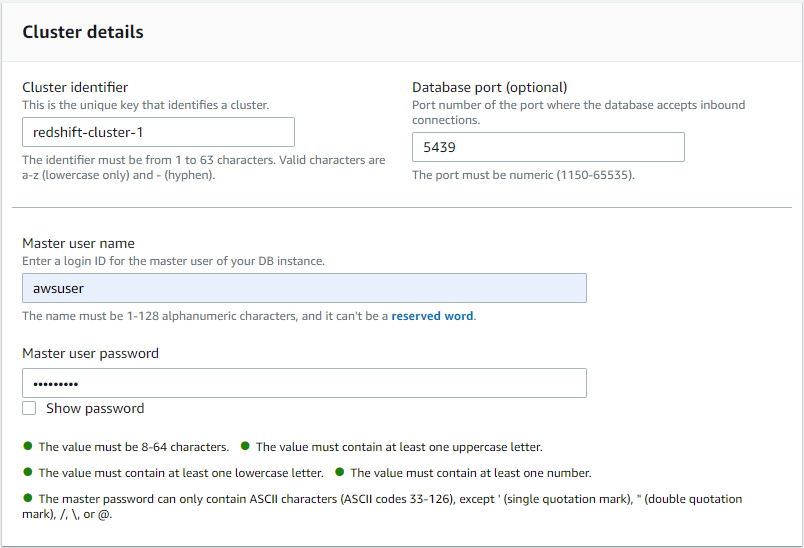
Customize Network Settings (don't use default) and choose the previous created security group and 'PUBLIC ACCESSIBLE'
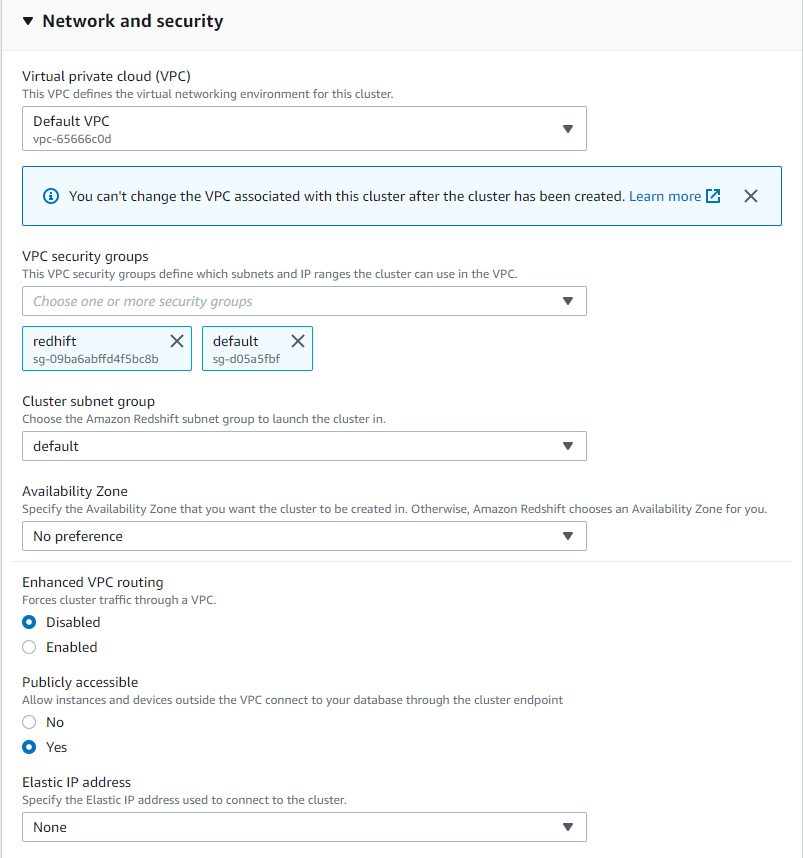
You may also need to create rules for accessing the network
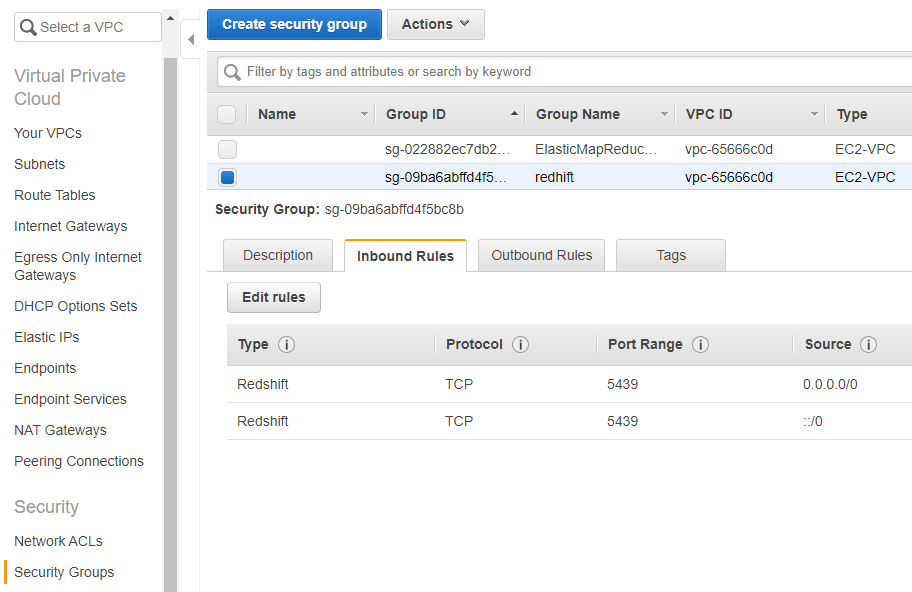
If you created a trial database, you can make it PUBLIC accessible from the Actions menu item
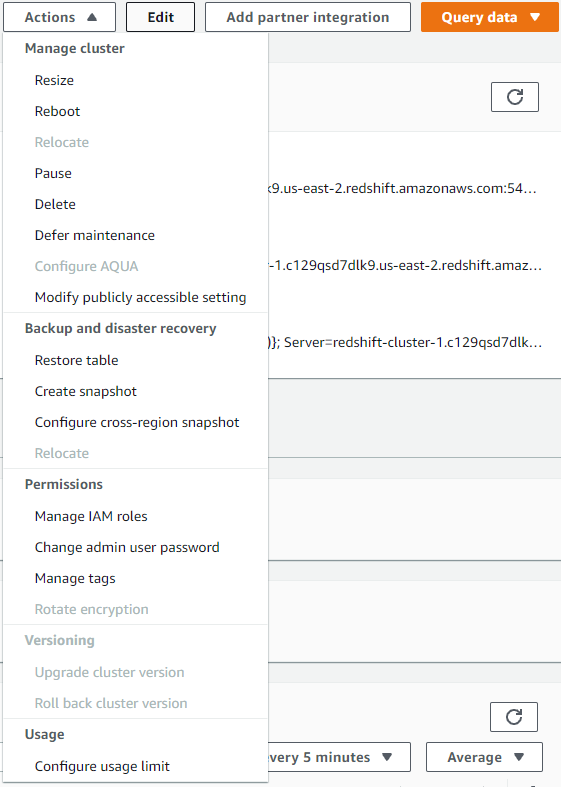
Copy the JDBC URL in DbSchema connection dialog. Enter credentials in the Connection dialog first tab.