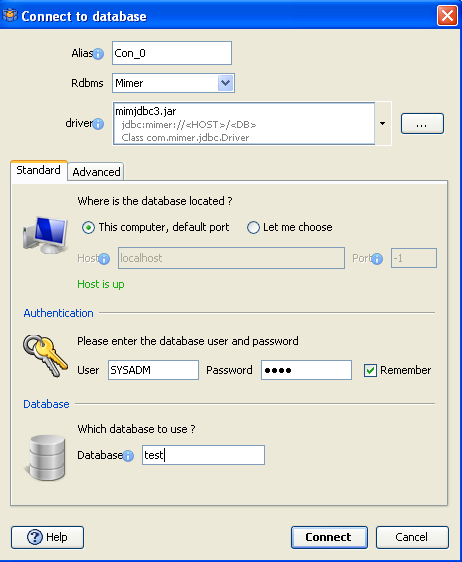DbSchema for Mimer Databases
DbSchema is a powerful database management and design tool for Mimer. It offers features such as visual schema design, team collaboration with GIT, schema deployment and HTML schema documentation.
How to Connect to Mimer Database
- Access the Connection Dialog
Choose "Connect to the database" or "New Model Connected to the Database" will let you select your database and open the Connection Dialog.
DbSchema automatically downloads the JDBC driver to connect to your database.
- Configure the Connection
- Troubleshoot Firewall Issues If you encounter connection issues, it may be due to firewall settings. Read how to enable Firewall Connections.
In the Connection Dialog window, select the JDBC URL you want to connect with. If your database is running in the cloud, choose Edit Manually and insert the JDBC URL from the cloud console.
Enter the host name, the authentication details, select your database as described in the Connection Dialog page.
 Firewalls & anti-viruses may block database connections.
Firewalls & anti-viruses may block database connections.
Guided Installation
Mimer is easy to install on the local machine. During installation you can install the sample database. Than you can connect using the user MIMER_STORE ( with password set during installation ) and database test.
Add a new database
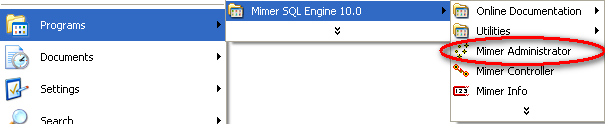
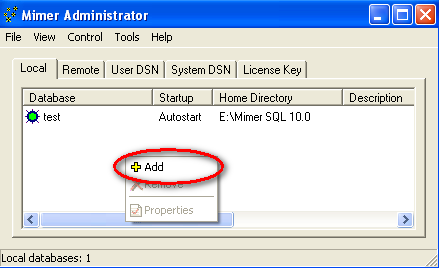
Configure it and remember the Tcp/Ip PORT
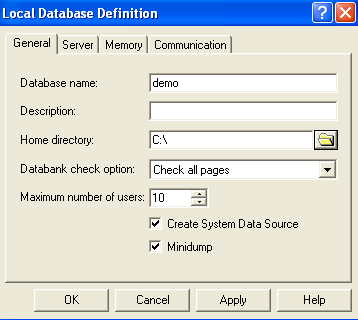
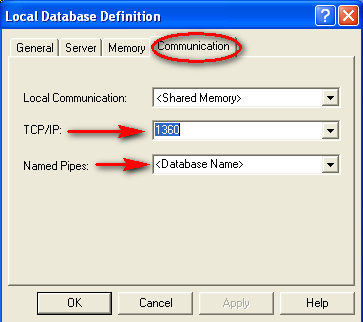
Set the location of the files
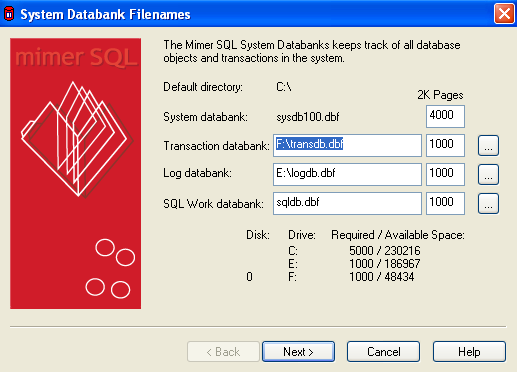
Set the database users passwords
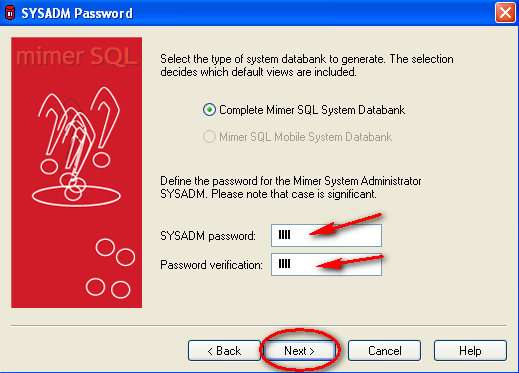
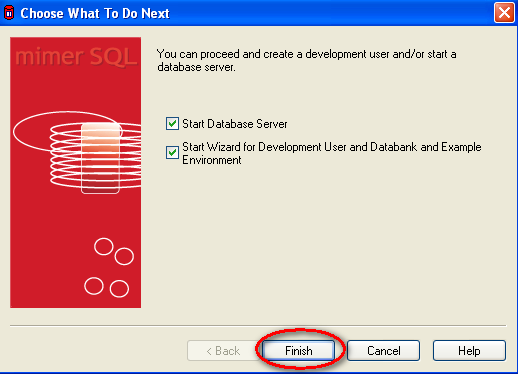
Connect from DbSchema using the configured values. You can eventually create the sample databases in Mimer and connect
as MIMER_STORE for example from DbSchema.