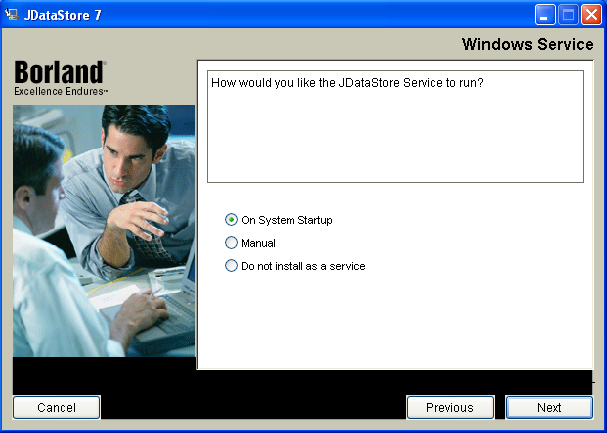DbSchema for JDataStore Databases
DbSchema is a powerful database management and design tool for JDataStore. It offers features such as visual schema design, team collaboration with GIT, schema deployment and HTML schema documentation.
How to Connect to JDataStore Database
- Access the Connection Dialog
Choose "Connect to the database" or "New Model Connected to the Database" will let you select your database and open the Connection Dialog.
DbSchema automatically downloads the JDBC driver to connect to your database.
- Configure the Connection
- Troubleshoot Firewall Issues If you encounter connection issues, it may be due to firewall settings. Read how to enable Firewall Connections.
In the Connection Dialog window, select the JDBC URL you want to connect with. If your database is running in the cloud, choose Edit Manually and insert the JDBC URL from the cloud console.
Enter the host name, the authentication details, select your database as described in the Connection Dialog page.
 Firewalls & anti-viruses may block database connections.
Firewalls & anti-viruses may block database connections.
- Default user SYSDBA with password masterkey,
- Connect from DbSchema: go to advanced settings, use custom URL, to connect localy to the sample database, if the you install JDataStore in the default location use this URL:
jdbc:borland:dslocal:C:/JDataStore7/samples/JDataStore/datastores/Basic.jds
- To connect remotly using DbSchema, Select the driver Jdsserver.jar , use this custom URL: jdbc:borland:dsremote://YOUR_SERVER/C:/JDataStore7/samples/JDataStore/datastores/employee.jds
Short Tutorial on Installing JDataStore
Download JDataStore from https://www.embarcadero.com/
Select how the service you want to run: