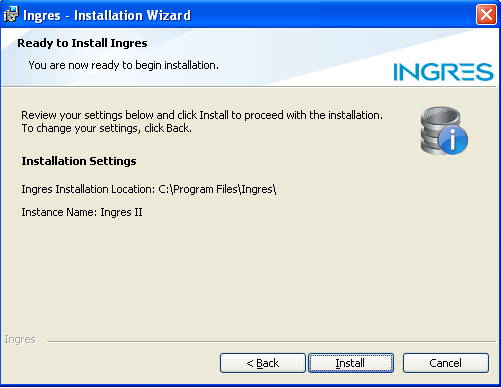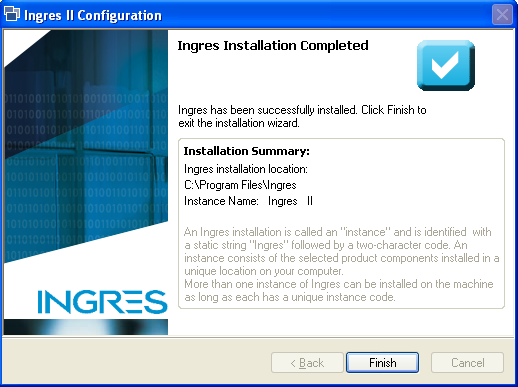Design and Manage Ingres Databases Visually with DbSchema
DbSchema lets you design, manage, and document Ingres databases. Create ER diagrams, define tables and columns, and generate SQL scripts - with or without a live database connection.
Use Git to share the design, compare it with the Ingres database, and deploy changes. DbSchema also includes a data editor, query builder, and HTML5 documentation - everything you need in one tool.

How to Connect to Ingres Database
- Access the Connection Dialog
Choose "Connect to the database" or "New Model Connected to the Database" will let you select your database and open the Connection Dialog.
DbSchema automatically downloads the JDBC driver to connect to your database.
- Configure the Connection
- Troubleshoot Firewall Issues If you encounter connection issues, it may be due to firewall settings. Read how to enable Firewall Connections.
In the Connection Dialog window, select the JDBC URL you want to connect with. If your database is running in the cloud, choose Edit Manually and insert the JDBC URL from the cloud console.
Enter the host name, the authentication details, select your database as described in the Connection Dialog page.
 Firewalls & anti-viruses may block database connections.
Firewalls & anti-viruses may block database connections.
Start Ingres visual dba from c:\Program Files\Actian\IngresII\ingres\bin\vdba.exe
Find out the Ingres instance and database from the Ingres Visual DBA. Here you can see the users and databases. If you have installed the server on Windows,
the users and passwords are typically the Windows users.
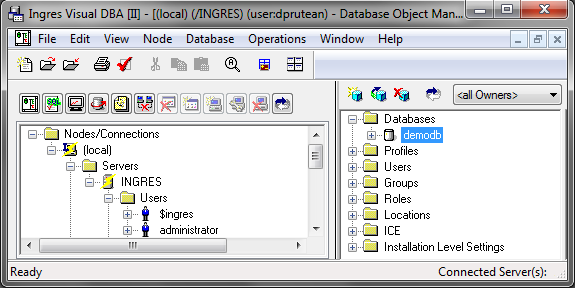
You can also connect using Ingres users. Right-click the user and choose Alter user. In the next dialog choose 'Show Advanced' and 'Security'.

Connect from DbSchema to Ingres. The instance is configured during installation ( typical II ).
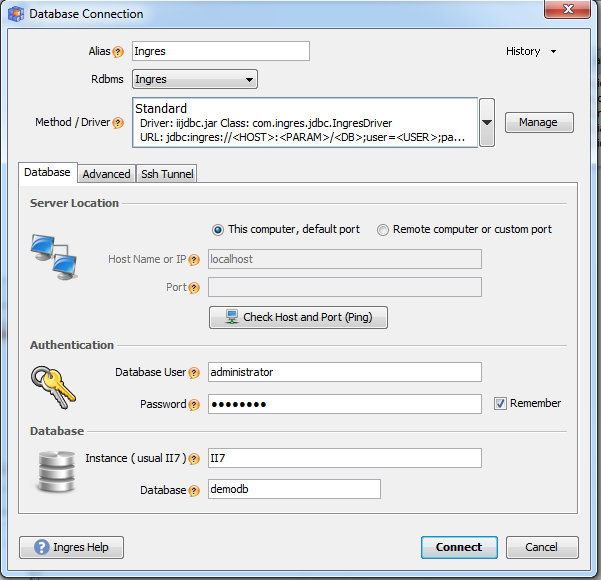
In DbSchema connection dialog you may use the 'JDBC URL' tab to set further connection parameters, including the timezone specification, date format, money format. Sample: ;TZ=EUROPE-CENTRAL;DATE_FMT=GERMAN;DECIMAL=.;MNY_FMT=L:$
Short Tutorial on Installing Ingres
Download Ingres Database from: http://www.actian.com/downloads
Start the installation, accept the license agreement...Choose your configuration type:
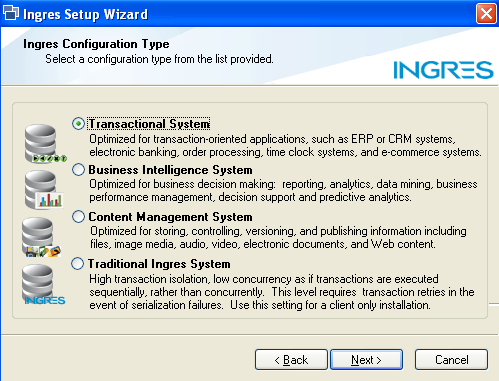
Installation Mode (Express / Advanced):
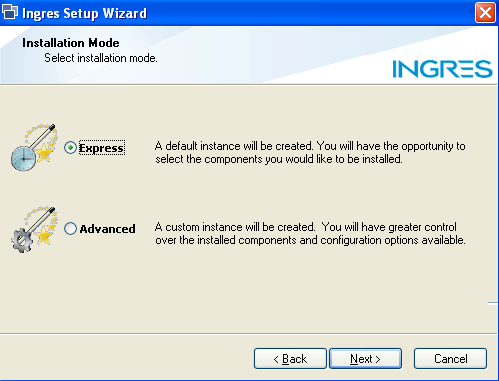
Component Selection:
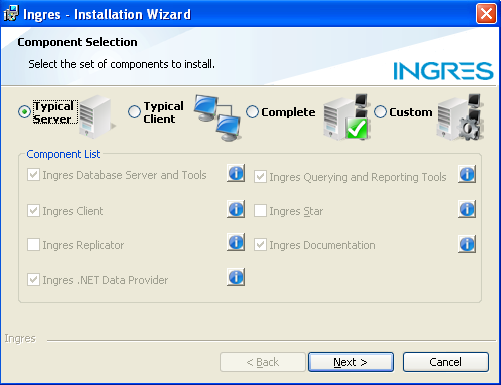
Start the installation: