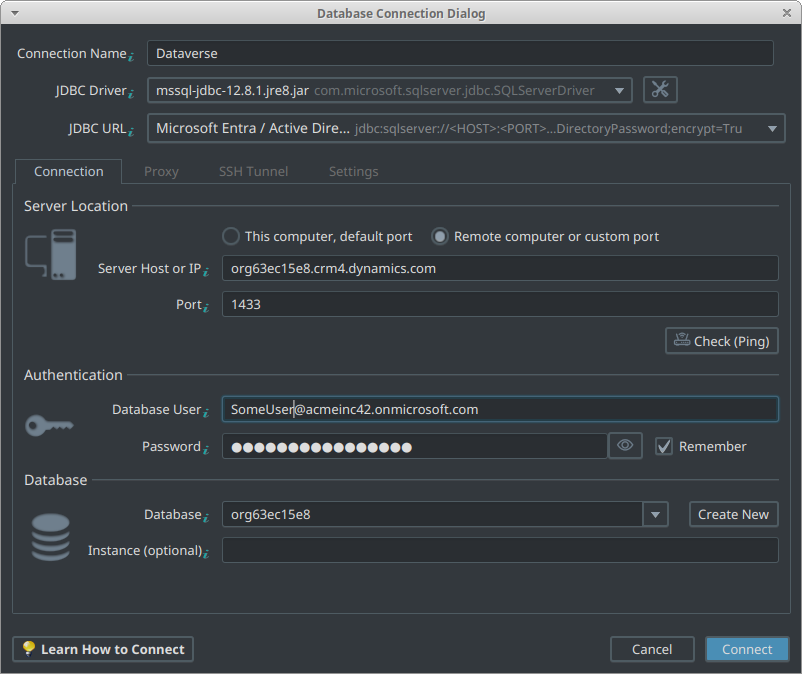Design and Manage Dataverse Databases Visually with DbSchema
DbSchema lets you design, manage, and document Dataverse databases. Create ER diagrams, define tables and columns, and generate SQL scripts - with or without a live database connection.
Use Git to share the design, compare it with the Dataverse database, and deploy changes. DbSchema also includes a data editor, query builder, and HTML5 documentation - everything you need in one tool.

How to Connect to Dataverse
Retrieve environment host and make sure TDS endpoint is enabled
Open the Power Platform admin center at https://admin.powerplatform.microsoft.com/
The following instructions depend on whether you are using the old or the new UI.
Old UI
You know that you're using the old admin center UI if this toggle is off in the top toolbar:  .
.
In this case:
- Go to Environments in the left sidebar
- Click on an environment that has Dataverse enabled (it has
Yesin theDataversecolumn) -
Copy the host name of the environment from the Details panel (
org63ec15e8.crm4.dynamics.comin this case):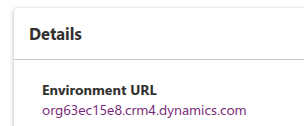
- Choose
Settingson the top toolbar - Go to
Product -> Features -
Enable
TDS endpointin the section with the same name:
New UI
You know that you're using the new admin center UI if this toggle is on in the top toolbar: 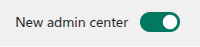 .
.
In this case:
- Go to Manage in the left sidebar
- Click on Environments
- Click on an environment that has Dataverse enabled (it has
Yesin theDataversecolumn) -
Copy the host name of the environment from the Details panel (
org63ec15e8.crm4.dynamics.comin this case):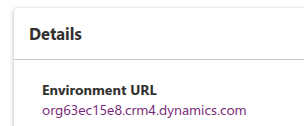
- Choose
Settingson the top toolbar - Go to
Product -> Features -
Enable
TDS endpointin the section with the same name:
Connect from DbSchema
- Access the Connection Dialog
Choose "Connect to the database" or "New Model Connected to the Database" will let you select your database and open the Connection Dialog.
DbSchema automatically downloads the JDBC driver to ensure a smooth connection to Amazon Athena.
- Configure the Connection
In the Connection Dialog window, select the JDBC URL you want to connect with.
Choose Microsoft Entra / Active Directory Interactive Multi-Factor Authentication if the authenticating user has MFA enabled. When attempting to connect, a browser window will be opened where you can input your MFA code.
Choose Microsoft Entra / Active Directory User and Password if the authenticating user doesn't have MFA enabled.
Enter the host name that you copied from the UI, the authentication details, and the database name as described in the Connection Dialog page.