Design and Manage Apache Derby Databases Visually with DbSchema
DbSchema lets you design, manage, and document Apache Derby databases. Create ER diagrams, define tables and columns, and generate SQL scripts - with or without a live database connection.
Use Git to share the design, compare it with the Apache Derby database, and deploy changes. DbSchema also includes a data editor, query builder, and HTML5 documentation - everything you need in one tool.

How to Connect to Apache Derby Database
Apache Derby is a lightweight, Java-based relational database that can run locally (embedded) or in network (server) mode. You can learn more on the official Apache Derby website.
- Access the Connection Dialog
In DbSchema, choose "Connect to the database" to start. This opens a list with more than 70 databases, where you can choose Apache Derby.

DbSchema automatically downloads the JDBC driver for Apache Derby.
- Configure the Connection
In the Connection Dialog, select the connection mode: Manually or Remote. If using embedded mode, select or create the folder where you want the database files.
To create a new database, enter a JDBC URL like this:
jdbc:derby:C:/work/mydb;create=true;No username or password is needed in this mode.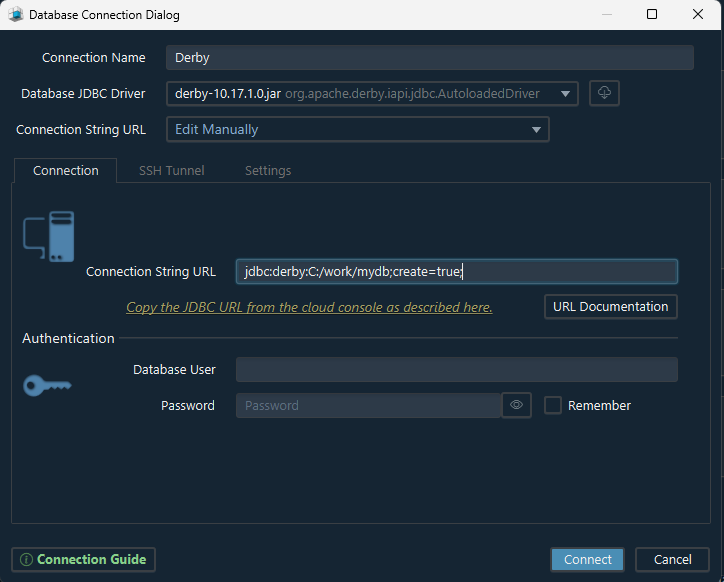
For cloud or remote connections, choose Edit Manually and paste the JDBC URL from your cloud dashboard. Then enter the host, database name, and authentication info as described in the Connection Dialog page.
- Troubleshoot Firewall Issues
If you're having trouble connecting, check if firewalls or antivirus software are blocking the connection. See the guide on Firewall Connections.
 Firewalls or antivirus programs may block database ports. If you cannot connect, check those settings first.
Firewalls or antivirus programs may block database ports. If you cannot connect, check those settings first.
Connection Modes
Derby can run in two modes:
- Embedded Mode - Derby runs locally inside the application.
No username or password required.
Specify a folder path where the database should be created or already exists.
Add;create=trueto the JDBC URL to create a new database.
Example:jdbc:derby:C:/temp/derbytest;create=true; - Server Mode - Derby runs on a remote host as a network server.
You’ll need to specify the hostname, port (default is1527), database name, and authentication credentials.
Enable AES-256 Encryption
To use AES-256 encryption in Derby, you need to install Java Cryptography Extension (JCE) Unlimited Strength Policy files.
These files can be downloaded from Oracle: Java Cryptography Extension (JCE) Unlimited Strength
After downloading, copy US_export_policy.jar and local_policy.jar into your Java installation directory under jre/lib/security.
You can see which Java version DbSchema uses in the Help → About dialog.
Desktop-Based for Maximum Security
Why choose a desktop app like DbSchema?
Unlike many browser-based tools, DbSchema runs entirely on your computer. This means all your data stays securely within your own environment - no cloud sync, no external access, just full control.
For team collaboration, DbSchema integrates with Git, a trusted industry standard. You can connect to platforms like GitHub, GitLab, Bitbucket, or even host your own Git server internally - ideal for companies that prioritize security and privacy.