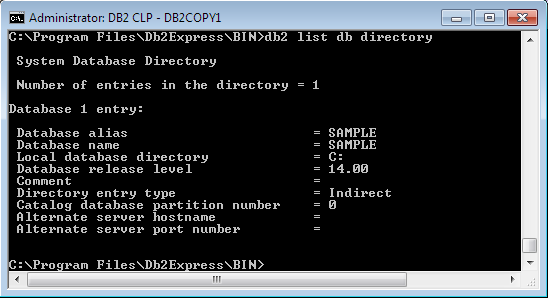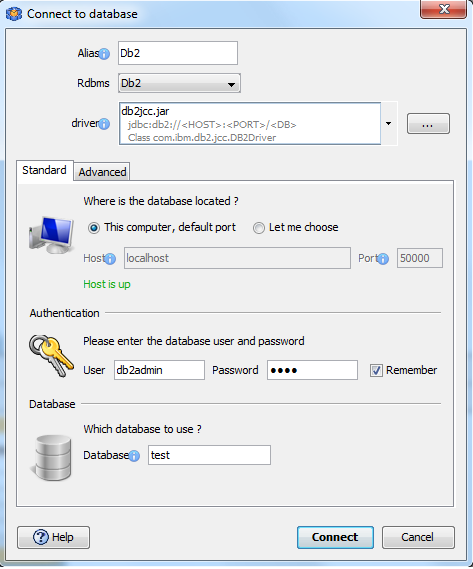DbSchema for Db2 Database
DbSchema is a powerful database management and design tool for Db2. It offers features such as visual schema design, team collaboration with GIT, schema deployment and HTML schema documentation.
How to Connect to Db2 Database
- Access the Connection Dialog
Choose "Connect to the database" or "New Model Connected to the Database" will let you select your database and open the Connection Dialog.
DbSchema automatically downloads the JDBC driver to connect to your database.
- Configure the Connection
- Troubleshoot Firewall Issues If you encounter connection issues, it may be due to firewall settings. Read how to enable Firewall Connections.
In the Connection Dialog window, select the JDBC URL you want to connect with. If your database is running in the cloud, choose Edit Manually and insert the JDBC URL from the cloud console.
Enter the host name, the authentication details, select your database as described in the Connection Dialog page.
 Firewalls & anti-viruses may block database connections.
Firewalls & anti-viruses may block database connections.
DbSchema includes Db2 drivers. The driver requires two files, db2jcc.jar and db2jcc_license_cu.jar.
There is an open source JDBC driver available for AS400 / iSeries called jtopen. See http://jt400.sourceforge.net/
Run Db2 in Docker Container
There is a Db2 docker container available at https://hub.docker.com/r/ibmcom/db2.
Create the container using:
docker run -itd --name db2 --privileged=true -p 50000:50000 -e LICENSE=accept -e DB2INST1_PASSWORD=DbSchema12 -e DBNAME=test ibmcom/db2- User: db2inst1
- Password: DSchema12
- Database: test
Install Db2 Express Edition
Db2 Express can be downloaded from https://www.ibm.com/developerworks/downloads/im/db2express/ After install you can connect using the user db2admin and the set passwordStart the Db2 Command Line Window and execute the command
db2 list db directoryIn Db2 Command Line Processor you can issue 'connect to sample' to connect to this database.
Create New Database
From the Command Line Processor create a database using the command 'Create database test;''

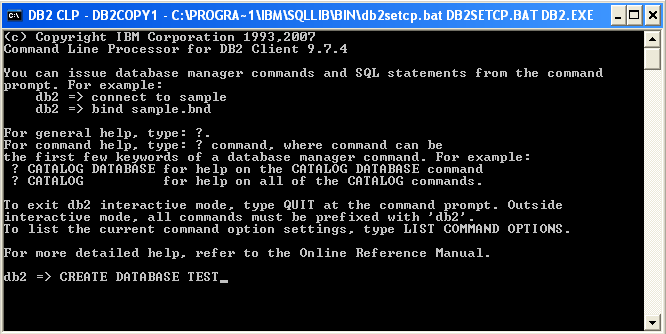
Connect from DbSchema using the user db2admin with password you defined during installation, and database test.
Short Tutorial on Installing Db2 On Windows
Download Db2 Express from www.ibm.com/software/data/db2/express/
During the installation you have to enter the password for the database user db2admin
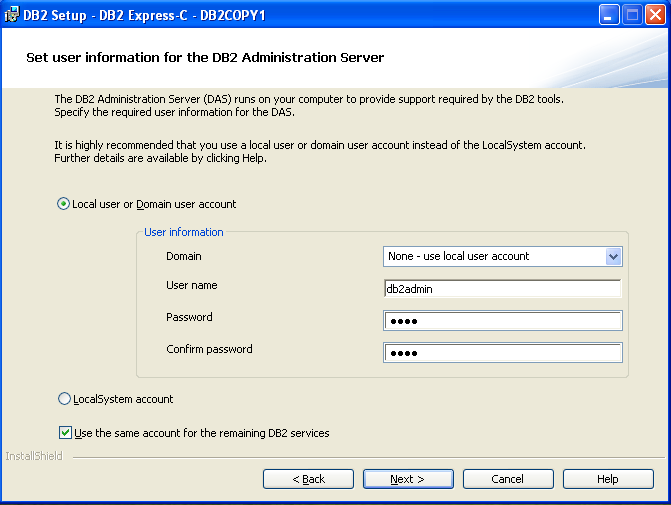
Choose the DB2 instance. This means you can run the DB2 software more than one time on a single computer. This parameter is not required in DbSchema.
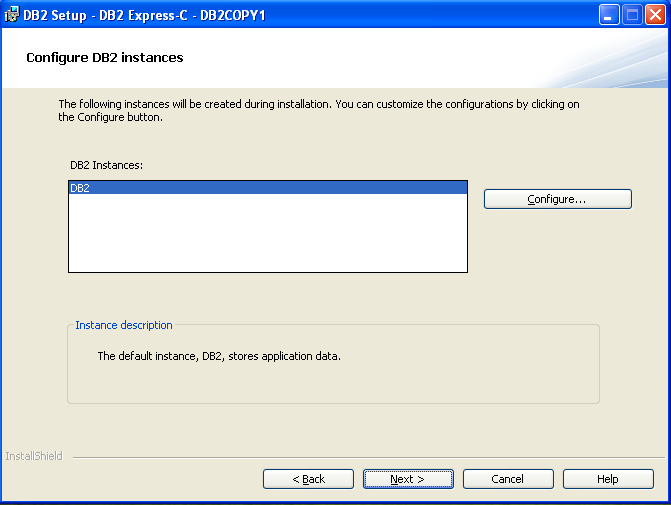
Short Tutorial on Installing Db2 On Linux Ubuntu
We have the experience of installing Db2 on Ubuntu 10.6, and we want to share this experience with you.
- Install Java on Ubuntu using
- In packadge manager enable third party software
- sudo apt-get update
- sudo apt-get install sun-java6-jdk
- See snippets.dzone.com/posts/show/3682
- sudo apt-get libstdc++5
- sudo apt-get libaio1
- Download db2 software. Unpack and execute as root './db2_install'. Install in a different location: /opt/db2
- Create three users as follow, with a home directory ( -m ) and with a group for them ( -U ). Change their password
and be sure this users have a .profile file inside:
useradd -m -U -s /bin/bash db2inst1 useradd -m -U -s /bin/bash db2fenc1 useradd -m -U -s /bin/bash dasusr1 passwd db2inst1 passwd db2fenc1 passwd dasusr1 - Create an instance and an administration server:
cd /opt/db2/instance ./db2icrt -p 50000 -u db2fenc1 db2inst1 ./db2dascrt -u dasuser1 - Add the following lines to /etc/services:
DB2_TMINST 50000/tcp - Login as db2inst1 and execute
db2 update dbm cfg using svcename 50000 db2set DB2COMM=tcpip - Start the database
db2start
Install Ubuntu utilities
- Download TeamViewer debian packadge, execute:
ln -s /opt/teamviewer/teamviewer/6/bin/teamviewer /etc/init.d/TeamViewer update-rc.d noip defaults
- Download noip, execute:
binaries/noip2-i686 -C ln -s /opt/noip-2.1.9-1/debian.noip2.sh /opt/init.d/noip update-rc.d noip defaults