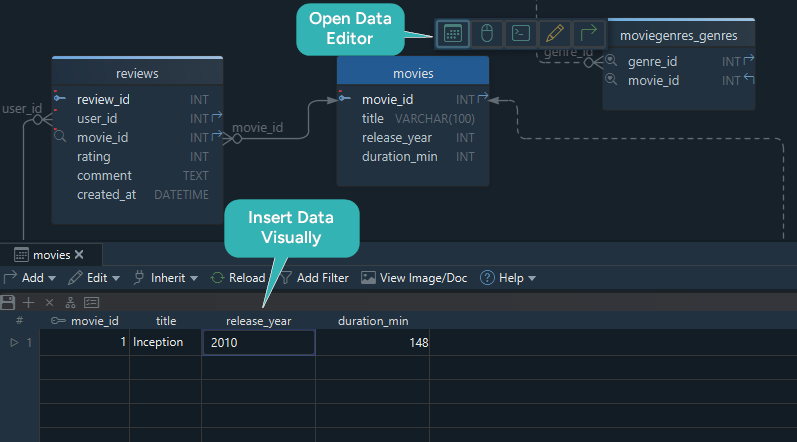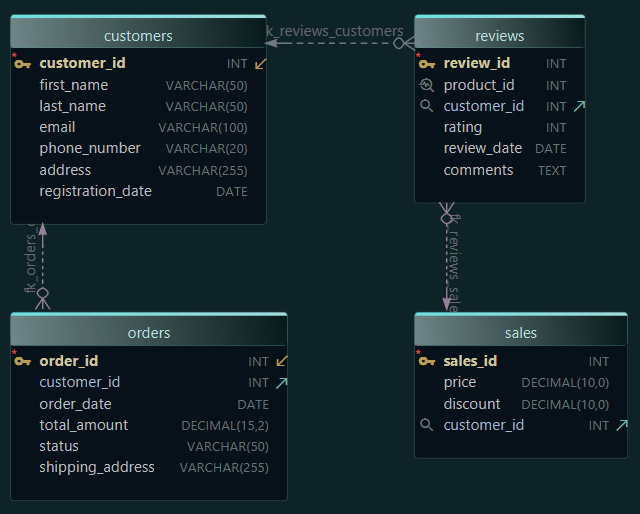Beginner’s Guide to Designing a Relational Database Schema
 Setting up the structure of your database is one of the first and most critical things to get right when building any app that stores structured information. A good schema keeps things organized, avoids future headaches, and supports performance, security, and flexibility.
Setting up the structure of your database is one of the first and most critical things to get right when building any app that stores structured information. A good schema keeps things organized, avoids future headaches, and supports performance, security, and flexibility.
In this guide, we’ll look at the key stages for planning a relational database from the ground up, using a real-world example and a visual design tool.
What You'll Learn
- What’s a Relational Database
- Start with a Goal
- List the Main Tables
- Keep the Structure Clean
- Connect the Tables
- Logical vs Physical View
- Add Sample Data
- Work Visually in the Editor
- Summary
To illustrate everything step by step, I’ll use DbSchema, which is a visual tool that you can test for free (15-day PRO Trial available). It makes the schema much easier to understand and work with.
Click here if you want to read a detailed article about How to Design a Relational Database Schema.
1. What’s a Relational Database
Relational databases store information in tables with rows and columns. Each column has a specific data type, and tables are linked to each other using primary and foreign keys.
Popular systems include MySQL, PostgreSQL, Oracle, and SQL Server.
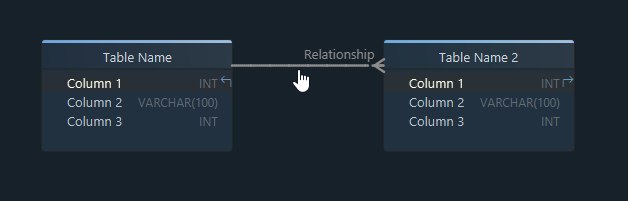
2. Start with a Goal and Some Questions
Before creating tables, clarify what your app is meant to do. Ask:
- What data will I store?
- How will the parts connect?
For example, a streaming platform like StreamFlix would need:
- Users and their profiles
- Movies and details
- Genres
- Actors
- Reviews by users
These ideas form the basis of your schema.
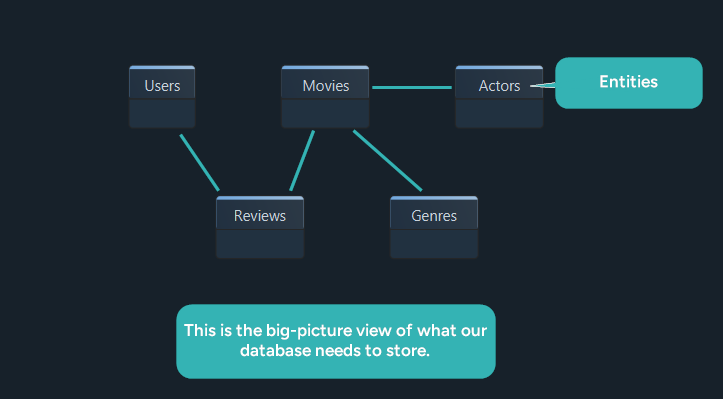
3. List the Main Tables and Fields
Now define the basic tables (entities) and the important fields (attributes).
| Table | Fields |
|---|---|
| Users | user_id, username, email, created_at |
| Movies | movie_id, title, release_year, duration |
| Reviews | review_id, user_id, movie_id, rating, comment |
| Genres | genre_id, name |
| Actors | actor_id, name, birth_year, country |
| MovieGenres | movie_id, genre_id |
| MovieActors | movie_id, actor_id |
This is your first draft, next we refine it.
4. Keep the Structure Clean (Simplified Normalization)
Avoid repeating the same data across rows. Normalize the schema so that:
- One piece of info appears in one place
- Lists are broken into separate tables
- Updates are easier and safer
Example:
Don’t store genres like this:
| movie_id | title | genres |
|---|---|---|
| 1 | The Matrix | Action, Sci-Fi |
Instead, use a separate MovieGenres table:
| movie_id | genre |
|---|---|
| 1 | Action |
| 1 | Sci-Fi |
This reduces duplication and makes querying easier.
Read more about the three forms of normalization in this article.
5. Connect the Tables with Relationships
Use primary keys to identify each row and foreign keys to link tables.
Examples:
-
Reviews.user_id → Users.user_id
-
MovieGenres.movie_id → Movies.movie_id
-
MovieGenres.genre_id → Genres.genre_id

These relationships enforce rules in your data.
In DbSchema, you can define them visually and explore relationship types (one-to-many, many-to-many, etc.).
6. Logical vs. Physical Design
What you’ve built so far is a logical schema - a complete blueprint that defines:
- Entities, which will become actual tables
- Attributes, which will become columns
- Relationships, which are converted into foreign keys
- Data types and constraints (already defined visually)
In DbSchema, once your logical design is ready, you can instantly generate the SQL code to create the physical schema in a real database (like MySQL or PostgreSQL). The tool takes your visual model and turns it into fully functional CREATE TABLE scripts - no need to rewrite anything manually.
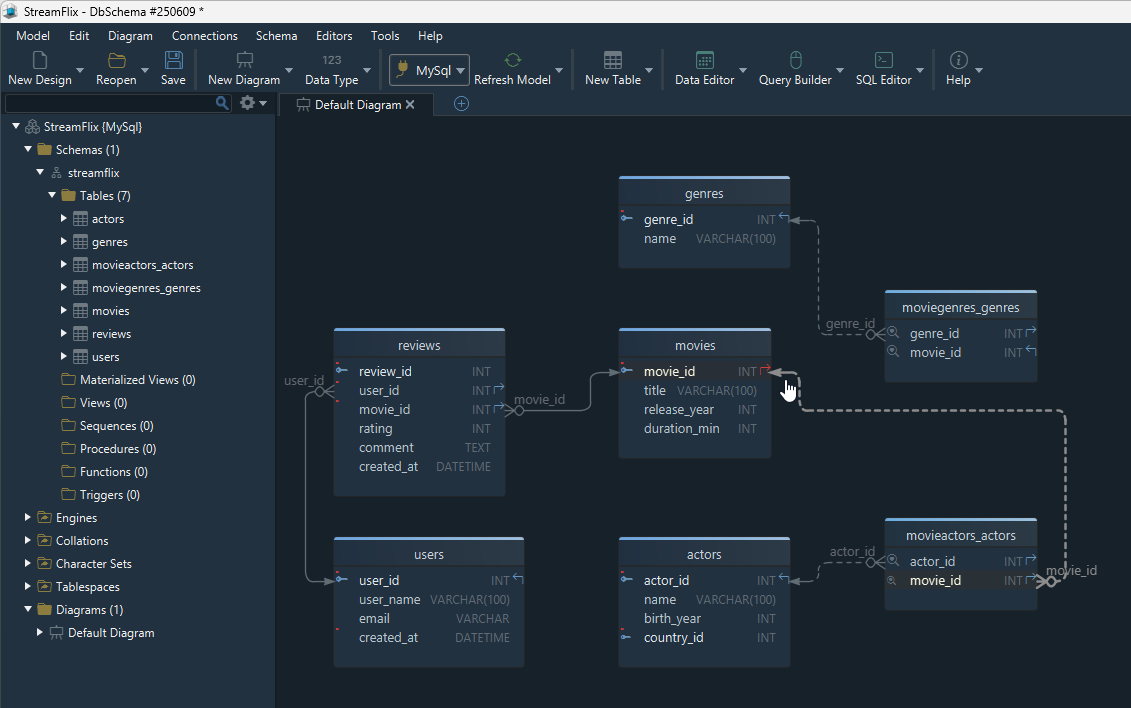
7. Add Sample Data
Once your database is created, you can populate it using SQL:
INSERT INTO Movies (movie_id, title, release_year, duration)
VALUES (1, 'Inception', 2010, 148);
This helps test your schema and relationships.
8. Work Visually in the Data Editor
Instead of writing SQL manually, you can use DbSchema’s Relational Data Editor:
- Open any table like a spreadsheet
- Add, edit, or delete rows
- Use dropdowns for foreign keys
- Generate test data automatically
It’s a great way to test your schema interactively.
9. Summary
Designing a relational schema becomes manageable when you follow a few core steps:
- Understand the goal of your app
- Identify the key entities and attributes
- Avoid redundant data through normalization
- Define relationships using keys
- Move from logical to physical design
- Test your schema with real data
Want to try this yourself?
Download DbSchema and follow along using the free 15-day PRO Trial.