
SQL SELECT Statement Explained with Examples
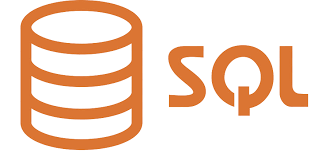
Welcome to the world of SQL (Structured Query Language), the standard and most widely used programming language for relational databases. This article aims to provide a tutorial on the SELECT statement, one of the most essential elements in SQL, enabling users to retrieve data from a database.
Understanding the Basics
Before we dive into the SELECT statement, let’s cover some basics of SQL:
Database: A database is an organized collection of data stored and accessed electronically. Databases in SQL are composed of tables.
Table: A table is a set of data elements that uses a model of vertical columns (which are identified by their name) and horizontal rows. It can be compared to a simple spreadsheet.
Column: A column in a SQL table is a set of data values of a particular type.
Row: A row in a SQL table represents a set of related data, and every row in the table has the same structure.
Now, let’s explore the SELECT statement!
SQL SELECT Statement
The SELECT statement is used to fetch data from a database. The data returned is stored in a result table, also known as the result-set.
Syntax
Here is the basic syntax of the SELECT statement:
|
Here, column1, column2, … are the field names of the table you want to select data from. If you want to select all the fields available in the table, use the following syntax:
|
Examples
Let’s assume we have a table called Students, with the following data:
| ID | Name | Age | Grade |
|---|---|---|---|
| 1 | John | 20 | A |
| 2 | Sara | 19 | B |
| 3 | Mike | 22 | C |
| 4 | Jenny | 21 | A |
Now, if you want to select the Name and Grade for every student, the SQL SELECT statement would be:
|
This would return:
| Name | Grade |
|---|---|
| John | A |
| Sara | B |
| Mike | C |
| Jenny | A |
And if you want to select all data from the Students table, the SQL SELECT statement would be:
|
This would return all the data from the Students table as output.

Conclusion
The SELECT statement is a vital part of SQL as it allows us to retrieve and view data from our databases. When we want to analyze the data stored in our tables, we use the SELECT statement to specify and retrieve exactly what we need.
In this tutorial, we have covered the basics and syntax of the SQL SELECT statement, and we also provided examples. This should give you a solid understanding to start retrieving data from a SQL database. In the upcoming articles, we will dive deeper into other SQL statements, further extending your database querying capabilities. Keep practicing your SQL skills to become proficient.
Happy coding!
Practice Questions:
You can practice these questions to have a better understanding and hands-on experience on the topic.
Exercise 1: Select all fields from the employees table.
Exercise 2: Select the salary and department of the employees from the employees table.




