
DbSchema | SQL Server - How to Create a View?
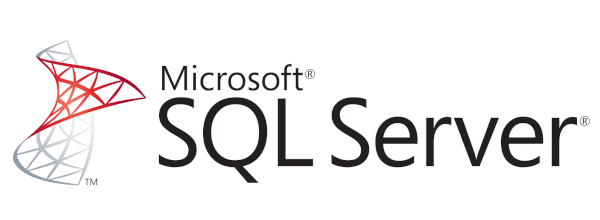
Table of Contents
- Introduction
- Prerequisites
- What is a View?
- Usage of Views
- Advantages and Limitations of Using a View
- Restrictions on Using a View
- Permissions Required for Creating a View
- View Attributes
- Creating a View in sqlcmd
- Creating a View in DbSchema
- Conclusion
- References
Introduction
In SQL Server, a view is a virtual table that is based on the result set of a SELECT statement. It contains rows and columns, similar to a real table. The fields in a view are fields from one or more real tables in the database.
Prerequisites
To follow this tutorial, you should have:
- SQL Server installed in your system.
- Basic knowledge of SQL syntax and commands.
- Access to an existing SQL Server database or
permissionsto create a new one.
For installation and establishing connection you can read our article SQL Server-How to create a database?
What is a View?
A view can be considered a virtual table, representing the result of a database query. While a table contains data and is stored physically, a view does not. It’s a set of instructions for the SQL Server engine on how to retrieve data when queried.
Usage of Views
- Simplification of Complex Queries: Views can
encapsulatecomplex SQL queries. Instead of writing a complicated query every time, you can create a view and select data from it. - Enhanced Security: You can provide users access to the view without
grantingthem access to the entire database, thereby ensuring data security. - Data Abstraction: Views can present a different representation of the data than exists in the database. It allows users to focus on
specific partsof the data.
Advantages and Limitations of Using a View
Advantages:
- Data Protection: Views
restrictdata access. Users can only see the data they are authorized to see. - Data Abstraction: Views do not
displayhow data is stored in the database. - Complexity Hiding: Views
encapsulatethe complexity of data. Users don’t need to understand complex queries.
Limitations:
- Performance: Since
viewsare virtual tables, every time a view is queried, its data is generated using theunderlyingtables, which canimpactperformance. - Update Restrictions: Not all views are updatable. Only
simple views(those based on a single table) can be updated.
Restrictions on Using a View
- You cannot create a view on
temporary tablesor tables withschema binding. - Certain functions, like
SUM(),MAX(), etc., cannot be used with views. - A view cannot include a
ORDER BYclause, unless there is also aTOPclause.
Permissions Required for Creating a View
To create a view in SQL Server, you must have the CREATE VIEW permission in the database and the ALTER SCHEMA permission on the schema in which the view is being created.
View Attributes
A CREATE VIEW statement can include the following attributes:
| Attribute | Description |
|---|---|
ENCRYPTION |
Encrypts the entries in sys.syscomments that contain the text of the CREATE VIEW statement. |
SCHEMABINDING |
Binds the view to the schema of the underlying table or tables. If SCHEMABINDING is specified, the base table or tables cannot be modified in a way that would affect the view. |
VIEW_METADATA |
Allows a user to see the metadata of the view, as long as the user has permissions on the view. |
Creating a View in sqlcmd
Here’s how to create a view using sqlcmd:
OpenSQL Server command prompt - sqlcmd.Connectto your SQL Server instance using the following command:
|
Replace dbname with the name of your database, username with your username and password with your password.
- Once connected, you can create a view using the
CREATE VIEWstatement. Here’s the general syntax:
|
For example, if you have a Customers table, and you want to create a view that shows all customers from the USA, you would write:
|
To know more about creating a table you can read our article SQL Server-How to create a table?
Sample Database:
Customers Table:
| CustomerID | CustomerName | ContactName | Country |
|---|---|---|---|
1 |
Alfreds | Maria | Germany |
2 |
Ana Trujillo | Ana | Mexico |
3 |
Antonio | Antonio | Mexico |
4 |
Around the Horn | Thomas | UK |
5 |
Berglunds | Christina | Sweden |
6 |
Bottom-Dollar | Elizabeth | Canada |
7 |
B’s Beverages | Victoria | UK |
8 |
Chop-suey | Yang | USA |
9 |
Great Lakes | Howard | USA |
10 |
Island Trading | Helen | UK |
- To confirm the view was created successfully, you can query it as follows:
|
Result from Query:
Following result will be obtained when we execute the above query on the sample database:
| CustomerName | ContactName |
|---|---|
Chop-suey |
Yang |
Great Lakes |
Howard |
The result is a table that only includes the customers from the USA, as specified in the view’s definition.
Creating a View in DbSchema
Here’s how to create a view using DbSchema:
OpenDbSchema and connect to your database.- In the
Schemapanel, right-click onViewsand selectCreate view. - In the new view panel, you can write your
SELECTstatement. Here’s an example:
|
- Click
OK. Your view will appear underViewsin theSchemapanel. - You can right-click on the view and select
Open in Editorto see its contents.
Visually Manage SQL Server using DbSchema
DbSchema is a SQL Server client and visual designer. DbSchema has a free Community Edition, which can be downloaded here.
Key Features of DbSchema:
Following are the key features of DbSchema which distinguish it from other database GUI tools.
Conclusion
This article covered SQL Server views, their usage, advantages, limitations, and restrictions. We also discussed how to create a view in sqlcmd and DbSchema. It’s important to remember that views are not physically present and act as a layer of abstraction over the data stored in your database tables.




