
DbSchema | How to Perform Transactions in SQLite?
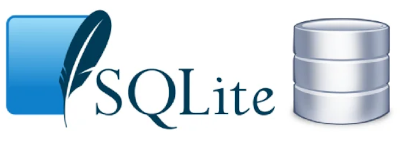
Table of Contents
- Introduction
- Prerequisites
- Understanding Transactions
- Properties of Transaction
- Transaction Control
- Performing Transactions in sqlite3
- Performing Transactions in DbSchema
- Conclusion
- References
Introduction
SQLite is a widely used __relational database management system that provides __robust data storage solutions in a __serverless, zero-configuration __environment. This article focuses on one __crucial aspect of SQLite - __transactions, and will explain how to __handle transactions in both __sqlite3 and __DbSchema`.
Prerequisites
- Basic knowledge of __SQL`.
- __SQLite` installed on your machine.
- Familiarity with __sqlite3
command line utility and __DbSchema.
For installation and establishing connection you can read our article SQLite-How to create a database?
Understanding Transactions
A __transaction is a single logical unit of work that accesses and possibly __modifies the contents of a database. Transactions __encapsulate a set of related changes such that either all occur, or none occur. __Transactional integrity is crucial in a multi-access database environment.
Advantages of Using a Transaction
- Atomicity: Transactions ensure that all the __tasks` within it are executed or none are.
- Consistency: Transactions make sure the database moves from one __consistent state` to another.
- Isolation: Multiple transactions can occur concurrently without leading to __inconsistencies`.
- Durability: Once a transaction has been __committed
, its __effectsare permanently in place in the database.
Limitations of Using a Transaction
- Transactions can lead to __system resources
being held unnecessarily long, leading to __reduced system throughput. - Poorly designed transactional logic can lead to __deadlocks`.
- __Transactions
require additional system resources to manage them, which can impact __performance.
Properties of Transaction
| Property | Explanation |
|---|---|
| __Atomicity` | Ensures the transaction is treated as a single, indivisible logical unit of work. |
| __Consistency` | Ensures a transaction brings the database from one valid state to another. |
| __Isolation` | Ensures the concurrent execution of transactions results in a system state equivalent to a sequential execution. |
| __Durability` | Ensures the effect of committed transactions are permanent and persist even after a system failure. |
Transaction Control
| Command | _Explanation_ |
|---|---|
| __BEGIN TRANSACTION` | Marks the start of a transaction. |
| __COMMIT` | Marks the end of a successful transaction, making all changes permanent. |
| __ROLLBACK` | Reverts the database state back to the last COMMIT or BEGIN TRANSACTION, undoing all changes. |
Performing Transactions in sqlite3
Let’s consider an example where we’re making a simple bank transfer between two accounts.
Open the SQLite command line interface:
__
shell sqlite3 Bank.db __
To know more about creating a database you can read our article SQLite-How to create a database?
Begin the transaction:
__
sql BEGIN TRANSACTION; __
Sample Database:
| ID | Name | Balance |
|---|---|---|
| __1` | Alice | 500 |
| __2` | Bob | 300 |
Execute the transfer:
__
sql UPDATE Accounts SET balance = balance - 100 WHERE name = 'Alice'; UPDATE Accounts SET balance = balance + 100 WHERE name = 'Bob'; __
Results From Query:
Now, if you query the __Accounts` table, you should see the updated balances:
| ID | Name | _Balance_ |
|---|---|---|
| __1` | Alice | 400 |
| __2` | Bob | 400 |
As you can see, the __transaction has been executed __successfully and atomically, transferring funds from __Alice’s account to __Bob's account while maintaining the __consistency and __integrity of the data.
Commit the transaction:
__
sql COMMIT; __
The above queries execute atomically and in __isolation. If an error occurs during the transaction __(e.g., Bob's account does not exist), you can roll back the transaction using the __ROLLBACK` command.
Performing Transactions in DbSchema
DbSchema is a visual database design & management tool that can also be used to handle transactions.
Start DbSchema: Open __DbSchema
on your computer. Make sure that SQLite is installed and correctly __configuredon your machine.Connect to your SQLite database: DbSchema connects to databases using JDBC drivers. So, to connect to your SQLite database, click on __Connect
-> __Connect to Database. Select __SQLitefrom the list of databases, browse to the location of your SQLite database file, and click __Connect.Open SQL Editor: Once connected, go to the __SQL Editor
tab at the top of the DbSchema interface. This will open a new SQL Editor window where you can write and __execute SQL queries.Begin the transaction: Now we can __begin
our transaction. In theSQL Editor`, write and execute the following command:1
BEGIN TRANSACTION;
You can execute this command by clicking on the
Runbutton or by pressingF5.Perform operations: Let’s say you want to transfer
100units fromAlice's account to Bob's account, like in the previoussqlite3example. The accounts are in a table namedAccounts. Run the following commands:1
2UPDATE Accounts SET balance = balance - 100 WHERE name = 'Alice';
UPDATE Accounts SET balance = balance + 100 WHERE name = 'Bob';You can execute these commands by clicking on the
Runbutton or by pressingF5.Commit the transaction: If everything has been executed without errors, you can
committhe transaction. This makes all changes to the database permanent. Execute the following command:1
COMMIT;
Again, use the
Runbutton orF5to execute the command.Verify the result: To verify that the transaction was successful, you can retrieve the data from the
Accountstable and check the balances. Execute the following command:1
SELECT * FROM Accounts;
The balances of Alice and Bob should now reflect the transfer.
Rollback if necessary: If an error occurred during the transaction, and you did not commit the changes, you can
roll backthe transaction, which will return the database to its state at the beginning of the transaction. Execute the following command:1
ROLLBACK;
Close the connection: Once you’re done, remember to
closethe connection to the database. You can do this by clicking onConnect->Disconnect.
Visually Manage SQLite using DbSchema
DbSchema is a SQLite client and visual designer. DbSchema has a free Community Edition, which can be downloaded here.
Key Features of DbSchema:
Following are the key features of DbSchema which distinguish it from other database GUI tools.
Conclusion
Transactions are an essential feature of SQLite and relational databases in general, ensuring data integrity and consistency. While transactions do require careful handling to avoid potential deadlocks and system resource issues, their benefits are indispensable in a concurrent environment. Both sqlite3 and DbSchema provide straightforward ways to perform transactions.



