
DbSchema | Firebird - How to Create a Database?
Firebird- How to Create a Database in isql and DbSchema

Table of Contents
- Introduction
- Prerequisites
- Creating a Database in isql
- Creating a Database in DbSchema
- Conclusion
- References
Introduction
Firebird is an open-source SQL relational database management system that runs on Linux, Windows, and several Unix platforms. In this comprehensive guide, we’ll delve into how you can create a database using isql and DbSchema.
Prerequisites
Before we proceed, ensure that you have the following:
- A system with Firebird installed. To install Firebird visit Install firebird
- DbSchema installed if you intend to use this tool. To install DbSchema visit DbSchema
- Basic understanding of SQL.
Creating a Database in isql
Step 1: First, open your command prompt or terminal.
Step 2: Type in the command below to navigate to your Firebird bin directory:
|
Step 3: Type isql in the terminal to open the ISQL tool.
Step 4: To create a database, use the CREATE DATABASE command as shown below:
|
Replace ‘/path/to/database/dbname.fdb’ with your desired path and database name. SYSDBA and masterkey are the default user and password respectively.
After executing this command, you should see the following response, indicating that the database was created successfully:
|
Creating a Database in DbSchema
Step 1: Open DbSchema and click on the Connect button. A dialog box will appear.
Step 2: In the dialog box, select Firebird as the database type.
Step 3: In the RDBMS settings, enter the necessary details:
- Host: localhost
- Database: the desired name of your database
- User: SYSDBA
- Password: masterkey
Step 4: Under the Action tab, select Create Database.
Step 5: Click on the Test Connection button to ensure your settings are correct. If everything is correct, a success message will appear.
Step 6: Click on the Connect button. The DbSchema window will open, and your database will be displayed in the left-hand panel.
Create Database and Visually Manage Firebird using DbSchema
DbSchema is a Firebird client and visual designer. DbSchema has a free Community Edition, which can be downloaded here.
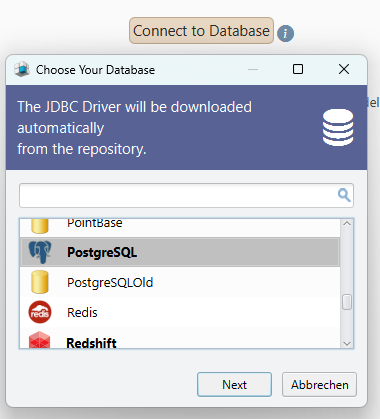
Connect to SQLite
Start the application and connect to the Firebird database. Right-click the table folder to create a table.
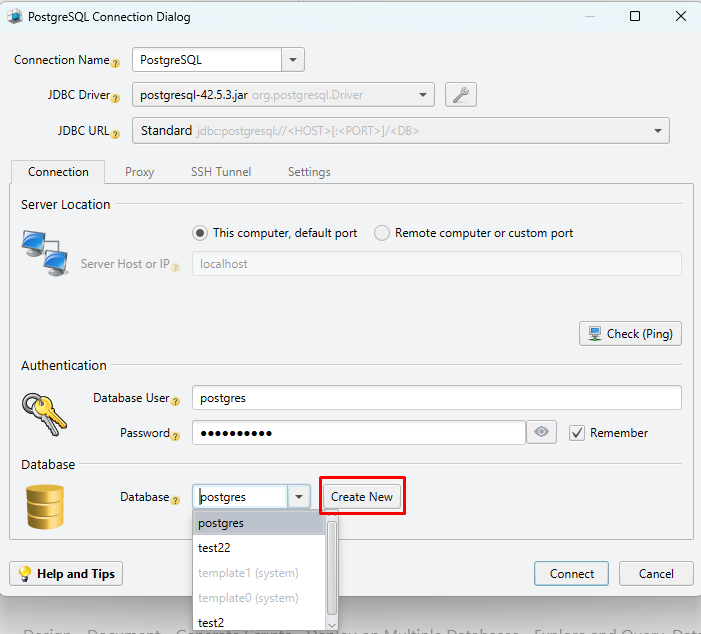
Create a Database
Choose the database host, enter the username and password. Choose to create a database.
Conclusion
Creating a database in Firebird, whether using ISQL or DbSchema, is a straightforward process. In ISQL, this can be accomplished using a single command, while in DbSchema, it requires a more interactive approach. Each method has its benefits, and you can choose the one that best fits your needs.
References
- Firebird: The true open source database for Windows, Linux, Mac OS X and more. https://firebirdsql.org
- DbSchema: The Best Database Client & Diagram Designer. https://dbschema.com




