
DbSchema | SQL Server - How to Manage concurrency and Deadlocks?
SQL Server: How to Manage Concurrency and Deadlocks in sqlcmd and DbSchema
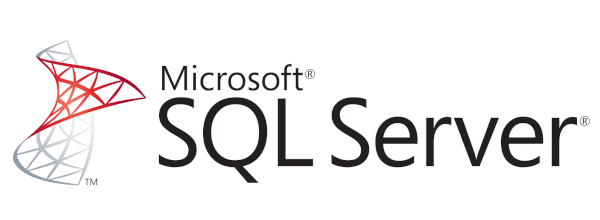
Table of Contents
- Introduction
- Prerequisites
- Understanding Concurrency, Locks, Blocks, and Deadlocks
- Permissions & Restrictions
- Advantages and Limitations
- Managing and Preventing Deadlocks in sqlcmd and DbSchema
- Conclusion
- References
1. Introduction
SQL Server is a robust and scalable relational database management system. Its strength comes from various features, including efficient concurrency control and deadlock prevention mechanisms. In this article, we will delve into these topics, focusing on concurrency management in SQL Server using tools like sqlcmd and DbSchema.
2. Prerequisites
This article assumes basic understanding of SQL Server and its operation. You should also have sqlcmd installed and be familiar with DbSchema. Having a basic knowledge of SQL (Structured Query Language) is also important.
For installation and establishing connection you can read our article SQL Server-How to create a database?
3. Understanding Concurrency, Locks, Blocks, and Deadlocks
3.1 Concurrency
In the context of databases, concurrency refers to multiple users accessing data at the same time. It is essential for ensuring the effective use of database resources and providing fast response times.
3.2 Locks
Locks are mechanisms that control concurrent access to data. They prevent users from reading data that’s in the middle of a change, ensuring data consistency. In SQL Server, locks can be placed on different types of resources like rows, pages, or entire tables.
3.3 Blocks
A block occurs when one session holds a lock on a specific resource and a second session attempts to acquire a conflicting lock type on the same resource. The second session will be blocked until the first session releases its lock.
3.4 Deadlocks
A deadlock occurs when two or more tasks permanently block each other by each having a lock on a resource which the other tasks are trying to lock. SQL Server can detect deadlocks and terminate one of the tasks to allow the others to continue.
4. Permissions and Restrictions
To monitor and manage deadlocks, you need sysadmin permissions in SQL Server. Also, remember that minimizing deadlocks involves careful database and application design. Locks are necessary for consistency, but they can degrade performance if not managed properly.
5. Advantages and Limitations
Advantages:
The main advantage of concurrency and deadlock management in SQL Server is the preservation of data integrity and consistency. It ensures that transactions are executed atomically, meaning either they are executed fully, or not at all.
Limitations:
However, improper use of these features may lead to performance degradation and reduced scalability.
6. Managing and Preventing Deadlocks in sqlcmd and DbSchema
6.1 Understanding Deadlocks in sqlcmd
To understand deadlocks, let’s first dive into a typical deadlock scenario in SQL Server, with the help of sqlcmd. Consider a simple table in our database, Employees.
|
Let’s insert some data into the table:
|
Now, imagine the following two transactions executed concurrently in two different sessions.
Session 1:
|
Session 2:
|
At this point, the transaction in Session 1 holds a lock on the first row (ID=1) and wants to acquire a lock on the second row (ID=2). Concurrently, the transaction in Session 2 holds a lock on the second row and wants to acquire a lock on the first row. This situation results in a deadlock.
To avoid these deadlocks, we should always access our objects in the same order. If both sessions tried to update the employee with the lower ID first, the deadlock would not occur.
SQL Server’s deadlock monitor continually checks for tasks that are in a deadlock state. If it finds a deadlock, it selects one of the tasks as a victim and kills it. This allows the other task(s) to continue. The choice of which task to kill is made based on the DEADLOCK_PRIORITY of each task and the amount of work each has done.
6.2 Understanding Deadlocks in DbSchema
DbSchema is an intuitive tool designed to manage SQL Server databases using a graphical user interface.
One of the benefits of DbSchema is its ability to visually represent SQL Server deadlocks. When using DbSchema, the Live Database Model feature lets you see live data from your database in real-time. It also includes a graphical representation of the locks currently held by different sessions and can highlight potential deadlock situations.
To identify and resolve deadlocks in DbSchema, you can:
- Navigate to the
Live Database Model. Identifythe tables involved in the deadlock. The tool will highlight tables involved in locks and potential deadlocks.Inspectthe specific operations causing the deadlock. This information is usually provided in the lock details.Reviseyour database operations. Based on the deadlock details, you can modify your database operations to avoid the deadlock, often by altering the sequence of operations or optimizing queries.
Remember, using DbSchema or any other tool does not eliminate the need for best practices in SQL Server deadlock prevention, such as accessing objects in a consistent order, keeping transactions short and to the point, and using appropriate indexes.
7. Conclusion
Understanding how SQL Server manages concurrency and deadlocks is crucial for maintaining data integrity and application performance. Tools like sqlcmd and DbSchema provide robust capabilities for managing these aspects. By following best practices for transaction design and index usage, you can minimize the occurrence of deadlocks in your applications.
8. References
- Microsoft Docs: sqlcmd
- DbSchema: Interactive Diagrams
- SQL Server Deadlocks: Deadlocks




