
DbSchema | SQL Server - How to Create a Database?
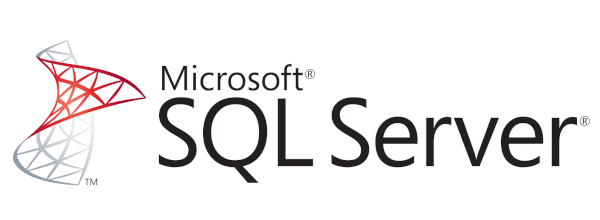
Table of Contents
- Introduction
- Prerequisites
- What is SQL Server?
- Usage of SQL Server
- Advantages of SQL Server
- Limitations of SQL Server
- Creating a Database in sqlcmd
- Creating a Database in DbSchema
- Conclusion
- References
Introduction
SQL Server is a powerful tool in the field of data management. This article will guide you on how to create a database using SQL Server, specifically focusing on two methods: using sqlcmd and DbSchema.
Prerequisites
- Basic understanding of
SQL. SQL Serverinstalled on your machine.DbSchemainstalled on your machine.
What is SQL Server?
SQL Server is a relational database management system (RDBMS) developed by Microsoft. It’s designed for managing data in a relational manner, using Structured Query Language (SQL) for querying and manipulation.
Usage of SQL Server
SQL Server is used in a wide range of applications including:
Data
warehousingand businessintelligence.Online
transactionprocessing.
Data integration,
transformation, and migration.Analyzing and
visualizingdata.Building enterprise-scale web, desktop, and mobile applications.
Advantages of SQL Server
- Comprehensive Security Features: SQL Server provides
robustsecurity to protect data at rest and in transit. - High Performance: SQL Server
leveragesadvanced technologies and algorithms toprocesslarge amounts of data efficiently. - Scalability: It can manage anything from small
datasetsto large-scale databases. - Integration with Microsoft Products: It
integratesseamlessly with other Microsoft products, providing arobustplatform for enterprise applications.
Limitations of SQL Server
- Cost: SQL Server can be quite
expensive, particularly for small businesses. - Complexity: While it’s powerful, it can be
complexto manage and requires skilled personnel. - Platform Dependency: SQL Server is
primarilytied to Windows, although recent versions have expanded to include Linux.
Creating a Database in sqlcmd
- Open the command prompt.
- Connect to SQL Server with the
sqlcmd -S server_name -U username -P passwordcommand.sqlcmd -S server_name -U username -P password
Replace username with your username and password with your password.
- Once connected, create a new database using the
CREATE DATABASE database_nameSQL command. *For example8:
|
This will create a database named TestDB.
To check if your database was created, use the following SQL command:
|
| name |
|---|
TestDB |
| … |
Creating a Database in DbSchema
Step 1: Install DbSchema
To create a database using DbSchema, you need to download and install it from the official website (https://dbschema.com/). Choose the appropriate installer for your operating system and follow the installation instructions.
Step 2: Launch DbSchema
After installing DbSchema, launch the application by clicking on its icon or running it from the installed location.
Step 3: Create a New Project
In DbSchema, click on New Project and provide a name for your project. Choose a directory to save the project files and click OK.
Step 4: Define Tables and Columns
In the DbSchema interface, you can define tables and their columns visually. Create a new table, specify the table name, and add the required columns with their respective data types.
Step 5: Generate SQL Script
Once you have defined the tables and columns, you can generate the SQL script by clicking on the Generate SQL button. DbSchema will create the necessary SQL statements to create the database structure based on your design.
Step 6: Execute SQL Script
To execute the SQL script and create the database, click on the Execute SQL button in DbSchema. The application will execute the generated SQL statements and create the database with the specified tables and columns.
Step 7: Query the Database
After creating the database, you can query it using DbSchema’s SQL editor. Write SQL queries to fetch data, update records, or perform any other database operations.
Conclusion
Creating a database in SQL Server is a fundamental task, achievable via different methods such as sqlcmd and DbSchema. It’s important to understand the process, as it’s the first step towards managing and manipulating data in SQL Server.




