
DbSchema | How to Use SQLite Expressions?
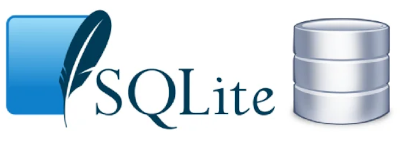
Table of Contents
- Introduction
- Prerequisites
- Understanding Expressions
- Advantages of Using Expressions
- Limitations of Using Expressions
- SQLite Expressions
- Using SQLite Expressions in SQLite3
- Using SQLite Expressions in DbSchema
- Conclusion
- References
Introduction
SQLite is a C library that provides a lightweight, disk-based database. It allows developers to integrate a fully-functional relational database directly into their applications. SQLite is different from other SQL databases because it does not have a separate server process. SQLite reads and writes directly to ordinary disk files. A complete SQL database with multiple tables, indices, triggers, and views is contained in a single disk file.
This article aims to delve deep into the concept of expressions in SQLite and how to use them in SQLite3 and DbSchema. By the end of this article, you’ll gain a fundamental understanding of SQLite expressions and how to implement them effectively.
Prerequisites
Before starting, it is recommended to have:
- Basic knowledge of SQL
- SQLite3 installed on your system
- DbSchema installed on your system
For installation and establishing connection you can read our article SQLite-How to create a database?
Understanding Expressions
In SQL, an expression is a combination of one or more values, operators, and SQL functions that evaluate to a value. These expressions are used in various parts of SQL statements, such as the SELECT, WHERE, and ORDER BY clauses. The expression’s result can be various data types, such as a number, text, date, or even a boolean value.
Advantages of Using Expressions
Following are the advantages of using expressions:
- Flexibility: Expressions enable you to manipulate data on the fly. You can use them to perform calculations, modify individual data items, manipulate text, and so forth.
- Performance Improvement: Expressions can sometimes help improve the query performance by reducing the amount of data that needs to be processed.
- Code Simplification: They help to simplify the code by performing calculations in the database rather than in the application.
Limitations of Using Expressions
Following are the limitations of using expressions:
- Overhead: Expressions add computational overhead to the database processing.
- Complexity: They can make SQL statements more complex and harder to read and maintain.
SQLite Expressions
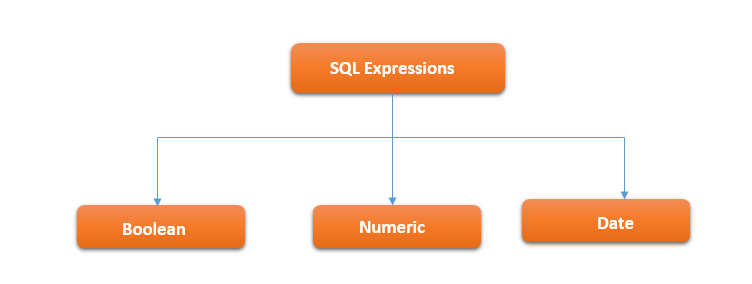
Expressions in SQLite can be broadly categorized into Boolean, Numeric, and Date Expressions. Here is a summary:
| Expression Type | Description | Example |
|---|---|---|
| Boolean | Evaluates to either TRUE, FALSE or NULL | age > 21 |
| Numeric | Involves mathematical operations | price * quantity |
| Date | Operations on date values | date(‘now’) |
Using SQLite Expressions in SQLite3
Step 1: Open SQLite3
Start by opening your SQLite3 console. You can do this by typing sqlite3 in your terminal or command prompt.
|
Step 2: Connect to Your Database
Connect to your database using the .open command followed by the database name. If the database doesn’t exist, SQLite3 will create it. Here is an example:
|
To know more about creating a database you can read our article SQLite-How to create a database?
Sample Database:
students Table:
| id | name | age |
|---|---|---|
| 1 | John | 20 |
| 2 | Sarah | 22 |
| 3 | Michael | 19 |
| 4 | Emily | 21 |
| 5 | David | 23 |
Step 3: Create or Connect to Your Table
If you’re starting a new database, you’ll need to create a table. If you’re connecting to an existing database, you can skip this step.
Here is an example of how to create a table:
|
To know more about creating a table you can read our article SQLite-How to create a Table?
Step 4: Use Expressions in Your Queries
Now you can start using expressions in your queries. Here are examples for Boolean, Numeric, and Date Expressions:
Boolean Expressions:
|
Result from Query:
Following are the results obtained by executing query on the sample database
| id | name | age |
|---|---|---|
| 2 | Sarah | 22 |
| 5 | David | 23 |
This table shows the students who have an age greater than 21.
Numeric Expressions:
|
Result from Query:
Following are the results obtained by executing query on the sample database
| age * 2 |
|---|
| 40 |
| 44 |
| 38 |
| 42 |
| 46 |
This table shows the result of doubling the age for each student in the “students” table.
Date Expressions:
|
Result from Query:
Following is the result obtained by executing query on the sample database
| date(‘now’) |
|---|
| 2023-06-04 |
This table shows the current date returned by the query.
Using SQLite Expressions in DbSchema
Step 1: Open DbSchema
Start DbSchema. This can usually be done by finding DbSchema in your computer’s applications or programs menu.
Step 2: Connect to Your SQLite Database
Click on “Connect” to open the Connection dialog. Select SQLite from the DBMS list and provide the necessary connection details. Click on “Test” to ensure the connection works, and then “Connect” to establish the connection.
Step 3: Open a Query Editor
Once connected to the database, open a SQL editor in DbSchema. You can do this by selecting the SQL Editor icon from the toolbar or using the “SQL Editor” option from the main menu.
Step 4: Use Expressions in Your Queries
Now you can use SQLite expressions in your SQL queries just as you would in SQLite3. Remember to execute your queries after writing them. Here are examples for Boolean, Numeric, and Date Expressions:
Boolean Expressions:
|
Numeric Expressions:
|
Date Expressions:
|
Remember to click the “Execute” button to run your queries. The results will be displayed in the Result panel.
Visually Manage SQLite using DbSchema
DbSchema is a SQLite client and visual designer. DbSchema has a free Community Edition, which can be downloaded here.
Key Features of DbSchema:
Following are the key features of DbSchema which distinguish it from other database GUI tools.
Conclusion
Expressions in SQLite are a powerful tool that allows you to manipulate and process data directly within your SQL queries. This guide has shown you how to use boolean, numeric, and date expressions in both SQLite3 and DbSchema.




