
DbSchema | MySQL - How to Drop a Database?
In MySQL, databases are used to store collections of tables. If you no longer need a database, you can delete it. In this article, we will learn how to delete a database in MySQL.
Prerequisites
Before we begin, you should have the following:
- Administrative privileges to delete databases
Deleting a Database
To delete a database in MySQL, follow these
steps:
- Open the MySQL client.
- Log in to the MySQL server using the following command:
|
Replace username with your MySQL username. You will be prompted to enter your password.
- Once you are logged in, use the following command to delete the database:
|
Replace dbname with the name of the database you want to delete.
- Verify that the database has been deleted by using the following command:
|
This will display a list of all the databases on the MySQL server, excluding the one you just deleted.
Warning: Be careful when using the DROP DATABASE command as it permanently deletes the database and all its tables and data.
Drop Database and Visually Manage MySql using DbSchema
DbSchema is a MySQL client and visual designer. DbSchema has a free Community Edition, which can be downloaded here.
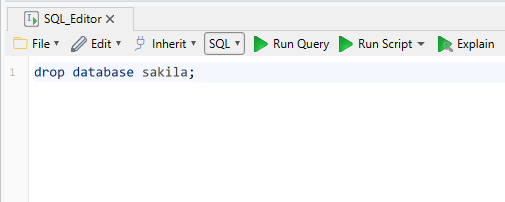
Drop Database
Open an SQL Editor in DbSchema, type and execute the drop database command
Conclusion
Deleting a database in MySQL is a simple process. You just need to log in to the MySQL server and use the DROP DATABASE command to delete the database. Remember to use this command with caution as it permanently deletes the database and all its data.




