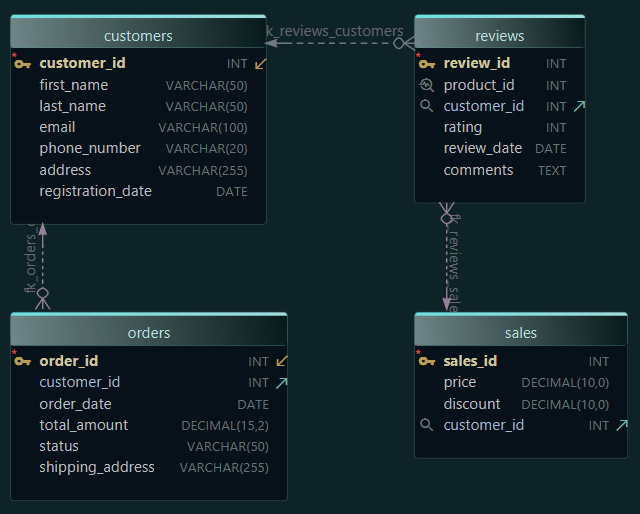DbSchema | MySQL - How to Insert Data?
In MySQL, tables are used to store data in a structured format. Once you have created a table, you can insert data into it. In this article, we will learn how to insert data into a table in MySQL.
Prerequisites
Before we begin, you should have the following:
- A database with a table in which to insert data
- Administrative privileges to insert data into the table
Inserting Data into a Table
To insert data into a table in MySQL, follow these steps:
- Open the MySQL client.
- Log in to the MySQL server using the following command:
mysql -u username -p
Replace username with your MySQL username. You will be prompted to enter your password.
- Once you are logged in, select the database in which the table is located:
USE dbname;
Replace dbname with the name of the database that contains the table.
- Insert data into the table using the following command:
INSERT INTO tablename (column1, column2, ..., columnN) VALUES (value1, value2, ..., valueN);
Replace tablename with the name of the table into which you want to insert data. Replace column1, column2, and so on with the names of the columns in the table. Replace value1, value2, and so on with the values you want to insert into the columns.
- Verify that the data has been inserted into the table by using the following command:
SELECT * FROM tablename;
This will display all the data in the selected table.
Insert Data and Visually Manage MySql using DbSchema
DbSchema is a MySQL client and visual designer. DbSchema has a free Community Edition, which can be downloaded here.
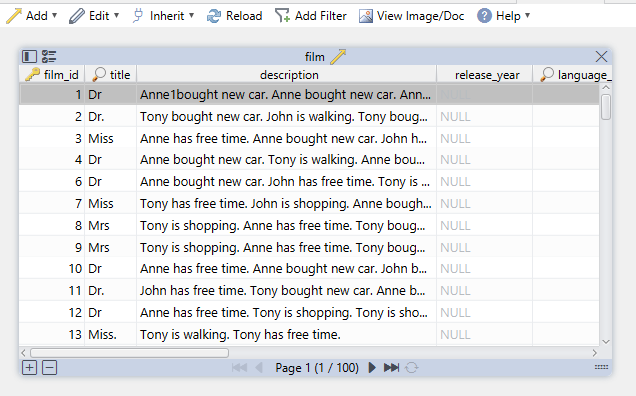
Insert Data using Relational Data Explorer
Open the Relational Data Explorer from the DbSchema Editors menu. Press the '+' icon on the table bottom bar to insert new data records.
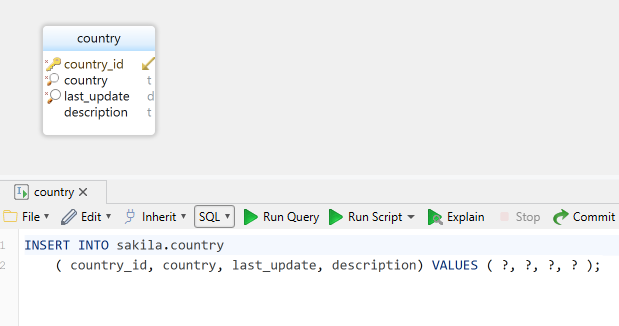
Insert Data using the SQL Editor
Right-click any table header in the layout and choose Build SQL / Insert Data.
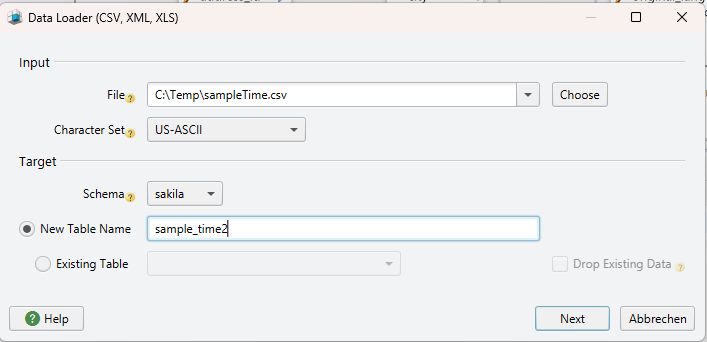
Import the Data using the Data Importer
Choose Tools / Data Importer from the DbSchema menu. Choose the file to import ( can be CSV, XML or Excel).
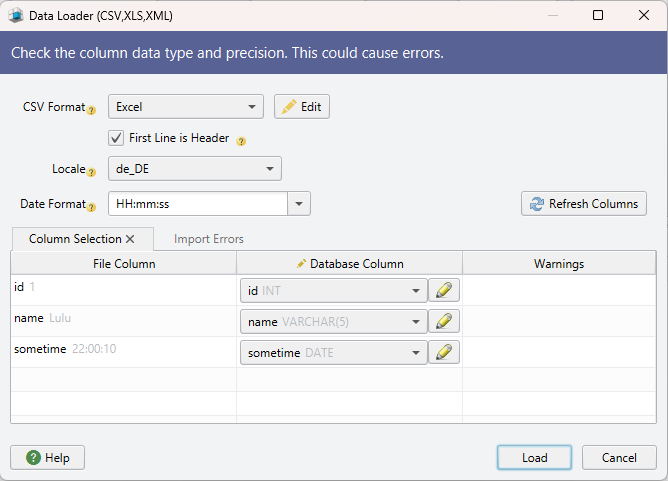
Data Importer - Choose and Edit the Target Columns
We can change the data type and the length.
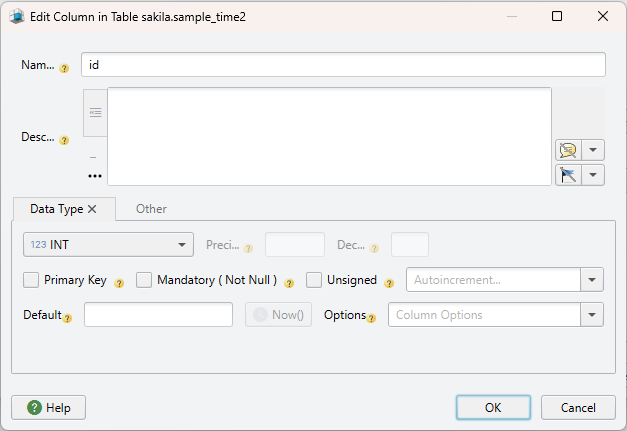
Data Importer - Edit the Column Data Type and Length
We can change the data type and the length.
Conclusion
Inserting data into a table in MySQL is a simple process. You just need to select the database that contains the table and use the INSERT INTO command to specify the values you want to insert into the columns of the table