JDBC Driver Manager
What are JDBC Drivers?
JDBC is an acronym for Java Database Connectivity. JDBC drivers are required to be able to connect from Java applications to the database. JDBC Drivers are one or more Java files with the extension .jar usually provided by the same company who wrote the database software.
JDBC URL
The JDBC Driver requires information about the server on which the database is running. The information may refer to the host, port, RDBMS and authorization. All these values are stored together in a string called JDBC URL.
Driver Manager
DbSchema enables full control over the JDBC Drivers. Access the driver manager from Connections > Manage JDBC Drivers.
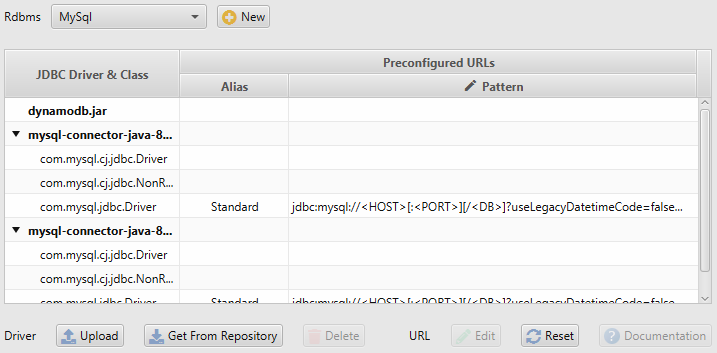
In the Driver Manager you can:
- Add a new database;
- Upload new drivers;
- Download drivers from DbSchema Repository (this is usually done automatically when you select the database from the Connection Dialog;
- Edit a JDBC URL pattern. This patterns are predefined combinations of the JDBC URLs. They are used in the Connection Dialog if you choose the Automatic Compose URL. In this case DbSchema will replace the pattern <host>, <port> <db> tags with the values from the Connection Dialog.
- Restore URL patterns
Removing JDBC Drivers
The JDBC driver files are locked by DbSchema and cannot be removed while the application is running.
If you want to remove a driver stop DbSchema and remove the JDBC Driver File its folder.
Find the folder path by clicking on Remove Driver in Driver Manager.