Download MySql JDBC Driver
What are JDBC Drivers?
JDBC drivers are Java library files with the extension '.jar', used by Java applications to connect to the database. Usually they are provided by the same company which developed the database software.
What is the JDBC URL?
The JDBC Driver requires the JDBC URL to know where the database is located ( on which machine and port), the database name or other settings. All this are passed as a string, specific for each database and driver.
Download the MySql JDBC Driver
- Required File(s): mysql-connector-java-nn-bin.jar
- Java Driver Class: com.mysql.jdbc.Driver
- JDBC URL: jdbc:mysql://HOST[:PORT][/DB]
- Website: MySQL
Download the MySql JDBC Driver
Last updated August 2025 - verified for MySQL 8.4 / Java 21 compatibility.
The driver library files are compressed in a zip archive.
If you cannot connect, or you get issues with the driver, please ask DbSchema Team for help.
Solving Common Connectivity Issues
Enable Remote Access on MySql Server
By default MySql does not allow connecting from another machine as the one where the server is installed. You can enable remote access during installation ( see the next chapter ) or later using the instructions below.- On the server type in the command prompt or terminal mysql -u root -p <root_password> The mysql console should start.
- List the databases using show databases
- View the configured grants using select * from db;
- Enable remote access for a user foo using GRANT ALL ON foo.* TO bar@'202.54.10.20' IDENTIFIED BY 'PASSWORD'; Here you have to edit the user ( put your user instead of foo ), the IP of the client machine and the root password.
MySql Installation Tips
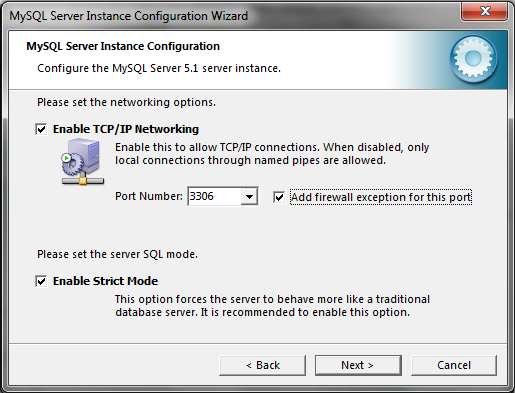 Install MySql from http://www.mysql.com. During installation go for a detailed install,
and when you are prompted for the user password check the 'Enable root access from remote machines'.
Install MySql from http://www.mysql.com. During installation go for a detailed install,
and when you are prompted for the user password check the 'Enable root access from remote machines'.
Enabling this you will be allowed to connect to MySql from another computer. Remember the password you set here, it will be requested when connecting to the database as user root.

Design MySql Databases using DbSchema
Downloaded the JDBC driver? Now visually design, explore, and manage your MySql database with ease using DbSchema's Free Community Edition or PRO Edition. No registration required!- 1

Design MySql using interactive diagrams. The diagrams will be saved to the design model file and can be later reopen.
- 2
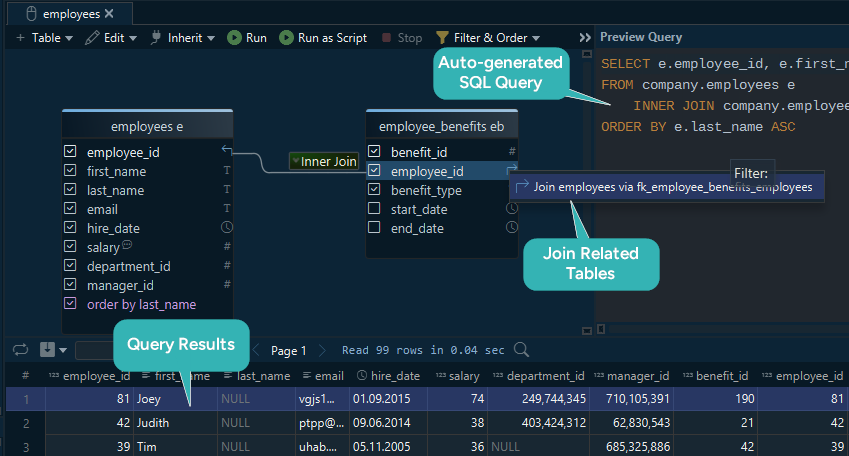 Build SQL Queries visually without having to write any line of code. Add and edit tables with a simple click.
Build SQL Queries visually without having to write any line of code. Add and edit tables with a simple click.
- 3
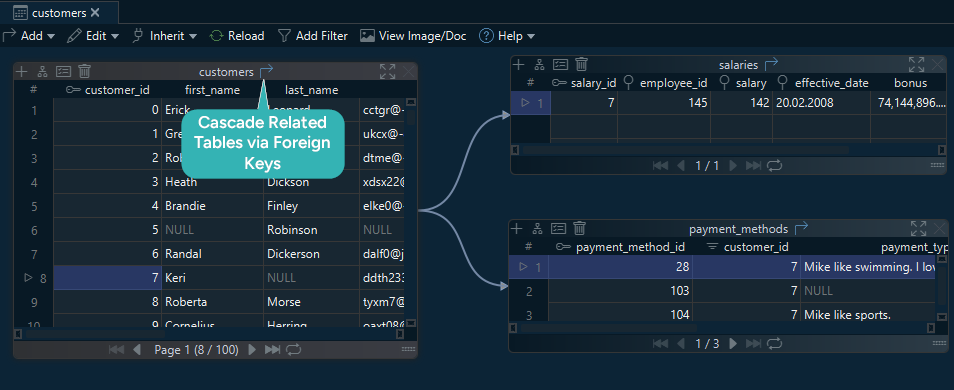 The Relational Data Editor can visually explore data from multiple tables.
You can cascade into further tables via foreign keys or virtual foreign keys.
There is no limit to how many tables can be opened at once.
The Relational Data Editor can visually explore data from multiple tables.
You can cascade into further tables via foreign keys or virtual foreign keys.
There is no limit to how many tables can be opened at once.
- 4
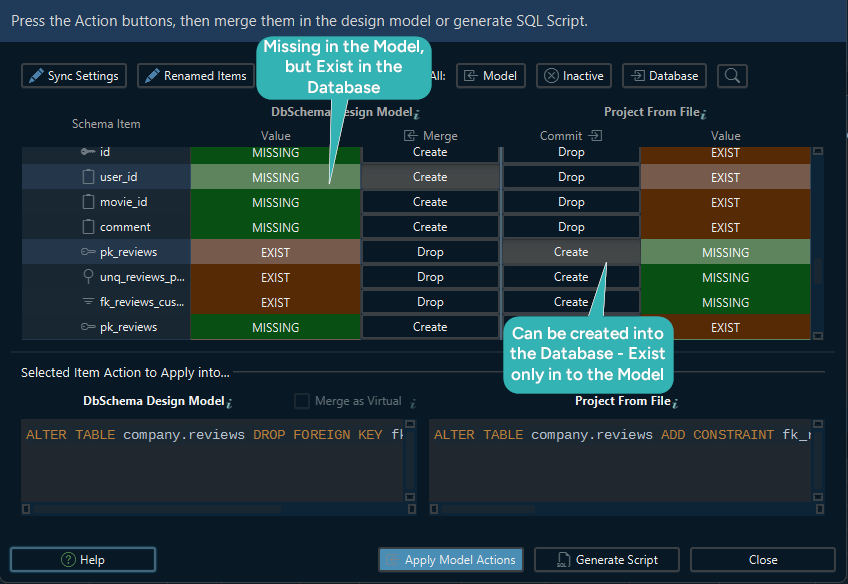 DbSchema model contains its own image of the schema, independent from the database.
Connecting to another database won't change the model schema unless you choose to refresh it from the database.
DbSchema model contains its own image of the schema, independent from the database.
Connecting to another database won't change the model schema unless you choose to refresh it from the database.
- 5
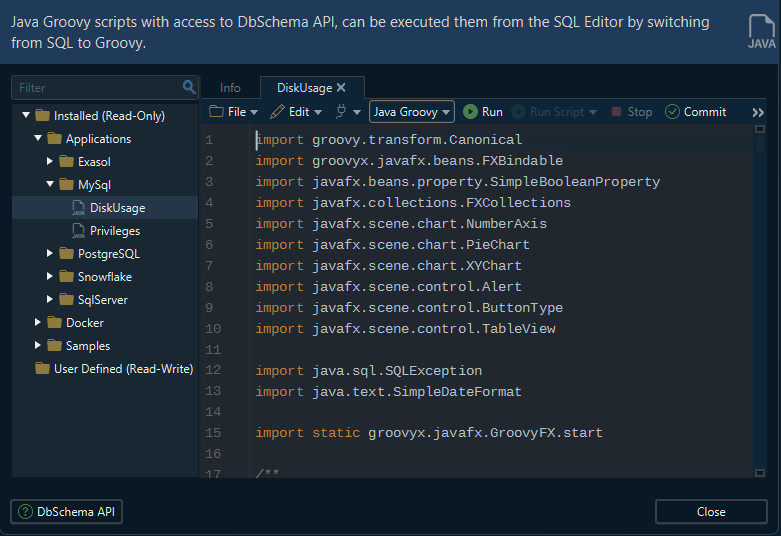 DbSchema can execute Groovy or Java Scripts with direct access to the DbSchema API.
This will help to solve different tasks without visual interaction.
DbSchema can execute Groovy or Java Scripts with direct access to the DbSchema API.
This will help to solve different tasks without visual interaction.
- 6
 Discover the SQL Editor from the menu to edit and execute queries.
For a detailed list of features, please read this Documentation
Discover the SQL Editor from the menu to edit and execute queries.
For a detailed list of features, please read this Documentation
For complete information on features and licensing, visit our PRO Edition page.