Design and Manage SQL Anywhere Databases Visually with DbSchema
DbSchema lets you design, manage, and document SQL Anywhere databases. Create ER diagrams, define tables and columns, and generate SQL scripts - with or without a live database connection.
Use Git to share the design, compare it with the SQL Anywhere database, and deploy changes. DbSchema also includes a data editor, query builder, and HTML5 documentation - everything you need in one tool.

How to Connect to SQL Anywhere Database
- Access the Connection Dialog
Choose "Connect to the database" from the Welcome Pane and then select SQL Anywhere database to open the Connection Dialog.
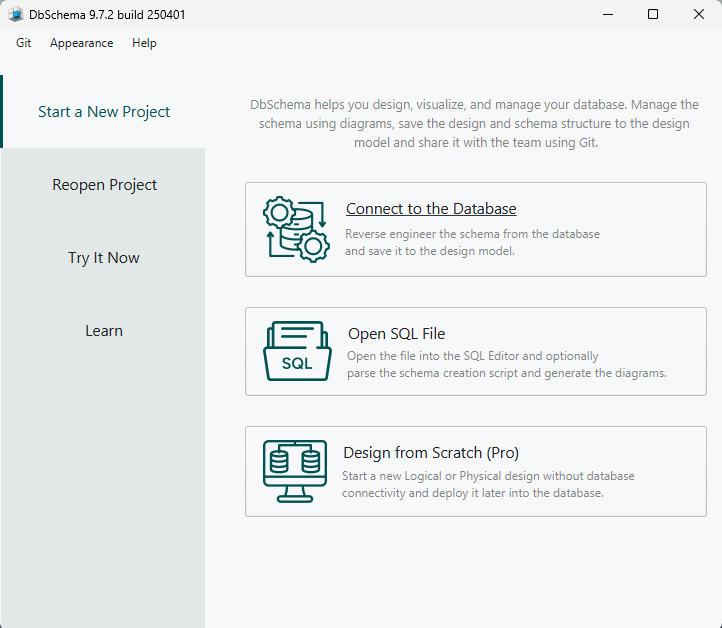
DbSchema automatically downloads the JDBC driver to connect to your database.
- Configure the Connection
- In the Connection Dialog window, choose the Connection Mode. If your database is running in the cloud, select Paste JDBC URL and copy the JDBC URL from the cloud console.
- Enter the host name, the authentication username and password from your SQL Anywhere database, then select your database you want to work with.
- Check the "Ping" button to see if the port is reachable!
- Troubleshoot Firewall Issues If you encounter connection issues, it may be due to firewall settings. Read how to enable Firewall Connections.
- SqlAnywhere can be downloaded and installed on a trial basis from here.
After installing the SQL Central will start.

The default database user is 'DBA' with password 'sql'. The demodb may be installed.
- From SQL Central, you can create a new database by navigating to Tools > SQL Anywhere 17 > Create a New Database. During this process, you'll need to specify the location for the database file and the log files, ideally in the same folder. Then you will have to create a service for it. You can do this by selecting the SqlAnywhere:
- The next step is to install a Service ( windows service ) for this database, which means that the db always will be running.

A typical service configuration looks like this:
- The first -n is the name of the service
- The -x is there to tell the service to listen after tcpip connections
- The path is the path to the database on disc
- The last -n is the name of the database (optionally)
- If you get any error, configure the service with this command to see the logs, in the folder you have your database file:
-o C:\Users\roxan\temp\log.log
- You must copy the dbjdbc17.dll file from SQL Anywhere 17\Bin64 to DbSchema folder: C:\Program Files\DbSchema\jre\bin
- Now, click "Connect," select the schemas you want to reverse-engineer, and start improving your database with DbSchema!
Important: First you have to check if the Network Server in the SQL Central is running. If you get any error, read this documentation.
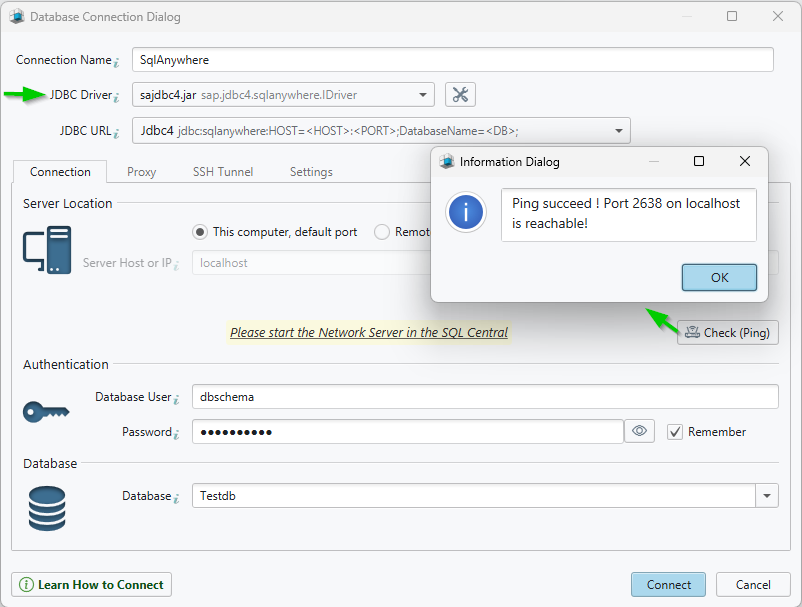
 Firewalls & anti-viruses may block database connections.
Firewalls & anti-viruses may block database connections.
Enable Connectivity by Starting SqlAnywhere Network Service
To start a network database server open the command prompt with administrator privileges, change the directory in SqlAnywhere install folder bin64 and execute :C:\Program Files\SQL Anywhere 17\Bin64>dbsrv17.exe -x tcpip -n servernameThis should start the network service.
Install SqlAnyhwere Tutorial


Important: A restart of the computer may be required after configuring the "services".



// list dbspaces ( are tablespaces with associated files ) select * from sysdbspace; CREATE USER bubu IDENTIFIED BY bubu; GRANT CONNECT TO bubu; GRANT RESOURCE TO bubu; GRANT CREATE on system to bubu; COMMENT ON USER bubu IS 'Test user to test some system features without DBA privileges.';