
DbSchema | SQL Server Common Table Expressions
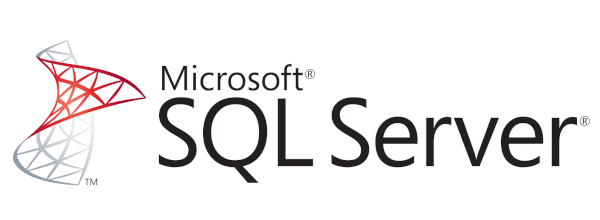
Table of Contents
- Introduction
- Prerequisites
- Common Table Expressions (CTEs)
- Usage of CTEs
- Advantages and Limitations of CTEs
- Restrictions on Using CTEs
- Permissions Required for Using CTEs
- Types of CTEs
- How to Use CTEs in sqlcmd and DbSchema
- Conclusion
- References
1. Introduction
In this article, we are going to explore Common Table Expressions (CTEs) in SQL Server and how to use them with sqlcmd and DbSchema. CTEs are a new construct introduced in SQL Server that provides a more readable and user-friendly approach to derived tables.
2. Prerequisites
To follow along with this guide, you will need:
- A basic understanding of
SQL Server - Access to SQL Server Management Studio (
SSMS) or an equivalent tool - Familiarity with
sqlcmdutility andDbSchema
For installation and establishing connection you can read our article SQL Server-How to create a database?
3. Common Table Expressions (CTEs)
A Common Table Expression (CTE) is a temporary result set that you can reference within another SELECT, INSERT, UPDATE, or DELETE statement. CTEs can be thought of as alternatives to derived tables and views, which can increase the readability and maintainability of your SQL code.
4. Usage of CTEs
You define a CTE using the WITH keyword. Once defined, a CTE is not stored as an object in the database memory and disappears after use.
Here is a basic example:
|
5. Advantages and Limitations of CTEs
Advantages:
- Improved Readability and Maintainability: CTEs make
complexqueries easier to understand and manage. - Recursive Querying: CTEs can be used to write
recursive querieswhich are not possible with derived tables. - Substitute for a View: When the use of a view is not possible, a CTE can be a
viable alternative.
Limitations:
- Limited Scope: A CTE is only available to the statement that follows it directly.
- No Indexing: CTEs cannot have an index created on them.
- Limited Performance: In some cases, using a CTE can result in
worse performancecompared to temporary tables.
6. Restrictions on Using CTEs
CTEs come with some restrictions:
- A CTE must be followed by a
single SQL statementthat references the CTE. - CTE cannot be used in a
VIEW. - CTEs do not support
INSERT,UPDATE,DELETE, orCREATE VIEWstatements within the CTE definition.
7. Permissions Required for Using CTEs
To create and use a CTE, the user must have the permissions on the underlying database objects that the CTE references.
8. Types of CTEs
There are two types of CTEs:
| CTE Type | Description |
|---|---|
Non-Recursive CTEs |
These are the simplest form of CTEs which are not self-referencing. |
Recursive CTEs |
These CTEs are self-referencing, enabling you to perform hierarchical or recursive queries. |
9. How to Use CTEs in sqlcmd and DbSchema
SQLCMD
The sqlcmd utility is a command-line tool that allows you to interact directly with SQL Server. Here are the steps to use CTEs in sqlcmd:
- Create SQL Script:
Start by creating an SQL script that contains your CTE. Here’s a simple example of what the SQL file (let’s call it query.sql) could look like:
|
It creates a temporary result set (named Employee_CTE), which consists of the EmployeeID, FirstName, and LastName of every employee in the Employee table where the EmployeeID is less than 5.
This script will select the employees whose EmployeeID is less than 5 and then return those rows.
- Connect to SQL Server via sqlcmd:
Once you have your SQL script prepared, open your command line interface, and connect to your SQL Server instance using sqlcmd. The general command to do this is as follows:
|
Replace <server>, <database>, <username>, and <password> with your specific server details and login credentials.
- Run the SQL Script:
After successfully connecting to your SQL Server instance, execute the query.sql script that contains the CTE:
|
The output of your CTE will be displayed on the command line.
Sample Database:
For example, let’s say we have the following Employee table:
| EmployeeID | FirstName | LastName |
|---|---|---|
1 |
John | Doe |
2 |
Jane | Smith |
3 |
James | Johnson |
4 |
Patricia | Brown |
5 |
Robert | Davis |
6 |
Linda | Miller |
Results from the Query:
If you run the CTE query the result would look like:
| EmployeeID | _FirstName_ | _LastName_ |
|---|---|---|
1 |
John | Doe |
2 |
Jane | Smith |
3 |
James | Johnson |
4 |
Patricia | Brown |
So the result is a table of employees whose IDs are less than 5, effectively filtering out employees with IDs 5 and 6 from the original Employee table.
DbSchema
DbSchema is a visual database designer and management tool. Here’s how to use CTEs in DbSchema:
- Connect to Your Database:
Start DbSchema, create a new project, and connect to your database.
- Open SQL Editor:
Click on the ‘SQL Editor’ button to open the SQL editor window. This is where you will write your SQL queries.
- Write a CTE Query:
Similar to the sqlcmd example, we’ll use a CTE to retrieve employees whose EmployeeID is less than 5:
|
Enter the above SQL code into the editor.
- Run the Query:
Execute the SQL statement by pressing the Run button or using the F5 key. Your query’s result will be displayed in the Result tab at the bottom of the SQL Editor window.
With these steps, you can use CTEs in both sqlcmd and DbSchema. They provide a more readable and maintainable approach to complex SQL queries.
Visually Manage SQL Server using DbSchema
DbSchema is a SQL Server client and visual designer. DbSchema has a free Community Edition, which can be downloaded here.
Key Features of DbSchema:
Following are the key features of DbSchema which distinguish it from other database GUI tools.
10. Conclusion
Common Table Expressions provide a more readable form of query expression in SQL Server. They can be used in various scenarios where a derived table might seem complicated. In this article, we explored the use, advantages, and limitations of CTEs, and we also learned how to use them in sqlcmd and DbSchema.




