Ensure the Azure Database is Public Accessible
Create an free account on https://azure.microsoft.com/en-us/account/ On the dashboard choose to create an SQL Database. During creation make the database public accessible in the networking tab.
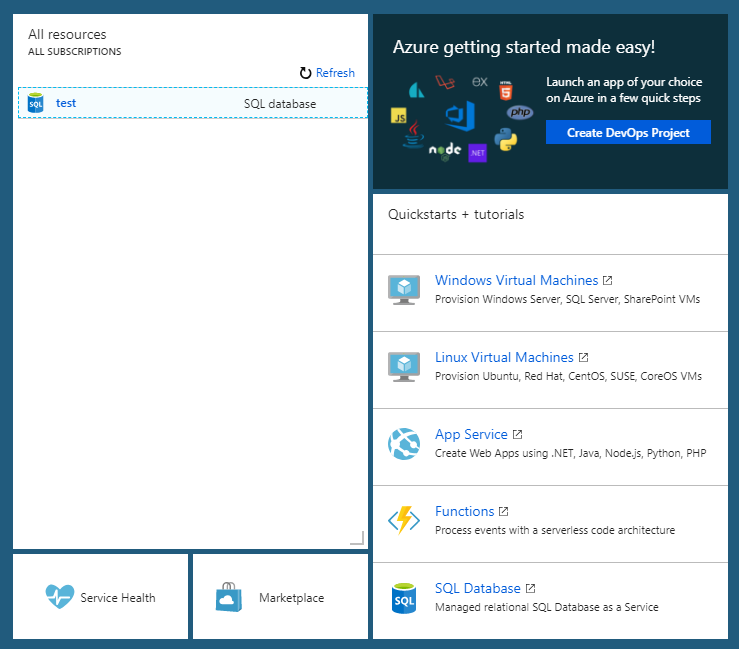
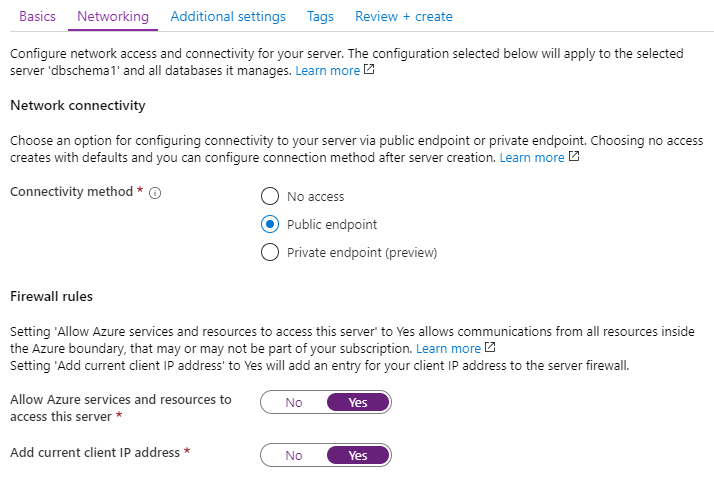
Get the JDBC URL
Then from the menu you can choose to get the connection string:
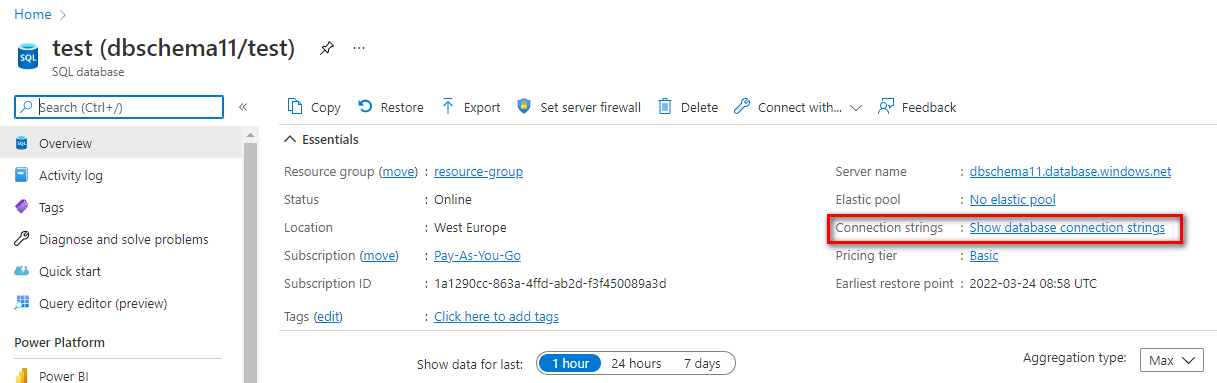
Then copy the JDBC connection string and replace the password.
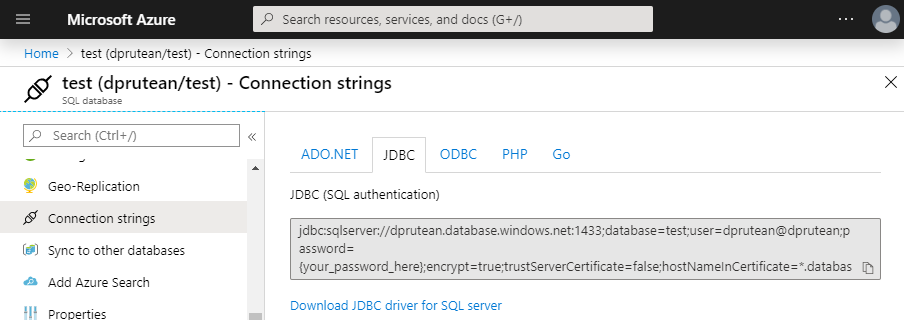
Enter the JDBC URL in DbSchema
Use the JDBC connection string in the DbSchema Connection Dialog / JDBC URL tab. In the connection string replace the '{password}' with the password you have choose when creating the database user.
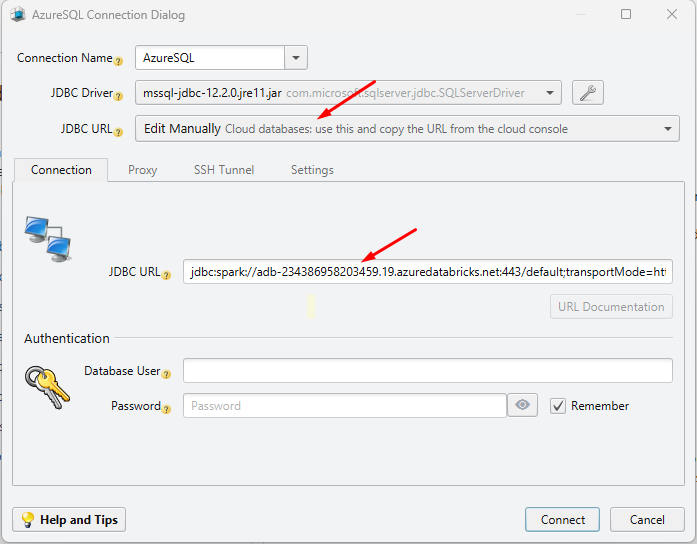
Make sure the Database is public accessible
If the database was not set public when created, you may need to add a firewall rule to allow remote access. In this message you can see your client IP:
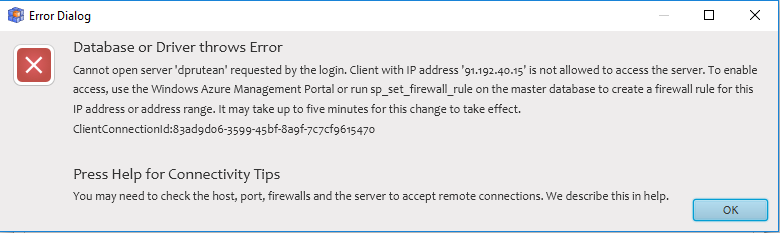
Then from the top menu create a firewall rule for it.
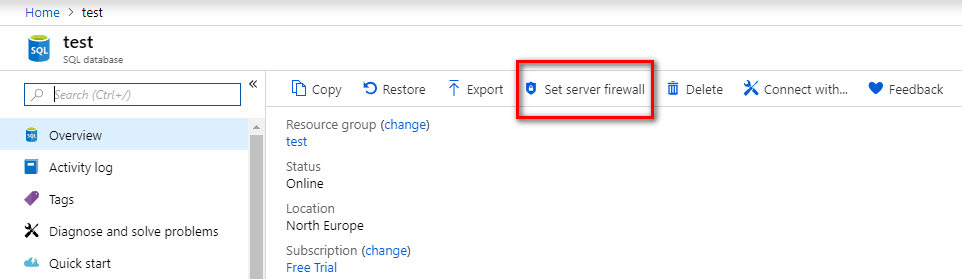
Connect using Active Directory Security
Connections using Active Directory security are allowed in following modes:
- Using the JDBC URL from the cloud console. If you can find the JDBC URL in the cloud console, please try to connect as above, using 'Edit Manually' in the JDBC URL and copy the JDBC URL from the cloud console.
- Using Username and Password In the connection dialog choose the 'Active Directory Authentication with User and Password' connection method.
- Using Active Directory Integrated Security This method is using a DDL file already installed in the Java Home/bin folder by DbSchema. You can check the Java Home from the Help / About dialog. After this choose the 'Active Directory Integrated' connection method in the Connection combo.