MariaDb JDBC Driver & How to Connect
DbSchema is connecting to MariaDb using JDBC Drivers.
- What are JDBC Drivers
- What is the JDBC URL
- Download the MariaDb JDBC Driver
- How to Connect using the DbSchema MariaDb
What are JDBC Drivers?
JDBC drivers are Java library files with the extension '.jar', used by Java applications to connect to the database. Usually they are provided by the same company which developed the database software. DbSchema is an MariaDb Client which already includes the MariaDb JDBC driver. DbSchema can configure the MariaDb JDBC URL and test the connectivity.
What is the JDBC URL?
The URL is a string (text) with a specific format containing information about the host where the database is running, the port, username, database name, etc. The URL format is specific to each driver. Any wrong character in the URL may make the database connectivity fail. Therefore we recommend installing DbSchema and try to get connected, and you will find the JDBC URL in the connection dialog.
MariaDb JDBC Driver
- Required File(s): mysql-connector-java-nn-bin.jar
- Java Driver Class: com.mysql.jdbc.Driver
- URL: jdbc:mysql://HOST[:PORT][/DB]
- Website: MySQL
The driver files are compressed in a zip file.
for any issues with the driver, you can write to us.
Enable Remote Access on MariaDb Server
By default MariaDb does not allow connecting from another machine as the one where the server is installed. You can enable remote access during installation ( see the next chapter ) or later using the instructions below.- On the server type in the command prompt or terminal mariadb -u root -p <root_password> The mariadb console should start.
- List the databases using show databases
- View the configured grants using select * from db;
- Enable remote access for a user foo using GRANT ALL ON foo.* TO bar@'202.54.10.20' IDENTIFIED BY 'PASSWORD'; Here you have to edit the user ( put your user instead of foo ), the IP of the client machine and the root password.
MariaDb Installation Tips
Install MariaDb from http://www.mysql.com. During installation go for a detailed install, and when you are prompted for the user password check the 'Enable root access from remote machines'.
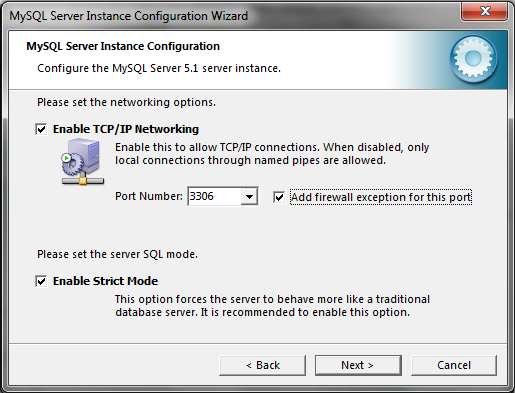
Enabling this you will be allowed to connect to MariaDb from another computer. Remember the password you set here, it will be requested when connecting to the database as user root.
Connect to MariaDb using DbSchema
DbSchema is using JDBC Drivers to connect to the database. Installing the application you can easy set up a connection. DbSchema will build the JDBC URL for you.- 1 Download DbSchema. DbSchema has a free community edition. No email or registration is required.
- 2
Choose to connect to the database, and choose MariaDb.
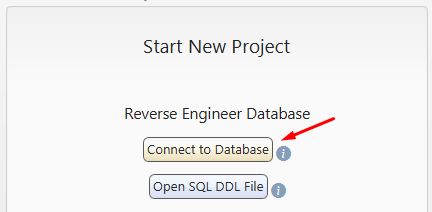
- 3
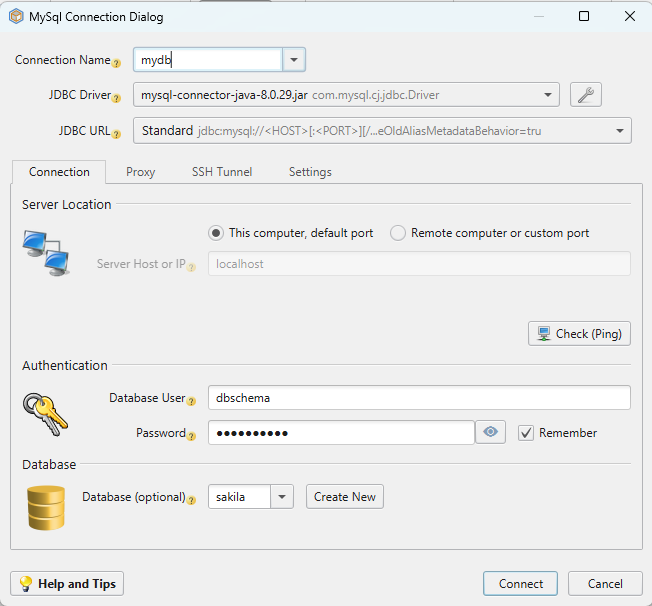
At this point, DbSchema already downloads the JDBC driver into this folders:
- C:\Users\YourUser\.DbSchema\drivers\MariaDb (Windows) or
- /Users/YourUser/.DbSchema/drivers/MariaDb (Linux and MacOS).
In the Connection Dialog, select the driver and the JDBC URL template. For databases using multiple possibilities to connect, may exists multiple templates. Choose if the database is running on the current machine or a different port. If is running on a different machine (remote), you need to find the host name. Hover the Host info label using the mouse to get instructions.
- 4 Press the Ping button to test the connectivity.
- 5
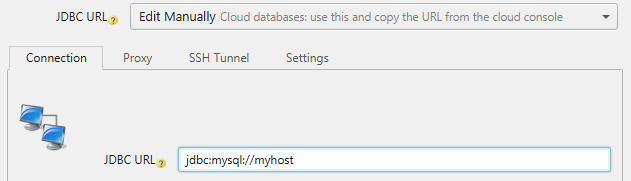 In the URL combo there is an option to 'Manually Edit the URL'.
Select this option to see the generated JDBC URL.
In the URL combo there is an option to 'Manually Edit the URL'.
Select this option to see the generated JDBC URL.
- 6
 After connecting, DbSchema will create the first diagrams (layouts). Double-click any table header or column to edit.
After connecting, DbSchema will create the first diagrams (layouts). Double-click any table header or column to edit.
- 7
 Activate the SQL Editor from the menu to edit and execute queries.
For a detailed list of features, please read the DbSchema Quick Tour.
Activate the SQL Editor from the menu to edit and execute queries.
For a detailed list of features, please read the DbSchema Quick Tour.